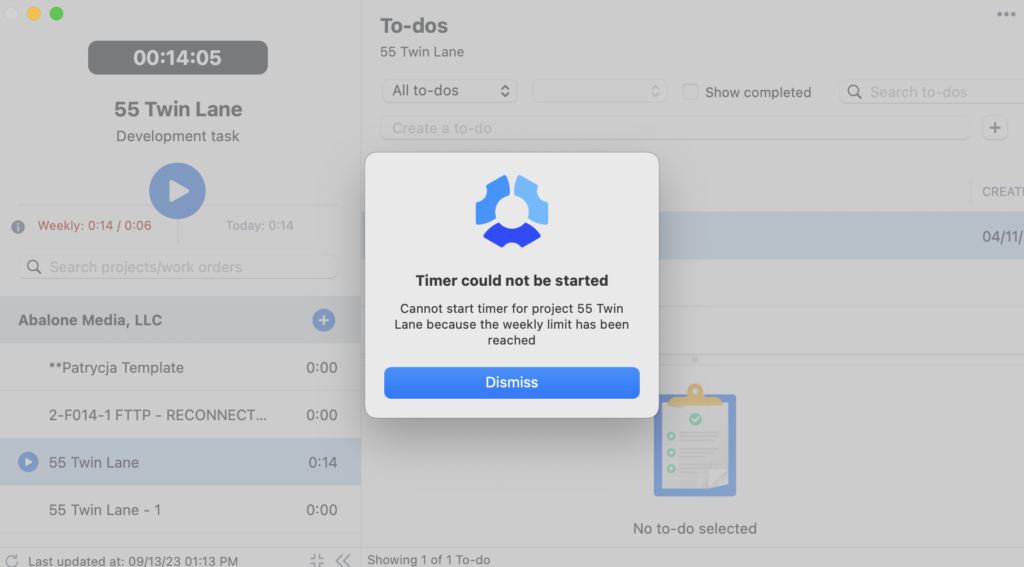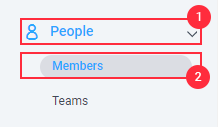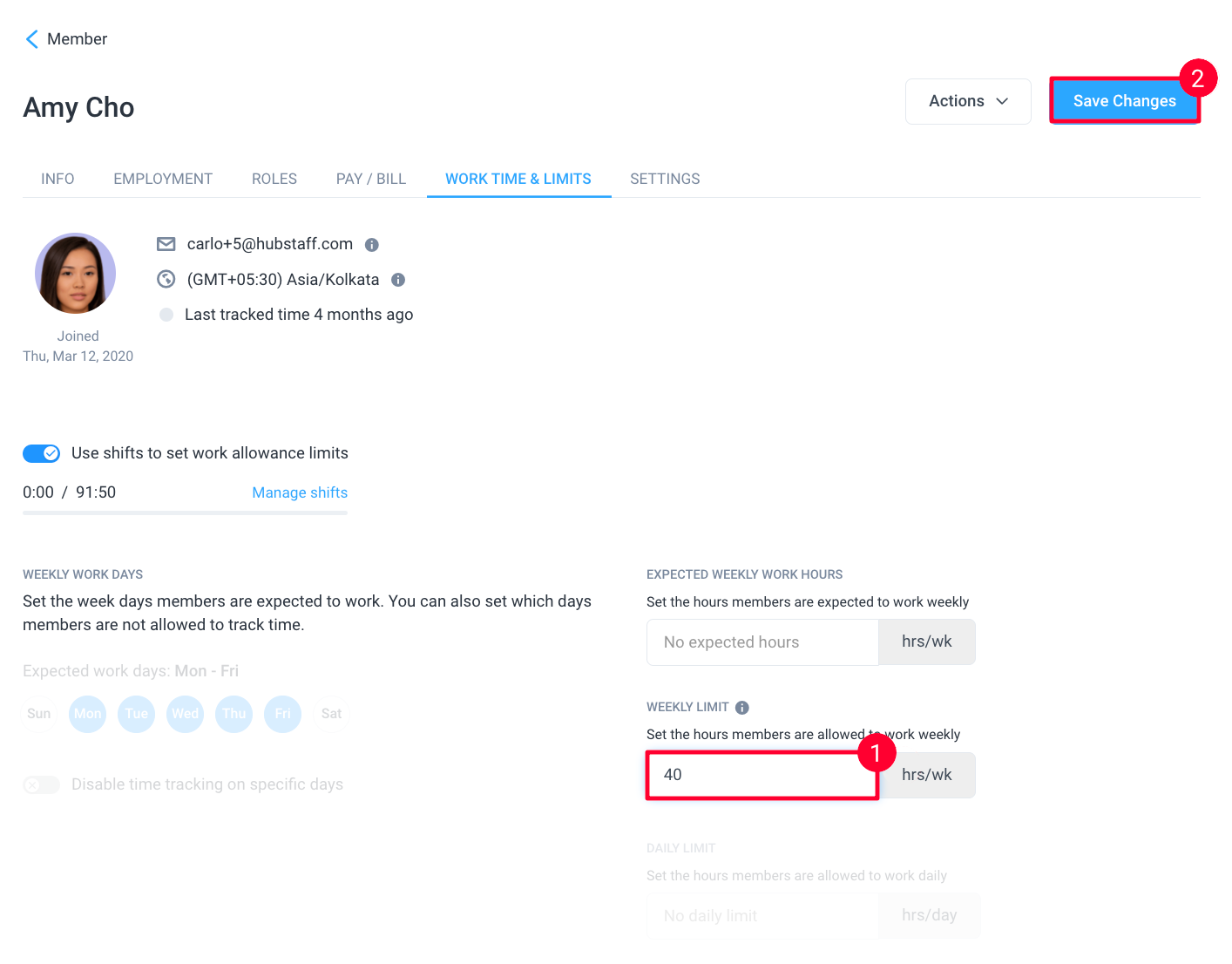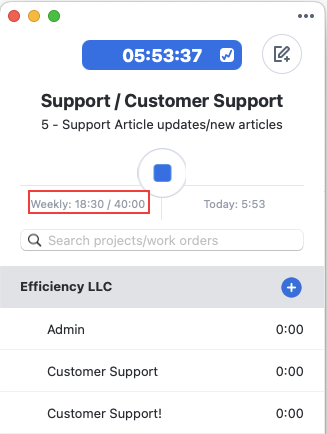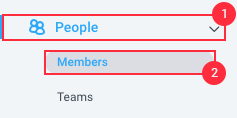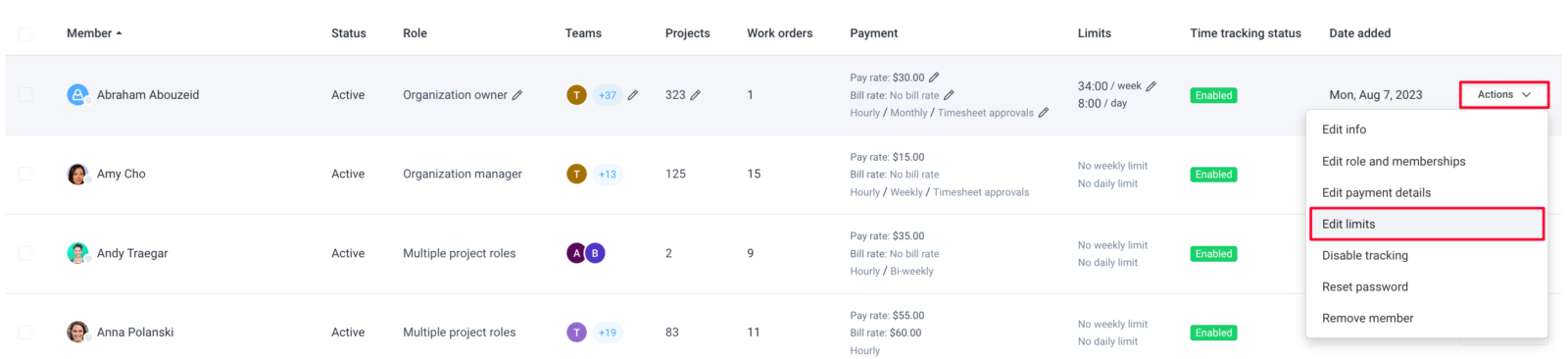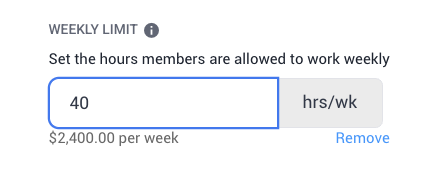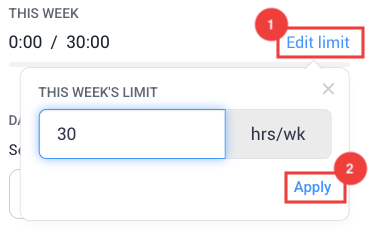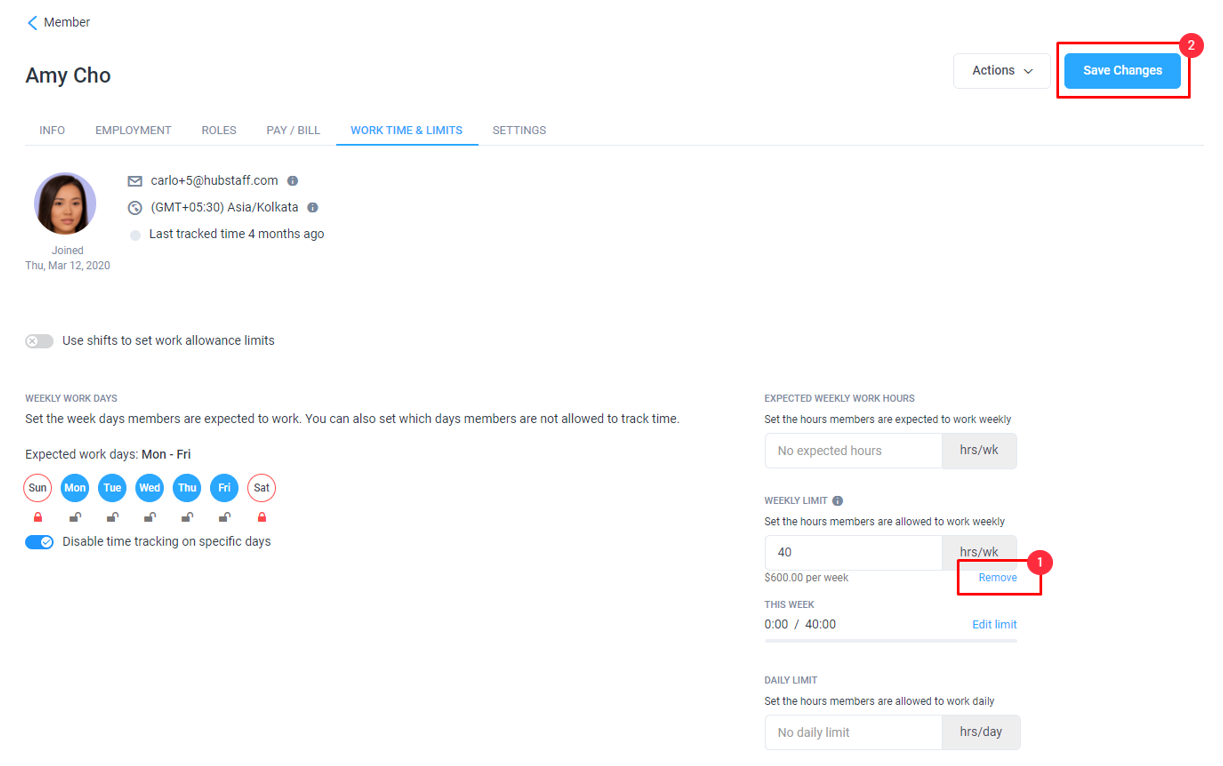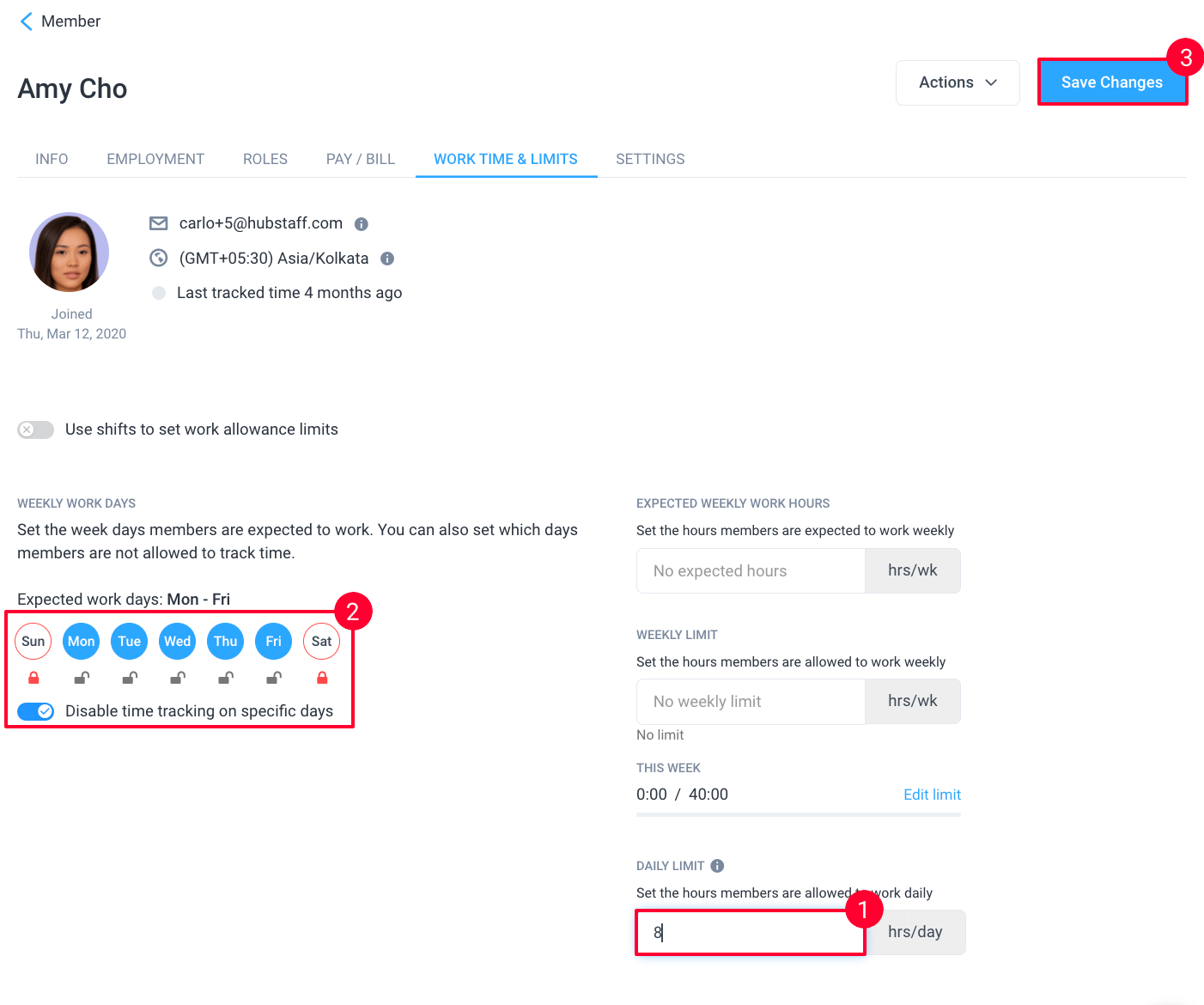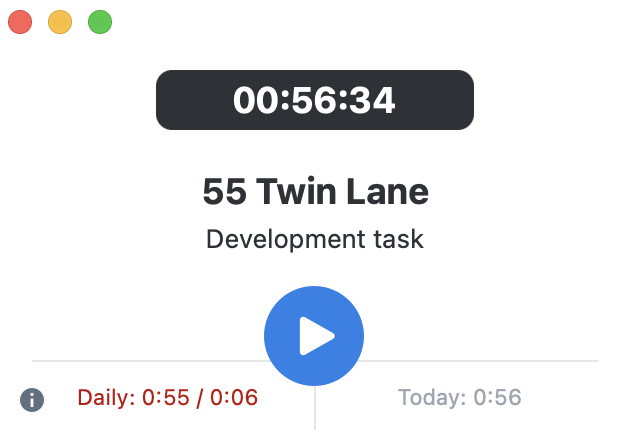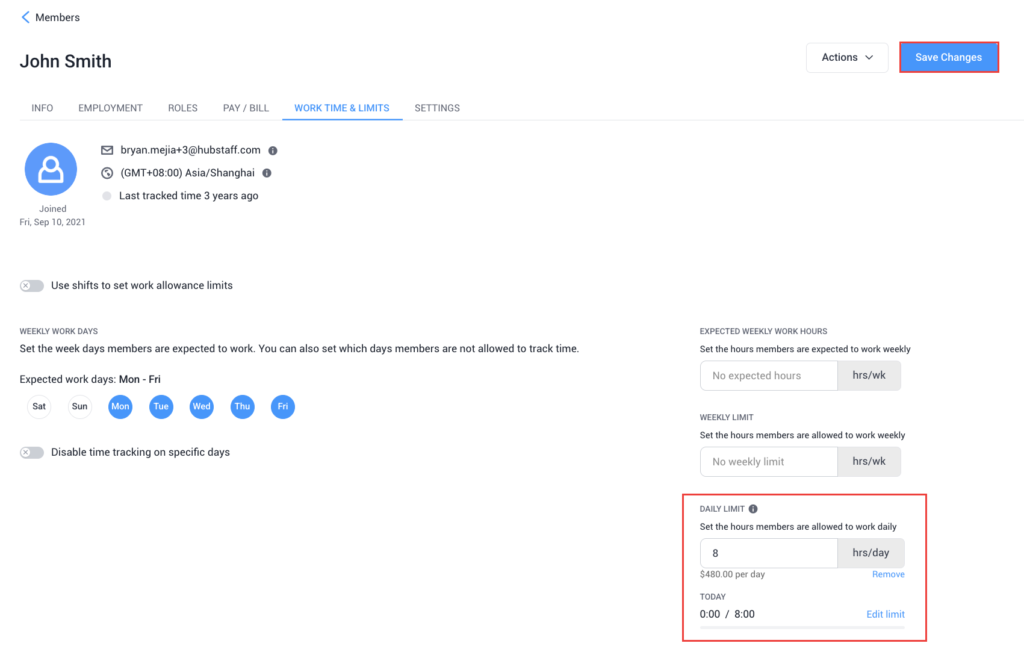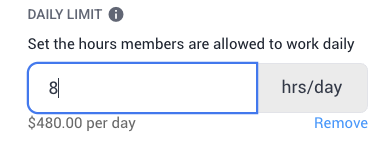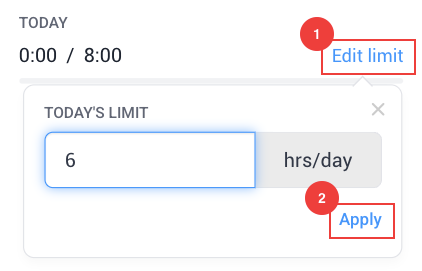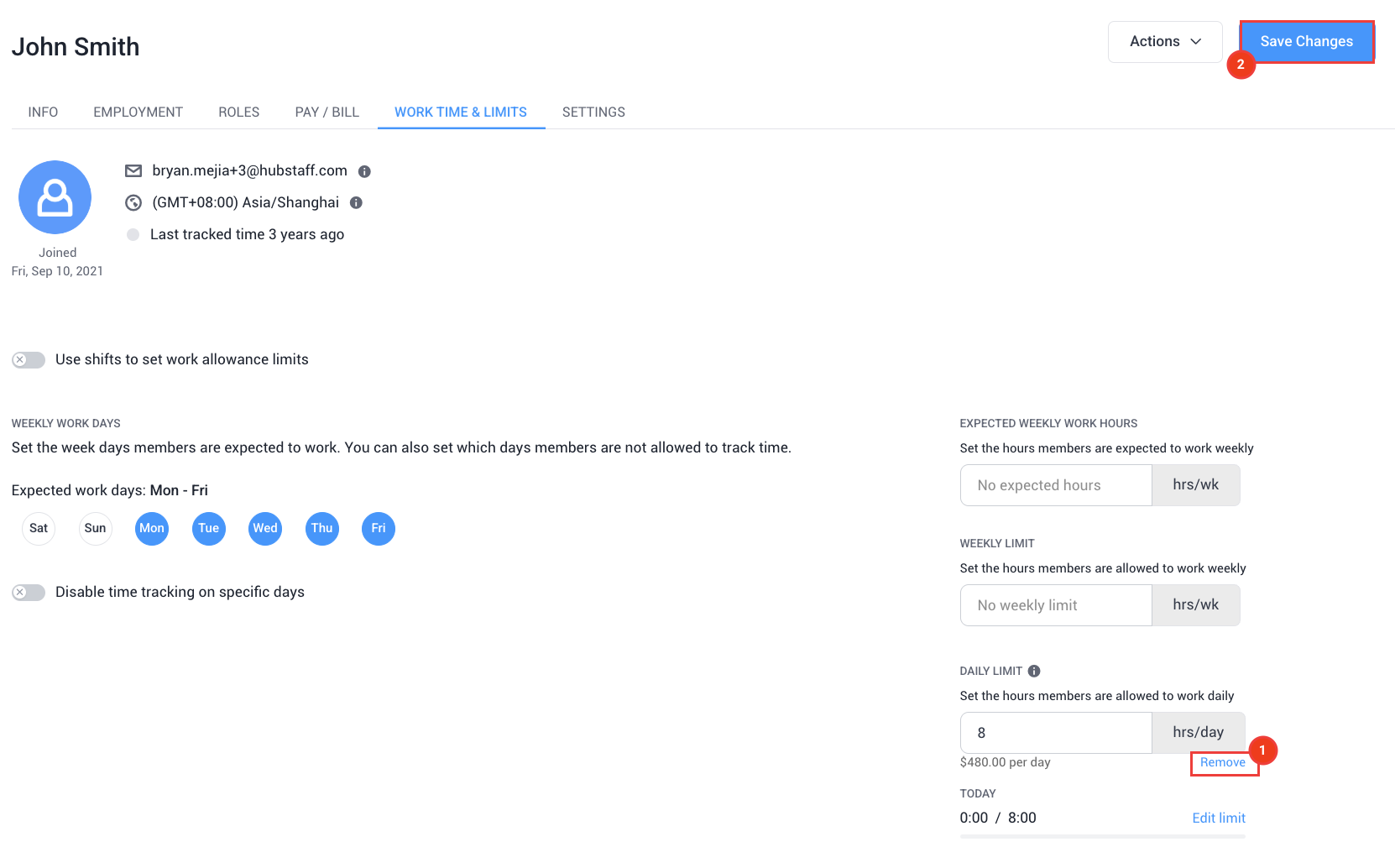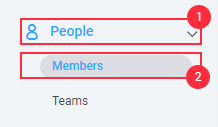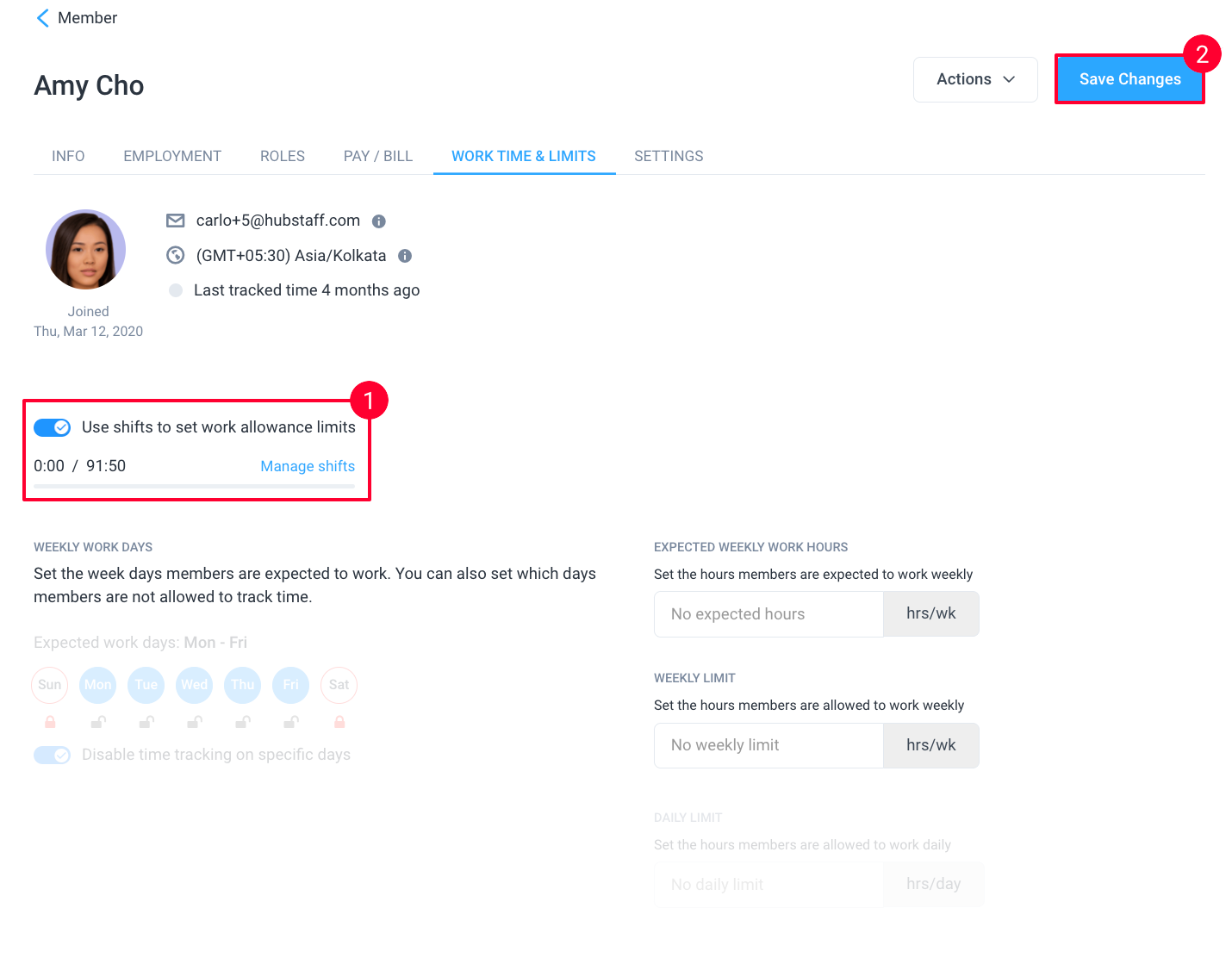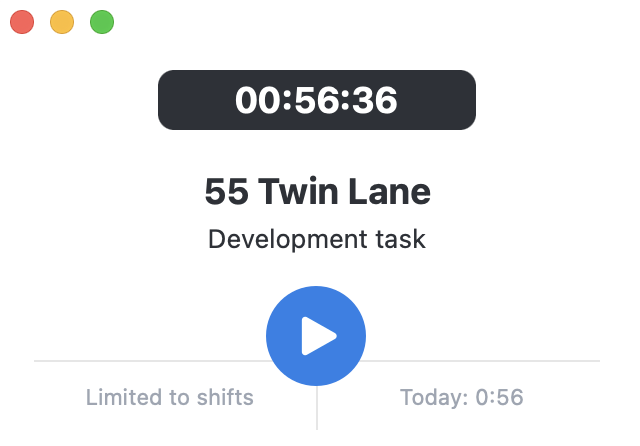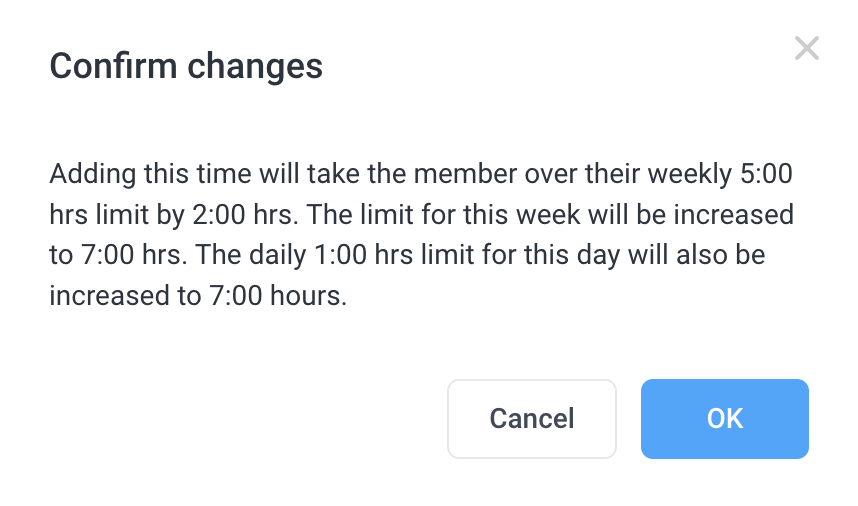20 minutes
Limit the hours members can track daily, weekly, or by shift
Hubstaff allows you to set member limits for the maximum number of hours that can be logged in a week, or a day, or limit time tracking within a scheduled shift. These features ensure that you are within your target staff budget every time.
If experiencing issues: Ensure you are updated to the newest timer application version. Please click here to update your application.
Support for Chromebook and the Hubstaff Chrome Extension is not available at this time.
By the end of this article you will be able to do the following:
- Create daily, weekly, or shift limits for team members
- Edit, override, or remove limits
- See how notifications appear on the desktop app
Adding recurring weekly limits
Step 1
First, select People > Members from the main navigation menu.
Step 2
Hover your cursor over the Weekly limit column against the relevant team member. Click on the pencil icon that appears.
Step 3
This will reveal a pop-up window where you can enter the weekly limit. Click Save Changes.
Step 4
Once the limit is saved, the number of hours your team member can log per week will be displayed against their name within the Members list. Note that the weekly limit is based on the setting you have here.
The timer app will also display the set limit:
When the limit has been reached and a member attempts to track time, they will see the following message:
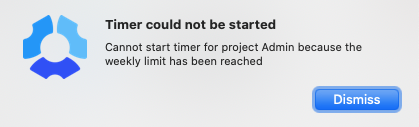
How to edit, override or remove a weekly limit
You can edit, override, or remove the weekly limit as well.
Step 1
From the People > Members page, click on Actions against the relevant team member. Select the Edit limits from the drop-down menu.
Step 2
You will be directed to the member’s profile where you can edit or remove the weekly limit.
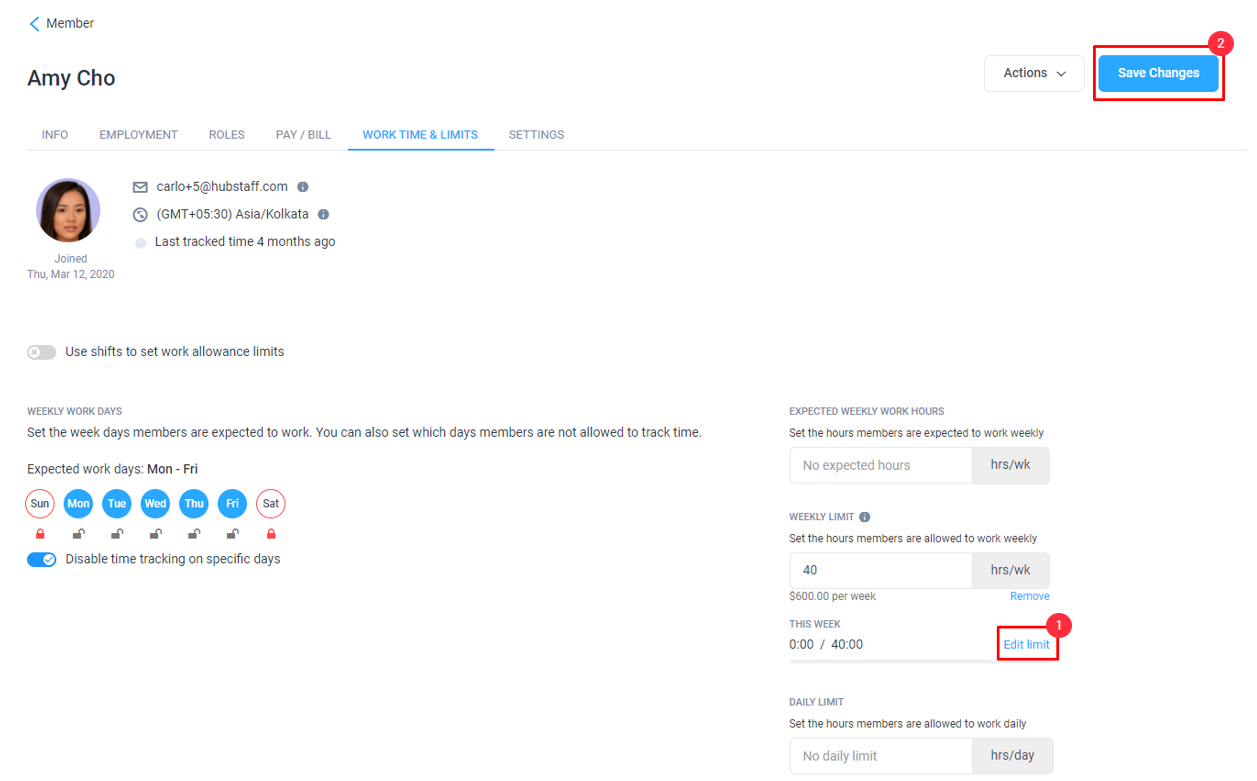
Changes to the Weekly Limit – Changing the hours/week here will take effect the following week.
Changes to This Week – Editing the limit here will change the user’s current weekly limit only.
Remove – Use this option to delete the weekly limit altogether. Once this is done, the team member will be able to log time without any restrictions.
Weekly limits for past weeks cannot be edited, the tool only allows users to override up to the current week.
Adding recurring daily limits
To set up daily limits or limit members to track time within set schedules, please follow these steps:
Step 1
First, select People > Members from the main navigation menu.
Step 2
Under the Limits column next to the member’s name, click the pencil icon to edit.
Step 3
The Edit limits dialog will appear. Add the number of hours for the limit, then choose the days the limit applies to.
To disable time tracking on specific days, toggle the Disable time tracking on specific days option to On and click the lock icon under the days you’d disable.
Hit Save to save your changes.
Step 4
The daily limit will appear next to the member’s name on the Members page.
Once the daily limit is set it will appear on the timer:
Before members hit the daily limit, notifications will appear with the remaining time in their daily limit when hitting the Play button.

Once the member hits the set limit, this error message will appear when the member attempts to track time:
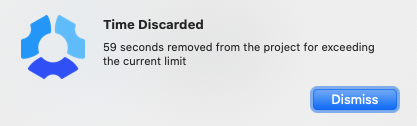
How to edit, override or remove a daily limit
You can edit, override, or remove the daily limit as well.
Step 1
From the People > Members page, click on Actions against the relevant team member. Select the Edit limits from the drop-down menu.
Step 2
You will be directed to the member’s profile where you can edit or remove the daily limit.
Changes to the Daily Limit – Changing the hours/day here will take effect the following day.
Changes to Today – Editing Today’s limit will change the user’s limit for the current day only.
Remove – Use this option to delete the weekly limit altogether. Once this is done, the team member will be able to log time without any restrictions.
Adding shift limits
Shift limits allow you to limit the time members can log time based on set shift schedules. If you haven’t set up schedules for your team yet, please follow this guide.
Step 1
First, select People > Members from the main navigation menu.
Step 2
Under the Limits column next to the member’s name, click the pencil icon to edit.
Step 3
The Edit limits dialog will appear. Enable the Use shifts to set daily limits feature. If there are no shifts set currently, click on Create a shift to add one. Hit Save to commit the changes.
Once shift limits are set, the app will display the following message:
Once the member attempts to track time outside of their designated shift, this error message will appear:

Manually adding time over limits
Organization owners and organization managers (when enabled) can add manual time time beyond set member limits.
Once an org owner/manager adds time above set weekly/daily member limits, they will receive a notification letting them know that the time they are attempting to add will cause members to go above the limit.
Weekly and daily limits are based on the organization’s time zone. Thus the limits could reset in the middle of the team member’s day depending on their timezone.
Paid breaks count against member limits, while unpaid breaks do not.
If you see “No limits” on the timer application, this means that no daily or weekly limits are set up for you.
You can only edit weekly limits before the limit’s weekly scope begins. The system won’t apply edits made during the limit week. Please contact support to make changes.