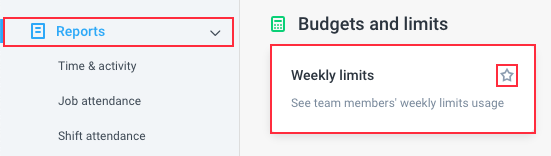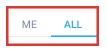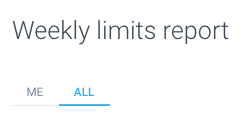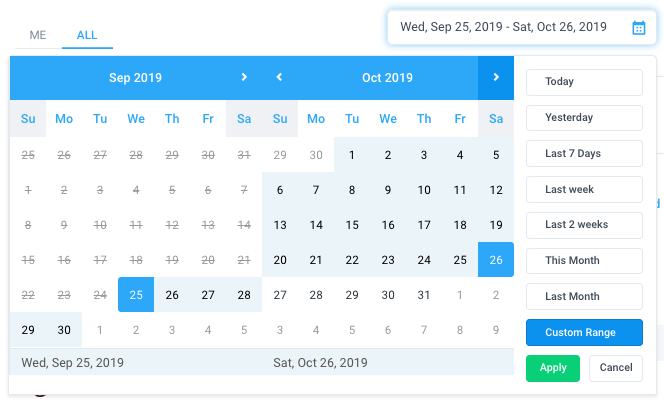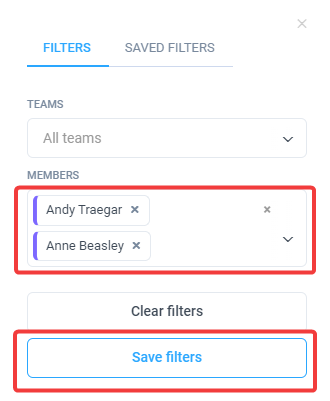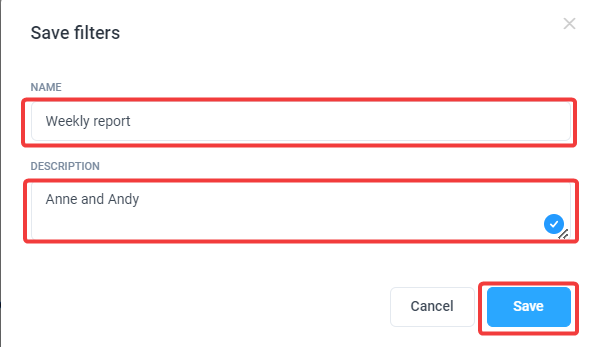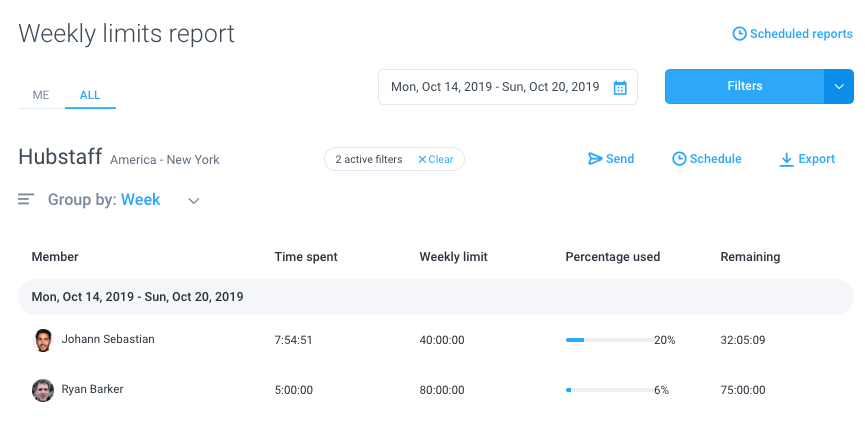6 minutes
Weekly limits report
The Weekly Limits report will show you information about your users, and your own weekly limits.
It will show management the week, the time spent that week, the weekly limit, the percentage that is used up, and the remaining hours. For a user (employee), you’ll only be able to see your own information. The purpose of these reports is so that you can keep track of your weekly limit. Click here to view a guide on how to set up Weekly Limits.
Step 1
Click on the Reports tab, then under the Budgets and Limits section, click on Weekly Limits. You can also “star” the report to add it under the Reports menu on the sidebar.
Step 2
Located at the top left hand side of the page, you can choose the “Me” tab to display your personal information or the “All” tab (available only to owners and organization managers) to view the data for all team members.
Step 3
Select the date range from the calendar.
Optional
Click on the Filters button to filter the report by member or by team. Click on “Save filters” to save the filters you applied on the current report which you can apply the next time you generate the report.
You will then be prompted to give your filter a name, which is a compulsory field and the description is optional. Then click Save.
Step 5
After applying the filters, the report will be generated. The report will have the following columns:
- Member
- Time spent – the total time spent for the selected week.
- Weekly limit – shows the weekly limit set for each team member.
- Percentage used – displays the percentage consumed against the set limit.
- Remaining – shows the time remaining for the week.
Our Scheduled reports feature will let you have reports automatically sent based on a frequency of your choosing
If you need to Export a report for your own record keeping, we offer that option as well