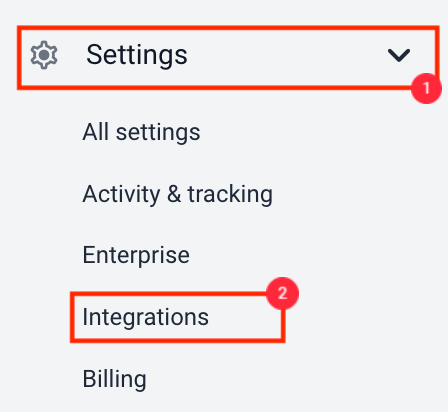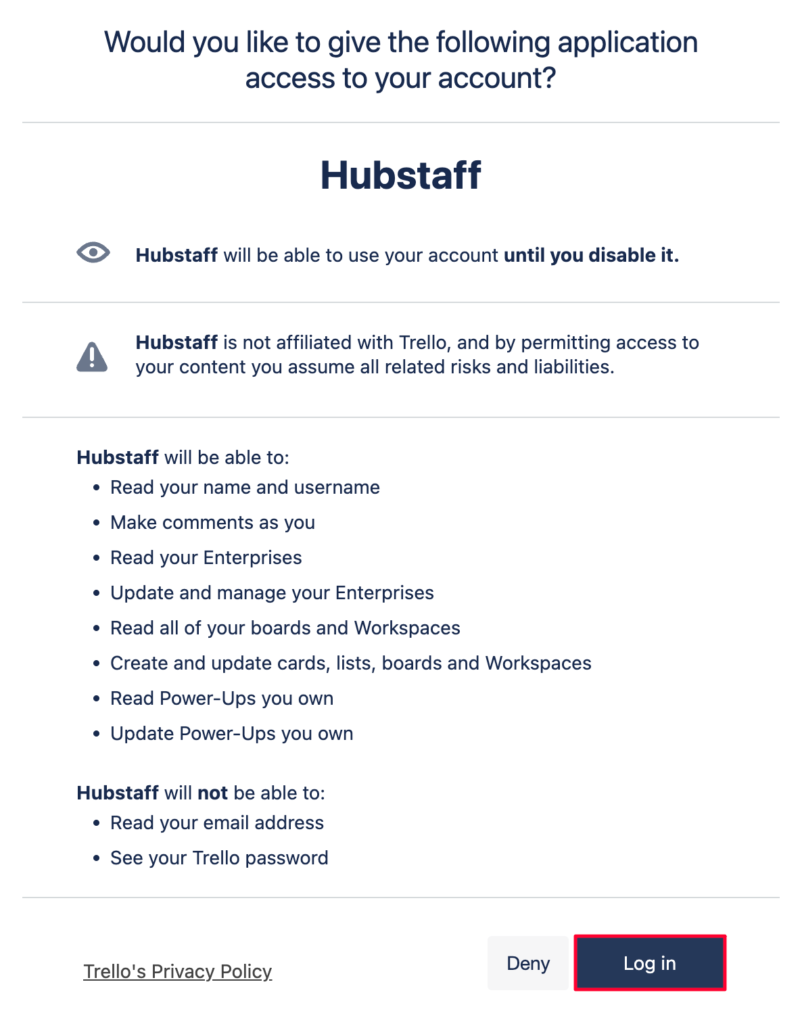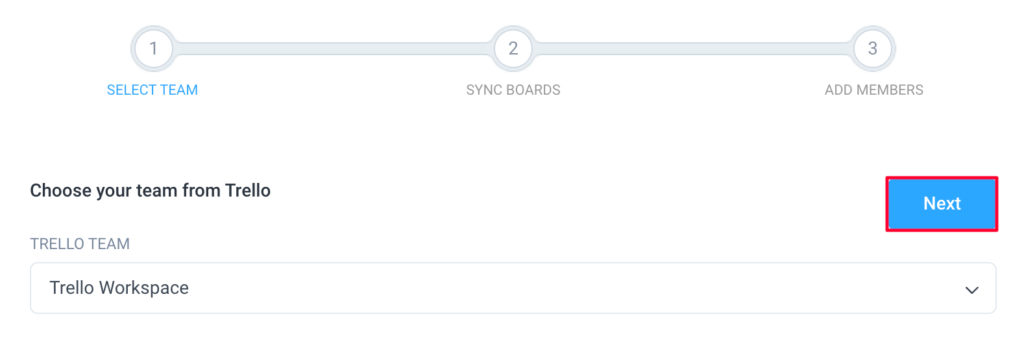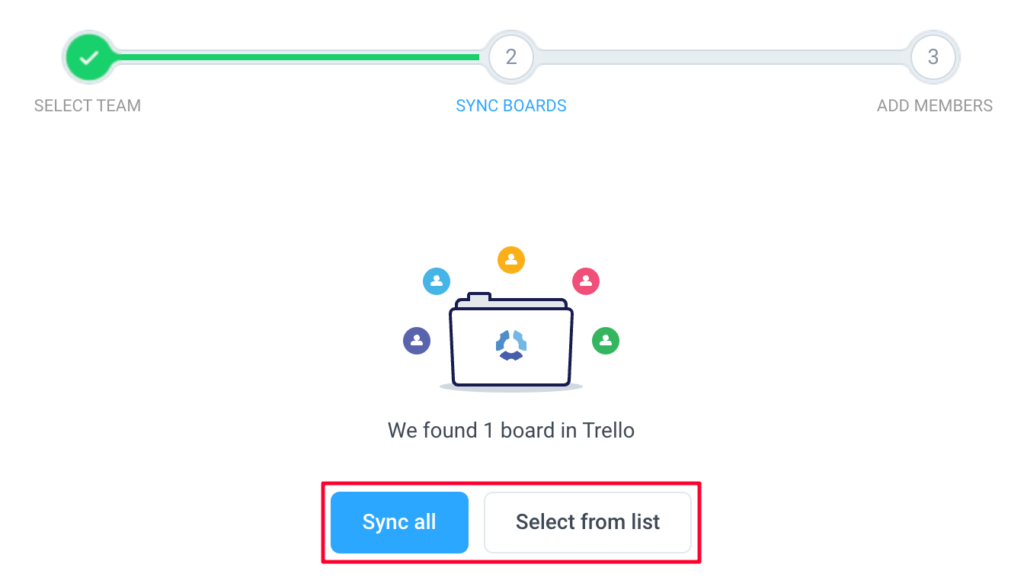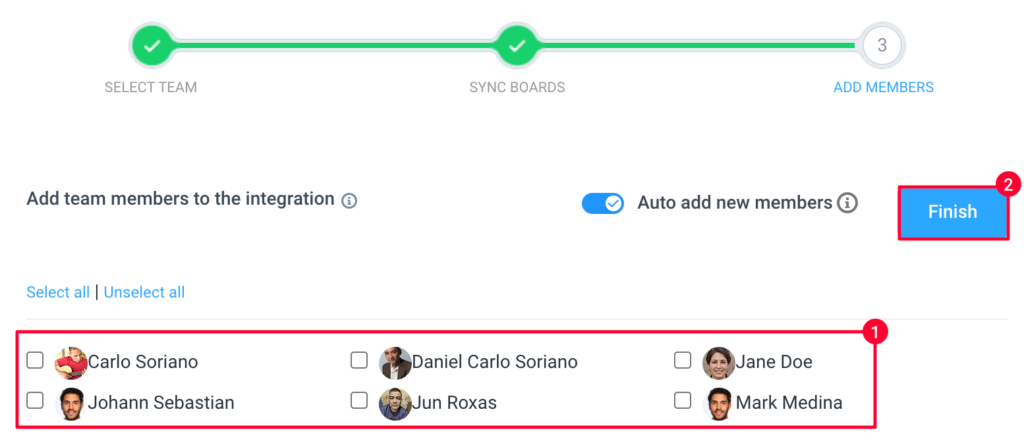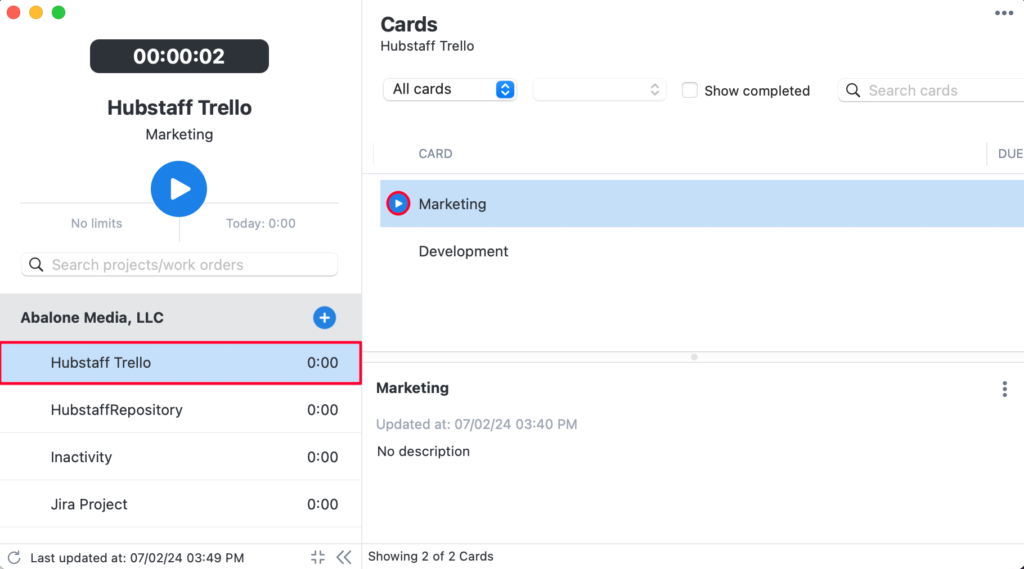9 minutes
Setting up Hubstaff for Trello Time Tracking
The Trello integration supports data write back (exporting Hubstaff timesheets to the integration). You can enable this in the Integration settings.
This integration writes the data as comments.
If you use Trello for project management, you can use Hubstaff to track time to individual cards. Below we will show you how to add Trello to your Hubstaff account.
IMPORTANT: You must connect your account in order to see tasks that are assigned to you. Also, connecting an integration allows for time to be sent back to the third-party software.
Trello Time Tracking Setup
Step 1
The first step is to make sure you have selected the correct organization on the top right corner of the page then click on the Settings Wheel and then click Integrations on the sidebar menu. Next, select the Trello logo from the list of available integrations as shown below.
Step 2
Login to your Trello account, then click Login/Allow on the Trello authorization screen.
Step 3
After authorization, choose the workspace you have created in your Trello account that you want to be associated with this integration. All the boards in that organization will be able to be connected with Hubstaff projects. Click Next to continue.
Step 4
Once you’ve done that, link your projects and users.
- Sync all – all projects are synced to Hubstaff, then if a project with the same name doesn’t exist, each new project will automatically be created and synced once you click on the Confirm button.
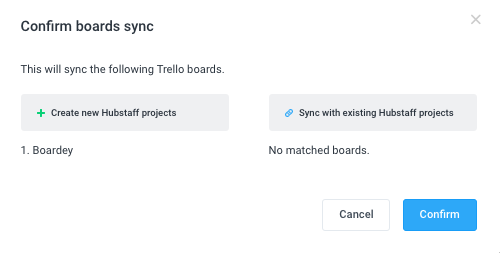
- Select from list – allows you to choose which projects to connect to Hubstaff. Check or uncheck project names on the left column. You can also choose to manually sync projects. Choose either “Select All,” or “Unselect All,” or manually choose each project you wish to link to Hubstaff. Click on “Next” to move to the next step.
Step 5
After that, you’ll need to connect users to your integration. Additionally, you can also choose to “Select all,” “Unselect all,” or manually choose which users you want working on your integration. Click Finish to end the setup.
Step 6
Users need to click on their user Avatar, then click Integrations.
Click Connect.
Tasks will appear on the task pane of the desktop app once synced
Currently, when you add a new project in the project management third-party provider, you need to access the integrations page in Hubstaff > refresh the projects list > link the new project > assign team members to the Hubstaff project that’s linked to the newly added project. You may also manually retry synchronization by following the steps here.
This integration supports logging time back to the integration as comments. To learn more, click here.
Tasks can be completed outside Hubstaff in the project management tool to have the time synced as well.
Tasks synchronized with integration will remain in Hubstaff as a simple task if the integration is deleted.
The Trello integration logs time entries as comments.