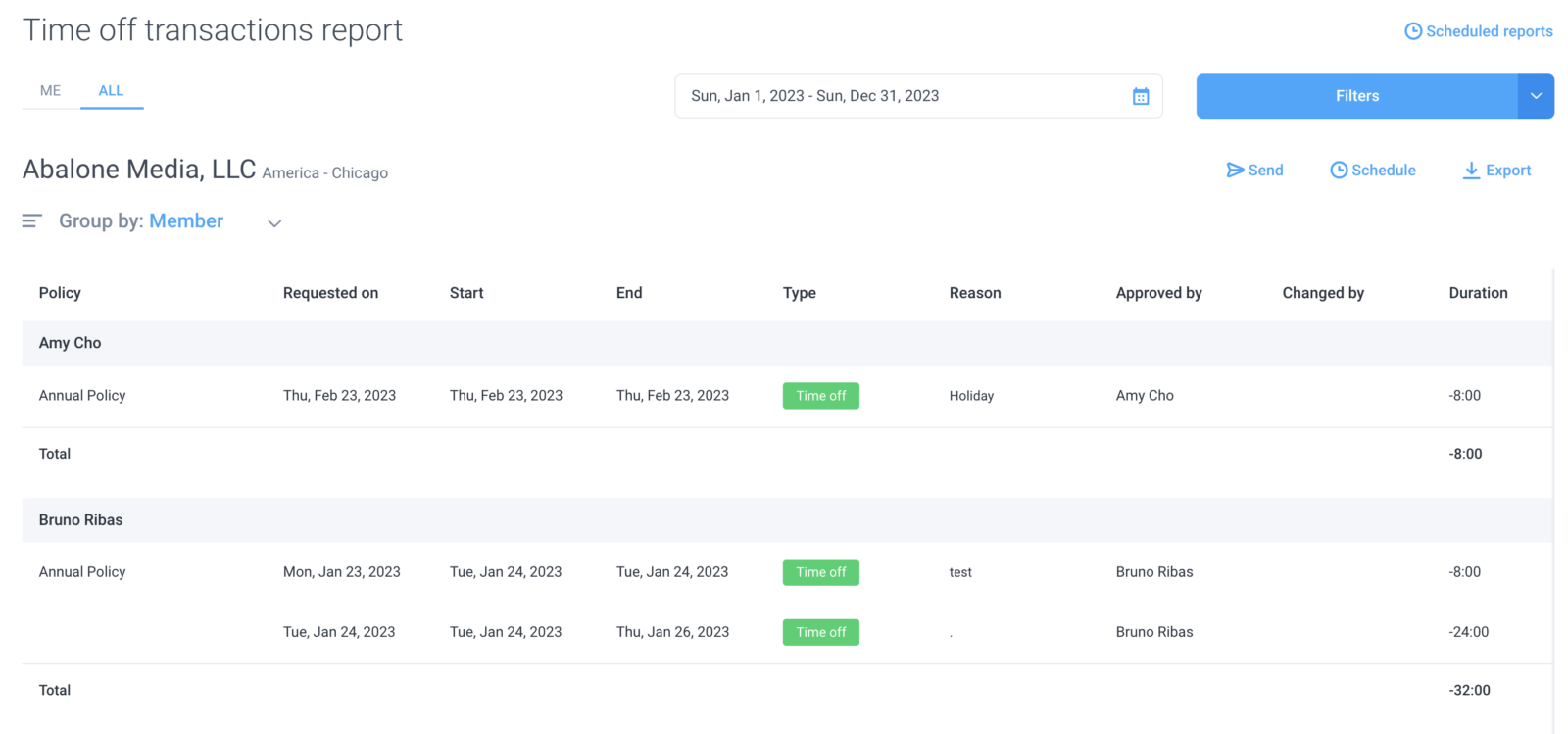3 minutes
Time off transactions reports
The Time off transactions report allows you to see the records of who requested time off, what the reasons were, who approved the time, the dates associated with the time, and more.
Before this report can be generated, a Time off policy must be set.
Time off transactions added to archived time off policies will still appear on this report.
Time off transactions added to archived time off policies will still appear on this report.
Step 1
Click on the Reports tab on the left sidebar and then select Time off transaction under the Time Off category. You may also click on the “star” icon to add this report under the Reports menu.
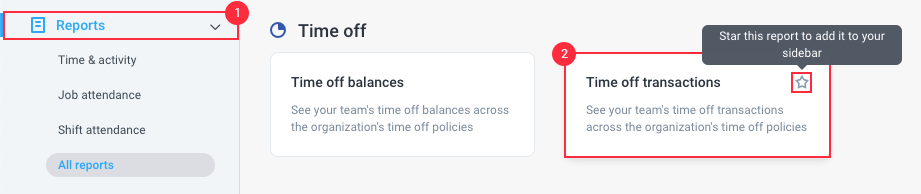
Step 2
You will be taken to the Time Off transactions report, which will show you all the time off requests along with the following details:
- Policy – the time off policy used when the time off was applied.
- Requested on – the date the team member applied for time off.
- Start date – the date when the time off starts.
- End date – the date when the time off ends.
- Type – shows the time off type.
- Reason – shows the reason the user placed when filing the time off.
- Approved by – shows the user that approved the time off.
- Changed by – shows the user that modified the time off.
- Duration – shows the total duration of the time off applied.