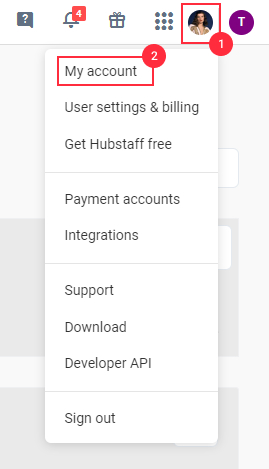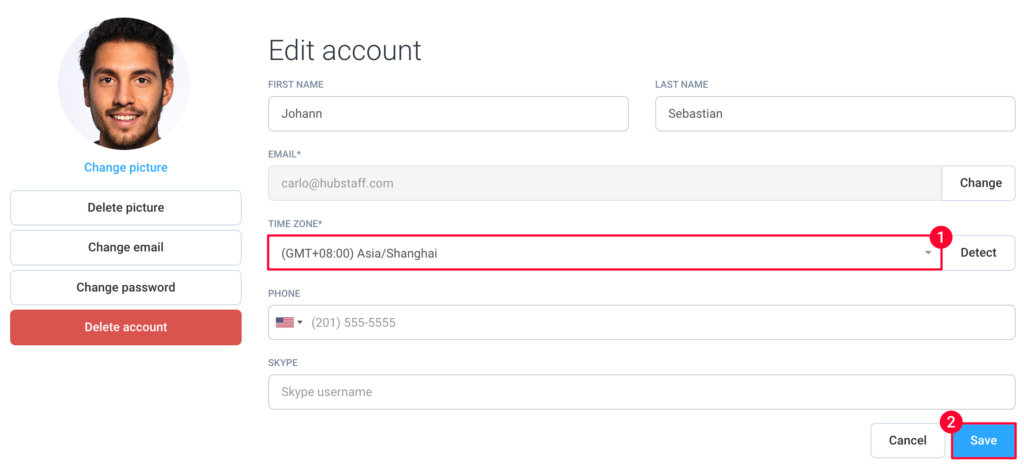3 minutes
Time Being Added to the Previous Day in Hubstaff
Why is time being added to the previous day for myself or another user?
This is likely caused by some sort of internet connectivity issue or by a timezone mismatch error.
Here are some things you can try to fix the problem. We’ve listed the most common solutions first – try each one in order.
Connectivity Issues
- Turn off the modem/ router (Internet) for 10 minutes then start, try to connect.
- Close Hubstaff
- Restart computer
- Start Hubstaff
Check the Local Timezone on the computer
Your computer’s time needs to match the timezone you have on your Hubstaff account.
Step 1
Click on your user profile icon in the bottom left corner of the page then select My Account.
Step 2
Select your new time zone and save the changes.
Changing your time zone affects when we roll over your work hour to the next day when crossing the midnight boundary. The timer will reset to zero at midnight when both the account and the device timezones are the same.
For more information about the timezone mismatch error, please click here.
If these steps do not solve the issue and the problem persists, please email us at support@hubstaff.com and we will be glad to help.