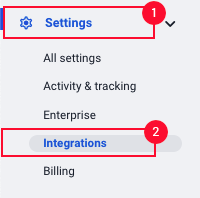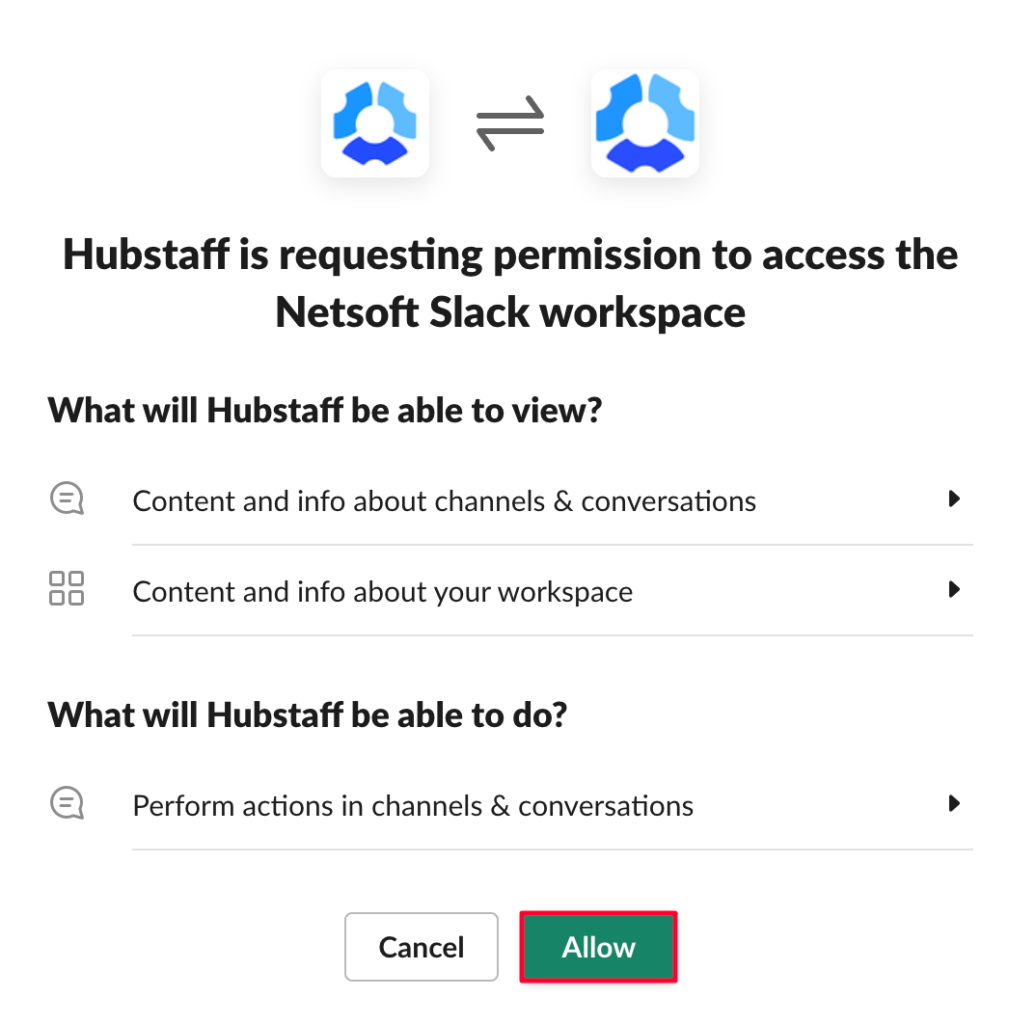6 minutes
Hubstaff Slack Integration Setup
If you use Slack for your team messages, you can connect it to Hubstaff so you can get notifications when your team starts and stops tracking time, as well as when they have completed a to-do/task. Below we will show you how to add Slack to your Hubstaff account so you can enable these notifications.
Setting up the Slack integration
Step 1
Navigate to Settings > Integrations on the sidebar menu.
Step 2
Under the Communication section, select Slack.
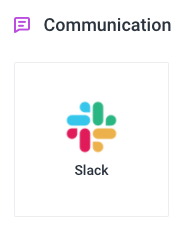
Step 3
Allow Hubstaff to access your Slack integration.
Step 4
Select the Slack channels where you’d like the notifications to appear. You can also use @username to add direct messages to specific Slack users.
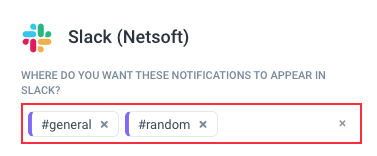
Users on the Slack integration list must be added to the channel where notifications appear.
Step 5
Configure the Starts/stops timer settings for your team. The Default setting applies to the entire organization, you can also change individual settings so you can be notified via Slack when specific users start and stop the timer.
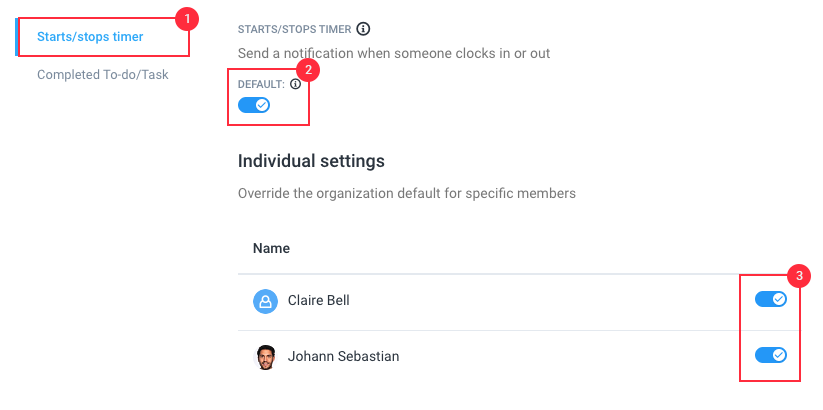
Step 6
Configure the Completed To-do/Task settings for your team. The Default setting applies to the entire organization, you can also change individual settings so you can be notified via Slack when specific users mark a project as completed.
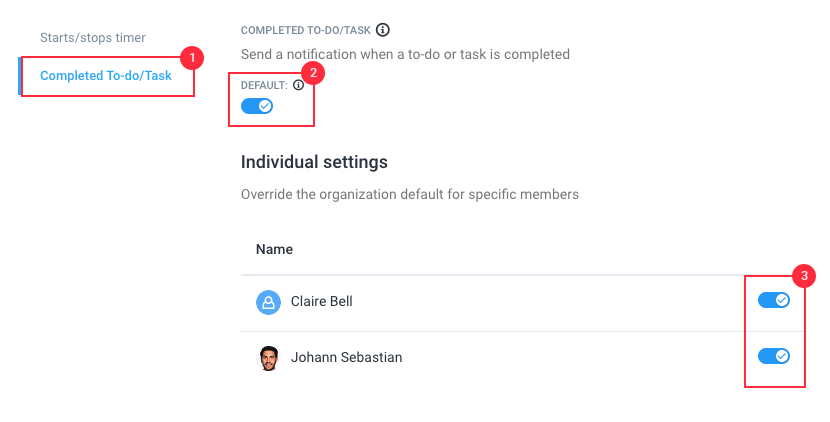
Step 7
Once set, you’ll receive notifications for both actions on Slack as shown here:
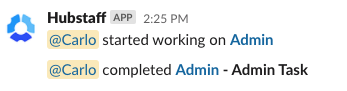
Giving the Hubstaff bot access to private channels
By default, Hubstaff doesn’t have access to private channels on Slack. In order to send notifications to private channels, please invite the Hubstaff bot as a member of the specific channel.
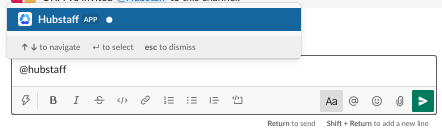
Once added, you’ll receive a notification that the bot has been added.
![]()
Our Slack integration can currently only send notifications when your team starts and stops tracking time, as well as when they have completed a to-do/task. It is not capable of other types of notifications currently.