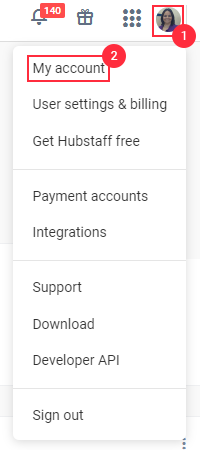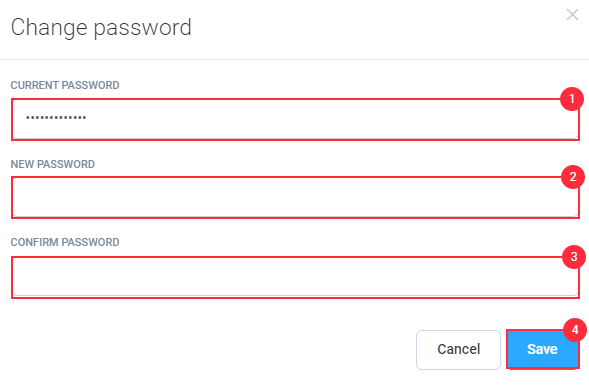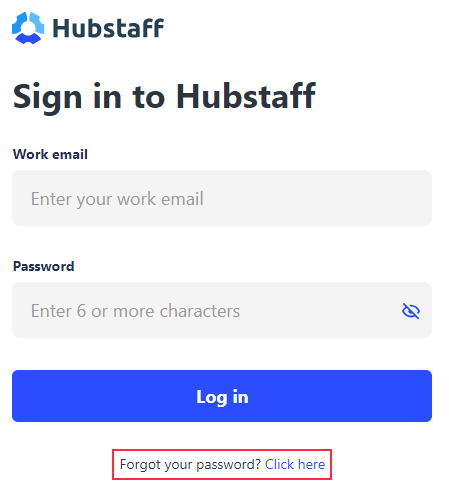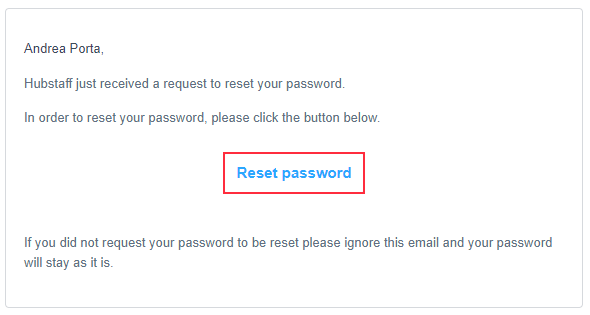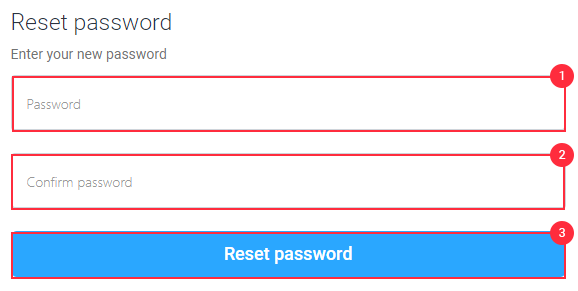6 minutes
Password Reset and Change Password
Password Reset and Change Password in Hubstaff
Managing your account password is essential for maintaining security and accessibility. Depending on your situation, there are different methods to update or recover your password:
Change Password: This option is available for users who are already logged in or still know their current password and can access their account. It allows you to update your password directly from your account settings.
Reset Your Password: If you are unable to log in because you’ve forgotten your password, you will need to use this recovery process. It typically involves verifying your identity through email or another authentication method to reset your password securely.
By understanding these two cases, you can choose the appropriate method based on your current access to the account. This guide will walk you through each process step by step.
Change Password
Step 1
Access your profile account menu by clicking your avatar in the upper-right corner, then clicking on My Account.
Step 2
Click Change password.
Step 3
Type in your current password, then choose a new password, confirm it again, and then click Save.
The password shall thus be changed successfully.
Reset Password
If for any reason you don’t have access to your Hubstaff account, simply go to https://hubstaff.com/login.
The steps on how to Reset your current password are as follows:
Step 1
Click the Forgot your password? the link that’s right underneath the sign-in form.
Step 2
Type your Hubstaff email address so we can send instructions on how to change your password.
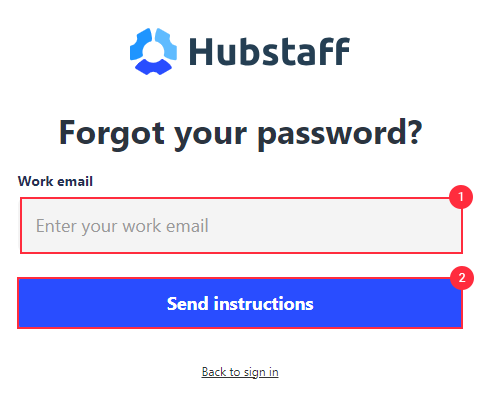
Note: You will get an email confirmation with a reset link.
Step 3
When you receive the email, click on the Reset Password button.
Step 4
You will be directed to a page to change your password. Enter the new password you wish to use and click Reset Password.