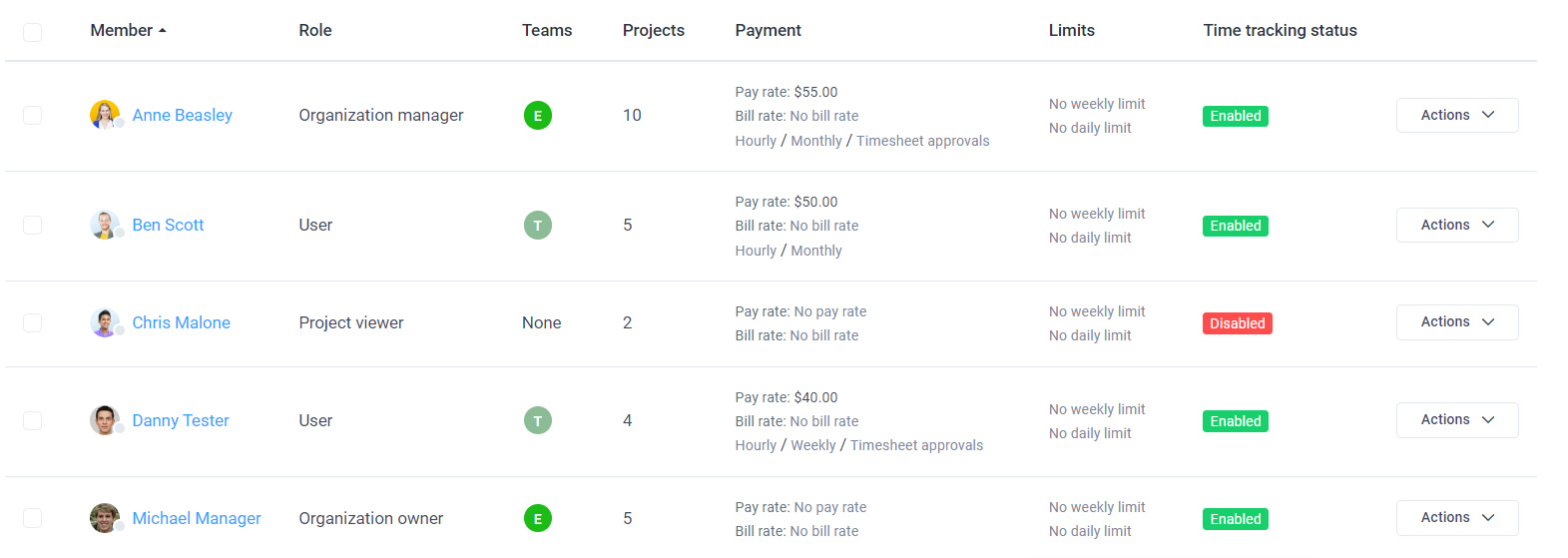49 minutes
Hubstaff Roles and Permissions Guide
Following this Hubstaff permissions guide, you can assign different roles to various team members to designate the level of access allowed for each team member within your organization. Read on to find out what features are available for each team member’s role. Should you need to change a role, refer to the article here.
Organization owner
What can an Organization Owner do?
As an owner, you’ve got full control! You can:
- Create, edit, archive, or delete organizations
- Manage billing, view dashboards, and manage members
- Invite users, manage roles, and teams
- Handle project assignments, budgets, timesheets, and time tracking
- Create teams, projects, tasks, and invoices
- Set policies, manage payroll, and integrate with third-party tools
- Basically, you’re in charge of everything across the board, from managing teams to setting up client invoices.
What an Organization Owner can’t do:
- You can’t leave the organization. You’re the boss!
Organization Manager
What can an Organization Manager do?
Managers have a lot of the same permissions as the owner but with a few limits. They can:
- Create and manage teams and projects within the organization
- Invite users, manage roles, and handle timesheets
- Set time tracking limits, approve time off, and generate reports
- Create client and team invoices, manage budgets, and work with integrations
What an Organization Manager can’t do:
- They can’t edit, archive, or delete the organization
- No access to billing, payroll, or changing the subscription plan
User
What can a User do?
Users are typically contributors who focus on their own tasks. They can:
- Track time to projects and tasks they are assigned to
- View their own dashboard, timesheets, and schedules
- Mark their own tasks as complete and generate reports
- Submit their time entries and manage their own time off requests
What Users can’t do:
- They don’t have access to manage teams, projects, or any billing-related tasks
- They can’t edit organization settings or invite users
Project Viewer
What can a Project Viewer do?
Project Viewers are essentially “read-only” for projects. They can:
- View assigned project details, members, and reports
- See screenshots, apps, and URLs related to the projects they are assigned to
- Receive work summary emails
What Project Viewers can’t do:
- No ability to edit or manage projects, tasks, or teams
- No access to billing, timesheets, or payroll features
Note: Project viewers are not billed.
Project Manager
What can a Project Manager do?
Project Managers have control over project-specific tasks. They can:
- Create, manage, and assign tasks to users within projects
- View and manage assigned project budgets, timesheets, and reports
- Approve time off and manage schedules within their projects
What a Project Manager can’t do:
- They don’t have control over billing, payroll, or the organization itself
- They can’t invite users or change organization settings
Team Lead
This role is only available within the Teams feature.
What can a Team Lead do?
Team Leads manage teams and have more responsibility on specific projects. They can:
- Manage team members and adjust roles
- Approve time off requests, manage timesheets, and handle team invoices within assigned teams
- Modify projects, tasks, and manage project budgets for their teams
- Generate reports and receive work summary emails for their teams
What Team Leads can’t do:
- They can’t manage billing, organization settings, or create/edit teams or projects outside their own scope
Hubstaff Permissions Table
| Category | Feature | Organization Roles | Project Roles | Teams | |||
|---|---|---|---|---|---|---|---|
| Owner | Organization Manager | User | Project Manager | Project Viewer | Team Lead | ||
| Organization | Create an Organization | ● | ● | ● | ● | ● | |
| Edit Organization | ● | ||||||
| Archive Organization | ● | ||||||
| Restore Organization | ● | ||||||
| Leave Organization | ● | ● | ● | ● | |||
| Delete Organization * | ● | ||||||
| Billing | ● | ||||||
| Dashboard | View Me Dashboard | ● | ● | ● | ● | ● | |
| View Team Dashboard | ● | ● | Assigned Projects | Assigned Projects | |||
| Members | View Organization Members | ● | ● | ||||
| Invite Users | ● | ● | Yes, when enabled | ||||
| View and Manage Invites | ● | ● | |||||
| Change User Roles | ● | ● | Assigned Projects | Assigned Projects | |||
| Manage Teams | ● | ● | Assigned Projects | ||||
| Manage Assigned Projects | ● | ● | Assigned Projects | Assigned Projects | |||
| Manage Pay Periods | ● | ||||||
| Manage Pay/Bill Rates | ● | Yes, when enabled | |||||
| Enable Timesheet Approvals | ● | ||||||
| Set Daily/Weekly Limits | ● | ● | |||||
| Enable/Disable Time Tracking | ● | ● | |||||
| Remove Users | ● | ● | Self | Self | Self | Self | |
| Teams | Create Teams | ● | ● | ||||
| Modify Team members | ● | ● | Assigned Projects | ||||
| Add/Remove Team Leads | ● | ● | Assigned Projects | ||||
| Modify Team Projects | ● | ● | Assigned Projects | ||||
| Projects | Create Projects | ● | ● | Yes, when enabled | |||
| View Projects | ● | ● | ● | Assigned Projects | Assigned Projects | ||
| Edit Projects | ● | ● | ● | Assigned Projects | |||
| Archive Projects | ● | ● | |||||
| Delete Projects | ● | ● | |||||
| Add Project Members | ● | ● | ● | Yes, when enabled | |||
| Promote/Demote Users In Projects | ● | ● | ● | Yes, when enabled | |||
| Remove Members In Project | ● | ● | ● | Yes, when enabled | |||
| View Project Members | ● | ● | ● | Assigned Projects | |||
| View Project Budget | ● | ● | ● | Assigned Projects | |||
| Manage Project Budget | ● | ● | ● | Assigned Projects | |||
| Transfer Projects (Same Account) | ● | ||||||
| Tasks | Add/Edit/Remove Tasks | ● | ● | Assigned Projects | Assigned Projects | Assigned Projects | |
| Mark Tasks as Complete | ● | ● | Assigned Projects | Assigned Projects | Assigned Projects | ||
| Activity | View Screenshots | ● | Yes, when enabled | Own | Assigned Projects | Assigned Projects | Assigned Projects |
| Delete Screenshots | Setting Enabled | Setting Enabled | Settings Enabled – Limited | Settings Enabled – Limited | Assigned projects | ||
| Modify (Move/Reassign/Delete) Screenshots | Setting Enabled | Setting Enabled | Settings Enabled – Limited | Settings Enabled – Limited | Assigned Projects | ||
| View Apps | ● | ● | Self | Assigned Projects | Assigned Projects | Assigned Projects | |
| View URLs | ● | ● | Self | Assigned Projects | Assigned Projects | Assigned Projects | |
| View Locations | ● | ● | Self | Assigned Projects | Assigned Projects | Assigned Projects | |
| Timesheets | View Timesheets | ● | ● | Self | Assigned Projects | Assigned Projects | Assigned Projects |
| Add/Edit/Delete Time | ● | ● | Self | ● | ● | ||
| Approve manual time requests | ● | ● | Yes, when enabled | ||||
| Submit timesheets for users | ● | ● | Yes, when enabled | ||||
| Approve Timesheets | ● | ● | Yes, when enabled | ||||
| Reports | Generate Reports | ● | ● | Self | Assigned Projects | Assigned Projects | Assigned Projects |
| Invoices | Create Client Invoices | ● | Yes, when enabled | Team members – when enabled | |||
| View Client Invoices | ● | Yes, when enabled | Team members – when enabled | ||||
| Mark Payment on Client Invoice | ● | ||||||
| Send Client Invoices | ● | Yes, when enabled | Team members – when enabled | ||||
| Create Team Invoices | ● | Self | Self | Self | Self | ||
| View Team Invoices | ● | Self | Self | Self | Self | ||
| Mark Payment on Team invoice | Self | Self | Self | Self | Team members – when enabled | ||
| Schedules | View Schedules | ● | ● | ● | ● | Yes, when enabled | |
| Add Schedules | ● | ● | Yes, when enabled | ||||
| Modify Schedules | ● | ● | Yes, when enabled | ||||
| Time Off | Add Time Off Policies | ● | ● | ||||
| Add Holiday Policies | ● | ● | |||||
| Edit Time Off Balances | ● | ● | |||||
| Approve/Request Time Off Requests | ● | ● | Team members – when enabled | ||||
| Job Sites | Add/Remove Job Sites | ● | ● | ||||
| Edit Job Sites | ● | ● | |||||
| Clients | Add Clients | ● | ● | ||||
| Remove Clients | ● | ● | |||||
| Edit Clients | ● | ● | |||||
| Integration | Add integration | ● | ● | ||||
| Remove integration | ● | ● | |||||
| Re-authenticate integration | ● | ● | |||||
| Change Integration Settings | ● | ● | |||||
| Payments | Manage Payroll | ● | |||||
| View Past Team Payments | ● | Yes, when enabled | Team members – when enabled | ||||
| Change Organization Settings | ● | ● | |||||
| Change Subscription Plan | ● | ||||||
| Add/Remove Features | ● | ● | |||||
| Work Breaks | Create Work Break policies | ● | ● | ||||
| Edit Work Break policies | ● | ● | |||||
| View Work Breaks in Timesheets | ● | ● | Self | Self | Team members | ||
| View Work Breaks in Reports | ● | ● | Self | ||||
| Work Orders | Create Work Orders | ● | ● | ||||
| Add jobs | ● | ● | |||||
| Work Summaries | Receive Work Summary Emails | ● | ● | Self | Assigned Projects | Assigned Projects | Assigned Projects |
Setting Enabled – Limited – A user role in the organization (including project managers) can only delete the screenshots together with the corresponding timesheet or time block.