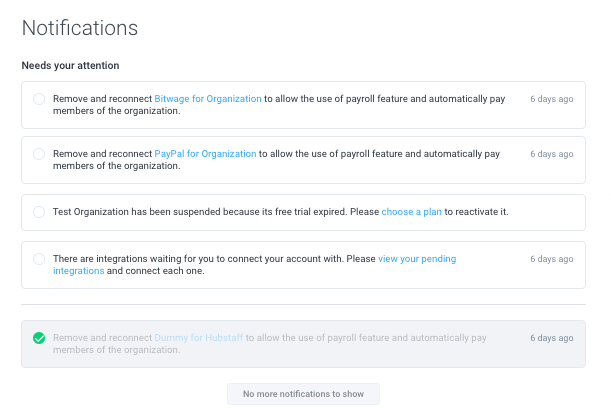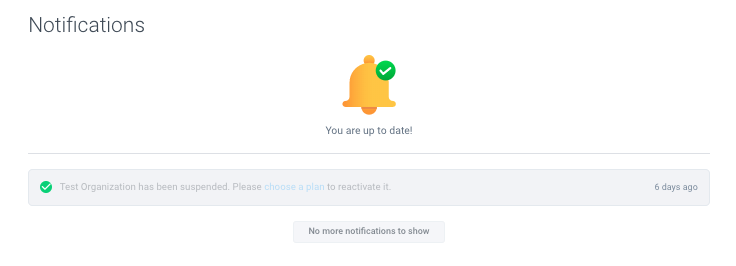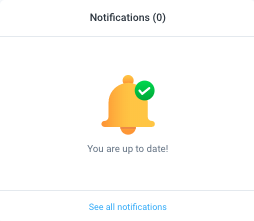4 minutes
Hubstaff Notification Center
The Hubstaff Notification Center keeps you up to date and informed with specific alerts from your organization. It displays each notification until you have completed an associated action.
To access the notification center, click on the notifications icon located towards the top right corner of your web dashboard. To see a list of all notifications, click on “See all notifications.”
Click on a guide below to learn more about Hubstaff notifications:
Notification types
The notification center will show you updates about:
- Setup wizard progress (new users)
- Payment integrations
- Integrations
- Billing issues
The notification center displays two types of notifications: notifications that require specific actions, and notifications for information purposes (no actions required).
Marking notifications as completed
Step 1
To mark a notification as completed, click on the notifications icon on your web dashboard, then click on “See all notifications.”
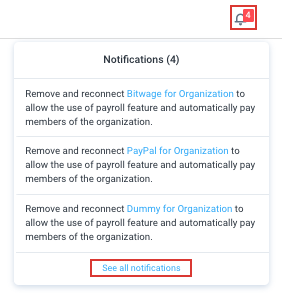
Step 2
Next, click on the link within the notification item. Clicking the link will take you to the specific page in your organization where you can take action.
For example, in the notification below, it will take you to the Plan selection page, where you can choose a subscription plan for your organization.
Step 3
Once an action is completed, you’ll see a green check mark on the notification item and the notification will be greyed out.
Once all associated actions have been completed, you’ll see this message when clicking the notifications icon: