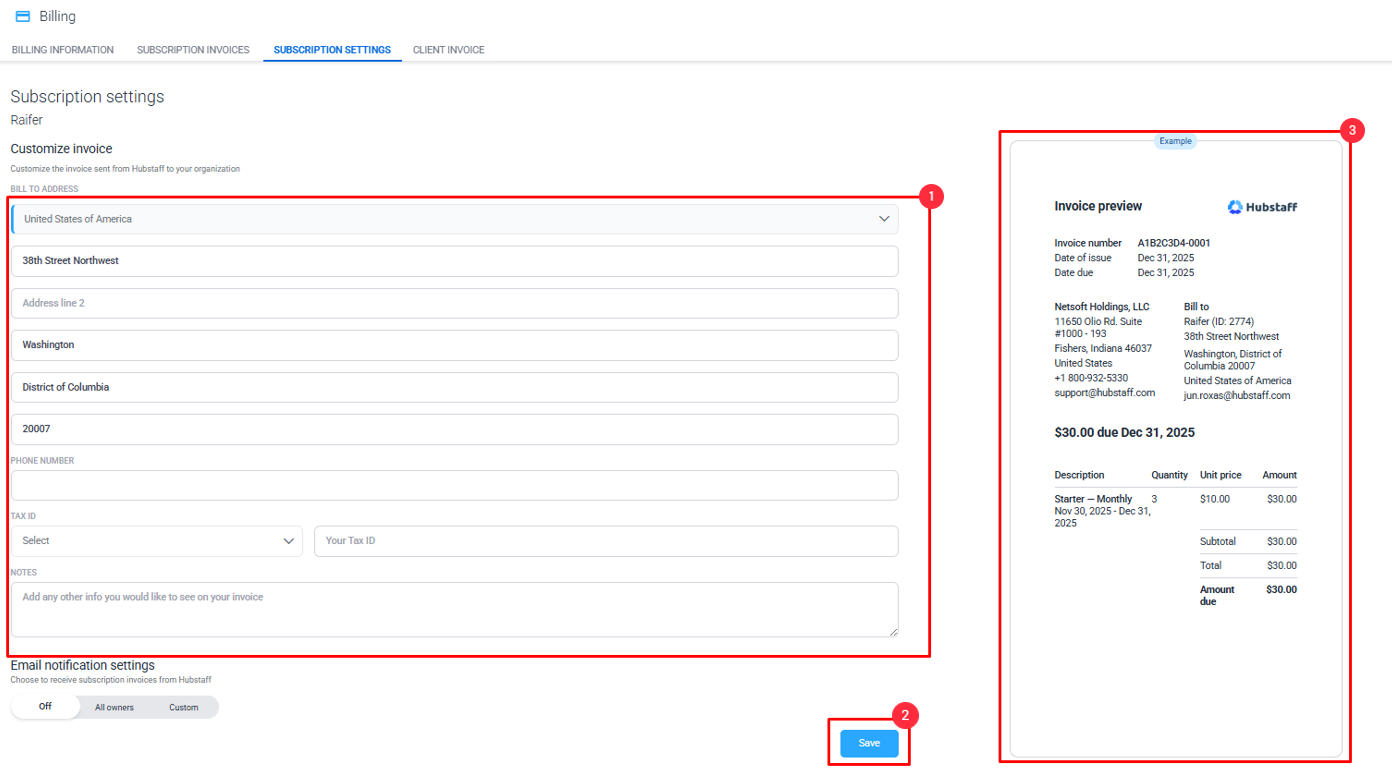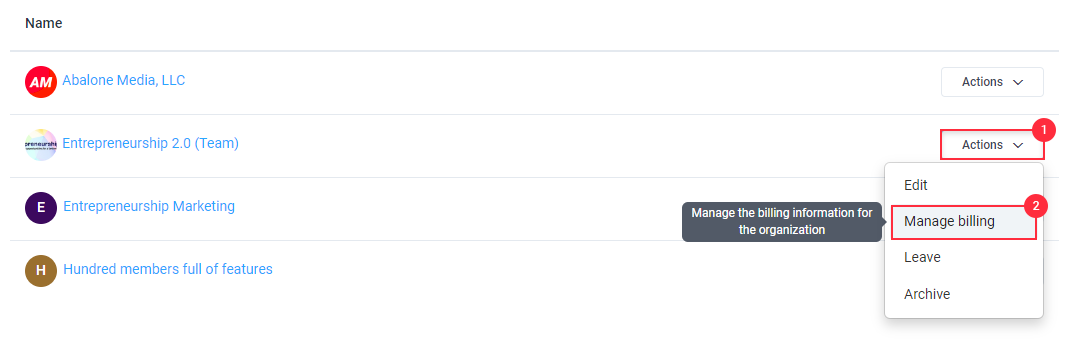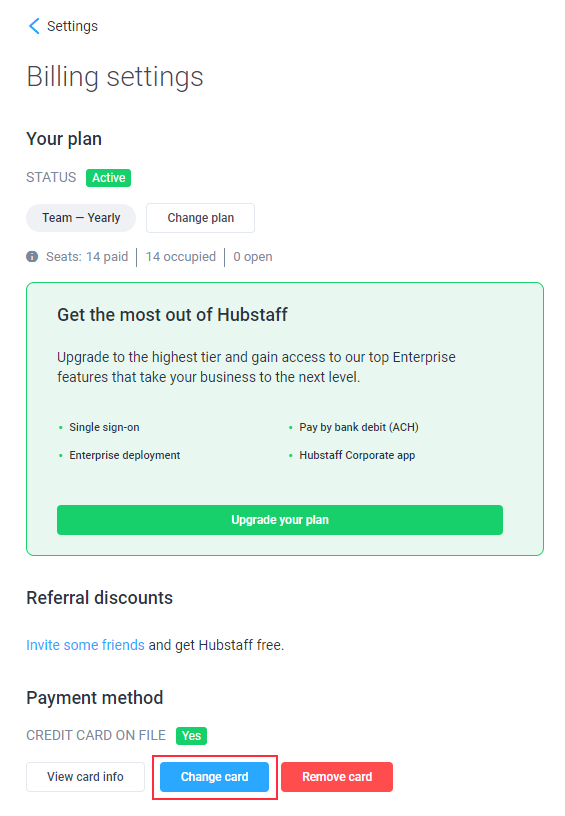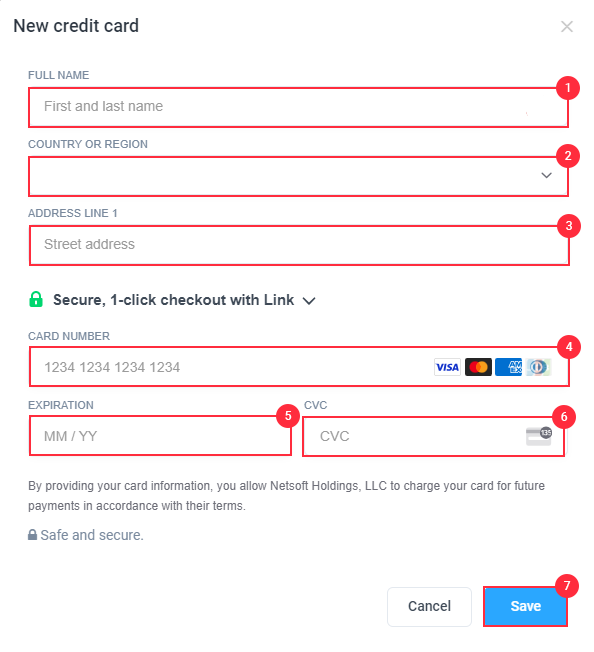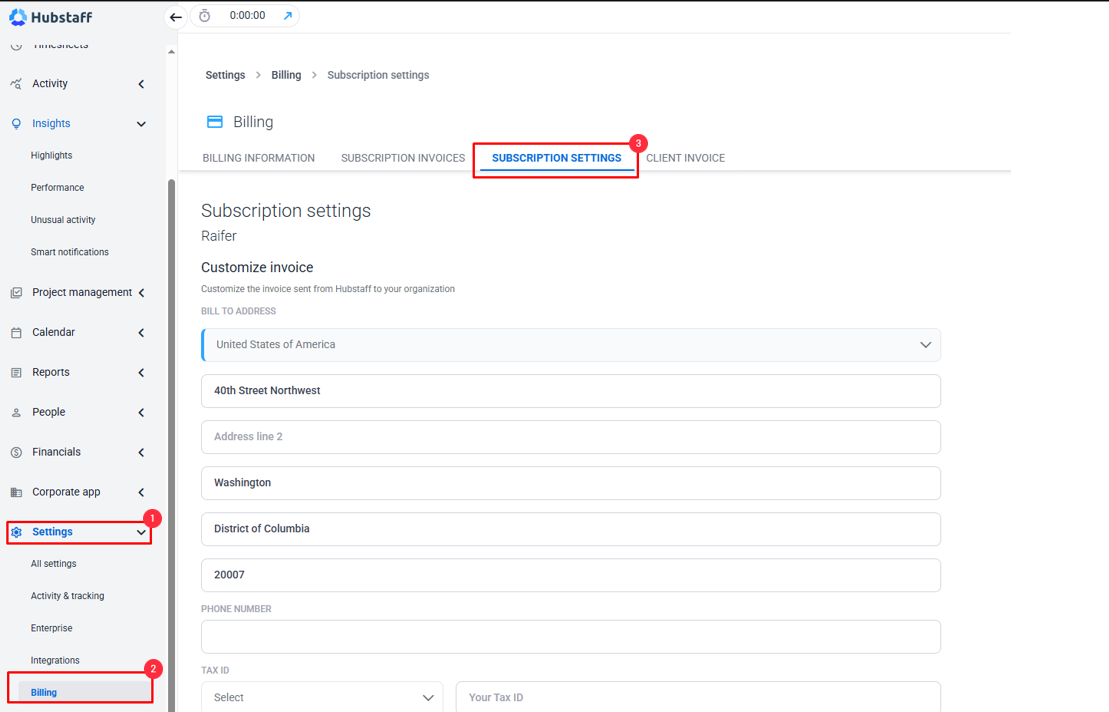4 minutes
How do I change or update my billing details?
It’s important to understand that Hubstaff is set up to allow you to run multiple companies under one login. It’s common for web entrepreneurs to run multiple companies with totally separate teams so we designed with this in mind.
In Hubstaff, these companies are called Organizations, and they are separate entities. Since each of these Organizations is a different entity, each of them has its distinct members (they can overlap), owners, settings, plans, and billing profiles.
This allows you to select different plan sizes, use different credit cards for different orgs, and keep everything separate from each other.
How to change Credit Card
Step 1
If you are on a plan currently and you want to change it, you can do that too. In the top right-hand corner, you will see your organization’s name, click on the drop-down arrow. Once the drop-down menu shows up click on the Organizations menu.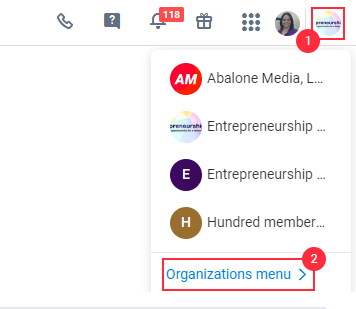
On the subscription page, click on Actions and then Manage Billing.
Step 2
You’ll be taken to your Billing page, click on the Change card option.
Step 3
How to Update Billing Details
Step 1
Go to Settings > Billing > Subscription settings
Step 2
Fill in the necessary changes, click Save, and then check the sample invoice.