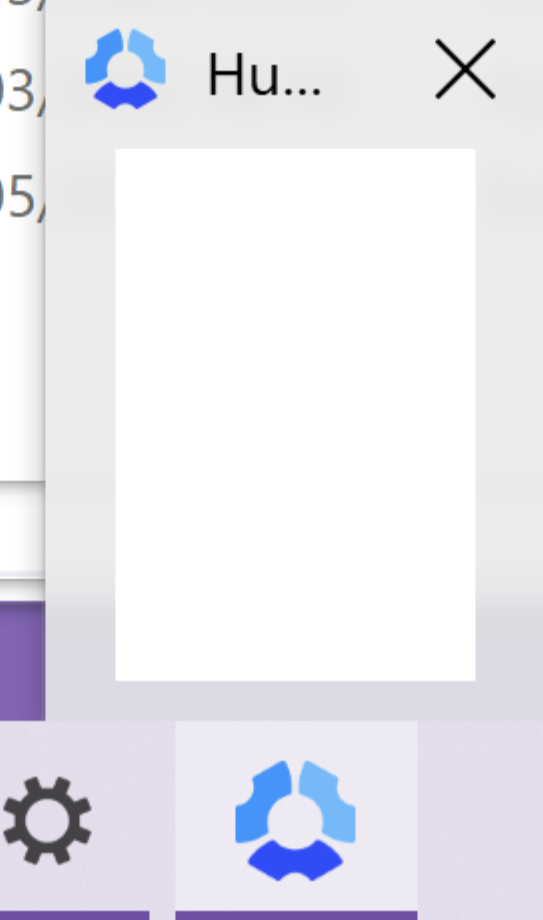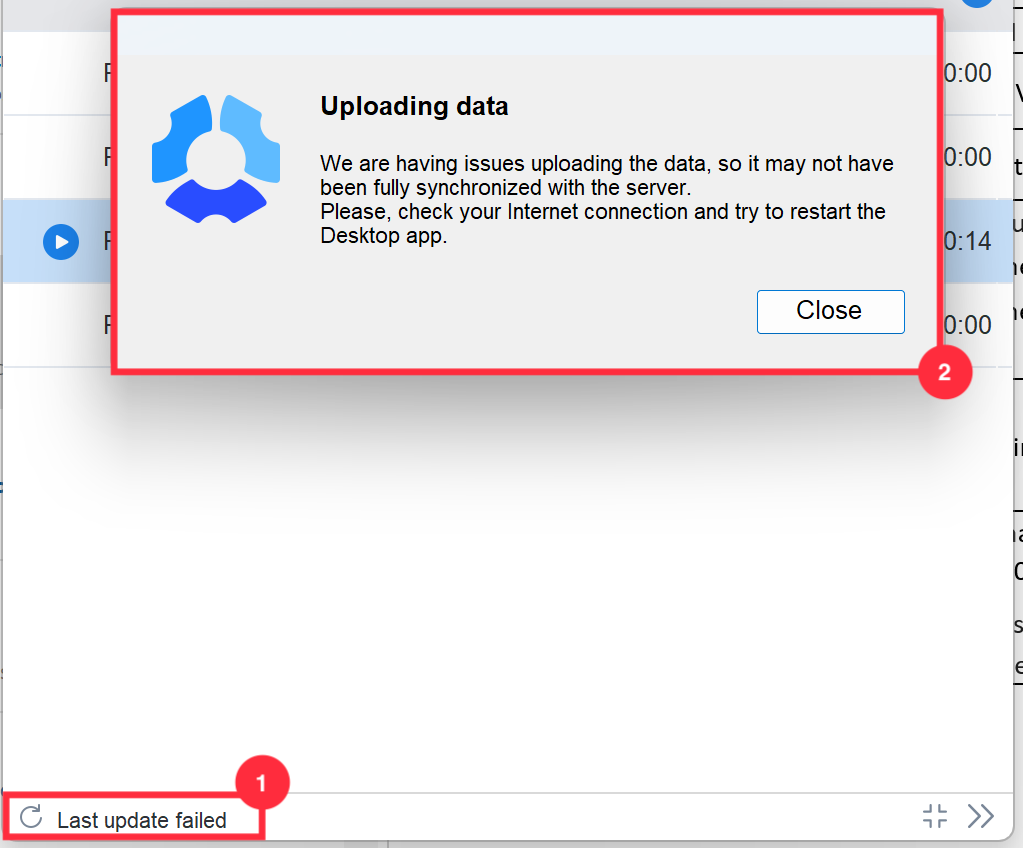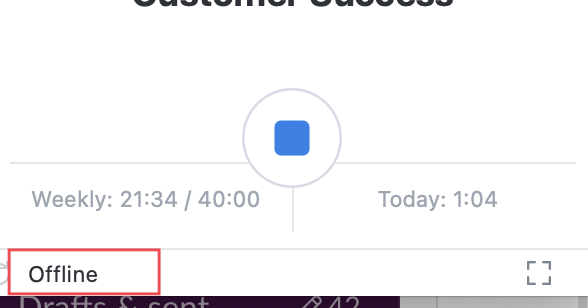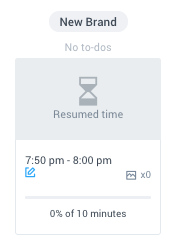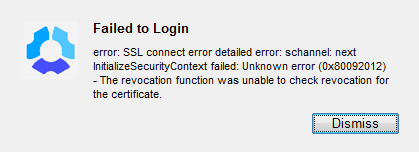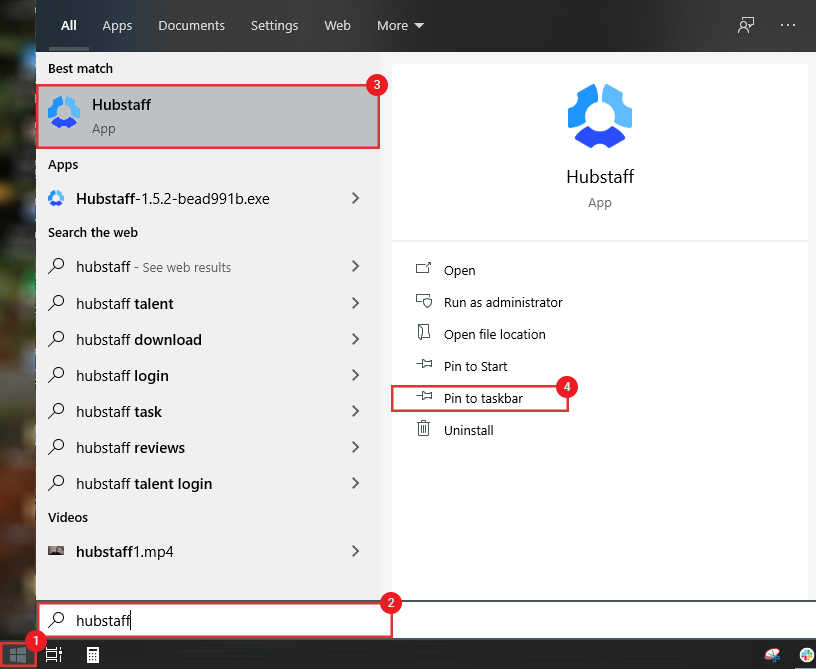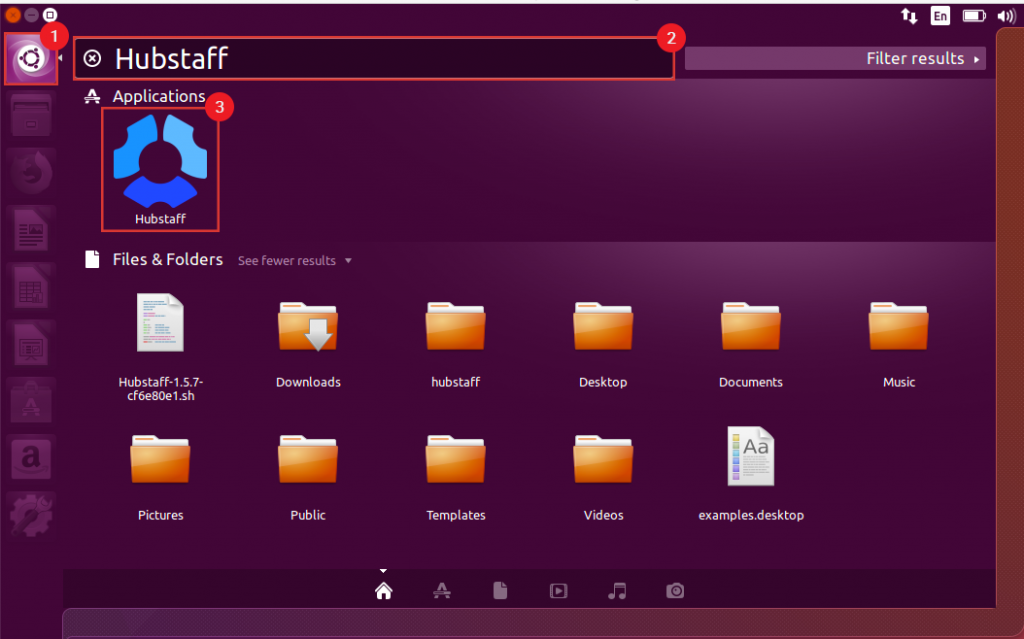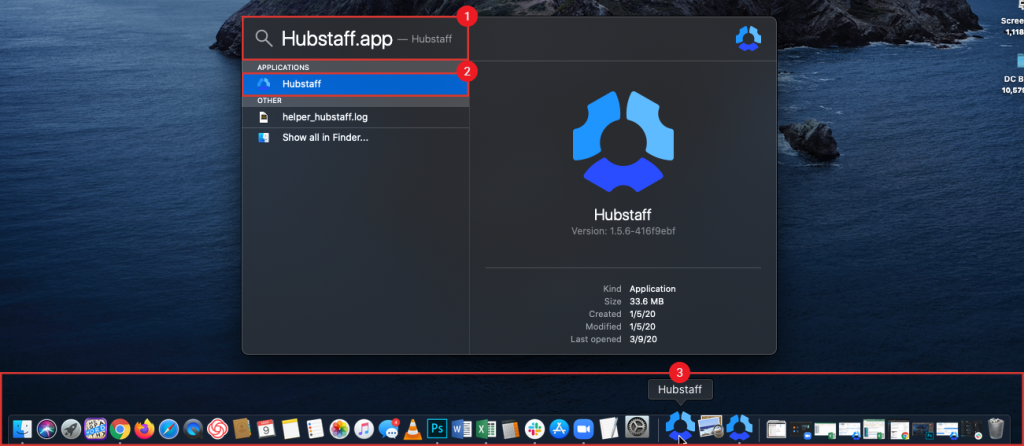19 minutes
Fixing Hubstaff Desktop App Issues
Using our desktop app to track your time on your work day is super easy. While the Hubstaff app is designed for stability and performance, occasional issues like crashes or unexpected behavior can happen in rare cases. In this article, we’ll go over the issues that you may see on the Hubstaff desktop app and provide you the troubleshooting steps to fix them.
The app won’t open or load
If you are seeing the desktop timer app is not responding when you are trying to open it by clicking on the icon on the bar or directly on the app, this may indicate that something is preventing the app to launch properly. This is a rare issue, but please note the steps below on how to resolve.
How to fix this:
- Check if your operating system is up-to-date. If not, please install all pending updates.
- If you have firewalls, antivirus, or VPNs running, you should disable them temporarily. Some antiviruses may create issues with some desktop applications and ours is no exception. If this is the case, you may whitelist our app on your antivirus.
- Try rebooting your computer. Sometimes a simple system restart can fix such issues.
- Make sure you are running the most up-to-date Hubstaff desktop app. Check this article on how to check for updates.
- If the issue still persists, please contact our Support team via email at support@hubstaff.com or try chatting with us for a faster response (if applicable to your plan).
Last Update Failed or Offline (App Not Updating)
Our desktop timer app is designed to be able to track time and capture activity even when being offline. That said, in order to upload said time and activity that’s temporarily stored locally in your computer to our servers, the app needs a reliable and stable internet connection. If you’re having internet issues, the desktop app may show an error message at the bottom left corner of the app that reads either:
- “Last Update Failed”
- “Offline”
How to fix issues with the app not updating:
To fix either of these errors, you will need to:
- Check your internet connection. Try rebooting your modem/router.
- If you’re on Wi-Fi, make sure you have a strong signal and a good internet speed. You can use https://www.speedtest.net/ to check your internet speed.
- Check if you’re having packets loss or latency. You can go to https://freeola.com/line-test/ and run a free test.
- If you’re using a VPN and or an antivirus, temporarily disable them.
- Try rebooting your computer. Sometimes a simple system restart can fix such issues.
- Fully close the desktop timer app and relaunch it. This will trigger a reconnect to our servers and issue should be resolved.
- If the issue still persists, please contact our Support team via email at support@hubstaff.com or try chatting with us for a faster response (if applicable to your plan).
If you are running a VPN or a proxy server, please make sure to whitelist the Hubstaff domains to make sure the app is able to connect to our servers.
Errors during installation
When installing our desktop timer app for the first time, you may encounter a hiccup in the installation process. Such issues usually happen on Windows computers. Some of the errors you may encounter say:
- “Escalation failed”
- “Error opening file for writing”
How to fix this:
- Uninstall the app. You can download Microsoft Install Cleaner and run it to clean the Hubstaff app registries. Check this article: Fix problems that block programs from being installed or removed – Microsoft Support, once installed you’ll see a list of programs, make sure to select Hubstaff and uninstall it. You should also run it as an administrator, and it will fix a couple of things, including a clean uninstall of Hubstaff.
- If you’re not able to see Hubstaff listed in the Microsoft tool, you can also try other uninstaller tools, such as Revo uninstaller. You can download it here.
- Once the app is completely uninstalled, go to the following path C:\Users\<my username>\AppData\Roaming and confirm there is NO Hubstaff Folder, otherwise please delete it.
- Lastly, download the Hubstaff desktop app again from here.
- If the issue still persists, please contact our Support team for assistance.
Desktop app crashing
Is the Hubstaff desktop app crashing, running slowly on your computer, or causing runtime errors? If so, please make sure that you have the most up-to-date desktop app version installed. On the desktop app, you can check for updates in the app settings (we have a guide to walk you through how to do this). Sometimes, the Hubstaff app may crash unexpectedly due to a variety of possible reasons, such as system conflicts, outdated software, or connectivity issues. If you’re experiencing frequent crashes, it’s important to understand what might be causing them and how to resolve the problem.
If you have the latest app version installed and you are still having crashing/performance issues, you can report an error. Error reports get sent directly to our customer support team, so please make sure to provide a detailed description of the issue that you are currently facing. On the other hand, if you are unable to login, or the app is crashing before the app can start, you can collect logs instead and share them with our customer support team.
Computer shutdowns, power outages, and application crashes while tracking time
An abrupt shutdown of the Hubstaff Desktop Tracker could be triggered by various factors, the most common ones being:
- Unexpected system shutdowns due to power outages
- System reboots or shutdowns for updates
- Forced app closures from the Task Manager
- App closures initiated by system settings, such as firewall or antivirus actions
These abrupt shutdowns may cause the desktop app to crash or close improperly. As a result, when you restart the app, it will detect you as resumed, as no activity was being tracked, and automatically resume tracking since the timer wasn’t manually stopped. Any time recorded during this period following an abrupt shutdown will appear on your activity page as Resumed Time. Resumed time is displayed on the activity page like idle time, showing no activity or screenshots for the same reasons mentioned above.
On the activities screen, time retained from an abrupt shutdown will be displayed as Resumed Time, as shown below:
Can I Retrieve Resumed Time?
Yes, you can retrieve resumed time under certain conditions. You’ll have the option to retain or discard any ‘resumed’ time resulting from an unclean shutdown, but this option is only available if:
When using the desktop app (Mac/Windows/Linux/Chromebook):
The prompt will appear if the application is resumed within 1 hour of the shutdown.
When using the mobile app (Android/iOS):
The prompt will appear if the application is resumed within 8 hours of the shutdown.
Fix SSL issues
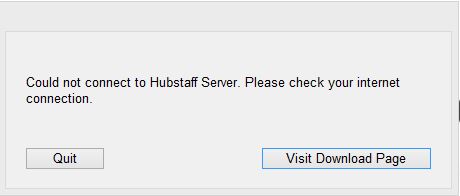
SSL (Secure Sockets Layer) issues happen when the app has trouble creating a secure connection with our servers. This can prevent the app from syncing data or working properly. Here are some common reasons why SSL errors might occur:
- Expired or invalid certificate – The server’s certificate may be out of date or doesn’t match what the app expects.
- Incorrect device time – If your computer’s clock is wrong, it can confuse the app and make valid certificates seem invalid.
- Untrusted certificate authority (CA) – The certificate might come from a source your device doesn’t recognize as secure.
- Network interference – Things like firewalls, antivirus programs, or VPNs can block or mess with secure connections.
- Outdated app or operating system – If you’re using an old version of the app or your system, it might not support the latest security standards.
How to fix SSL Issues:
- Try checking your device’s date and time.
- Disable any VPNs or firewalls temporarily.
- Check that your device is supported and that the latest updates are installed including optional updates.
- Hubstaff requires TLS 1.2 to run on any operating system. TLS is a web security standard. For a list of system requirements per OS, please click here.
- Windows 7 users need to make sure that IE11 is updated to the latest version and that TLS 1.2 is enabled. Click here to learn how to upgrade/enable TLS 1.2.
- You could also try the steps in this article and see if that helps fix the SSL issue: https://www.digicert.com/blog/expired-intermediate-certificate.
- If the issue still persists, please contact our Support team via email at support@hubstaff.com or try chatting with us for a faster response (if applicable to your plan).
Finding the Hubstaff app on your computer
If for some reason you’re unable to find the desktop application anywhere on the desktop, please navigate to your taskbar to find Hubstaff’s icon in the system tray. If the icon is present, you should be able to click the icon, then click “Show timer”.
Finding the Hubstaff app on Windows
To find the Hubstaff application on Windows:
- Click on the Start/Windows button
- Type “Hubstaff” on the search bar of the Start menu.
- You’ll see that there’s an app named “Hubstaff” and another app named “Hubstaff-1.x.x-xxxxxxxx.exe.” The first app is the one you should use to open the app to track time. The second app is the installer file, which will install the application every time you open it.
- Select the app named “Hubstaff” then pin it to your taskbar.
Finding the Hubstaff app on Linux
To find the Hubstaff application on Linux:
- Click on the Search my computer icon.
- Type “Hubstaff” on the search bar.
- Click on the application to launch, or drag it to your desktop to create a shortcut.
Finding the Hubstaff app on macOS
To find the Hubstaff application on macOS:
- Press Command (⌘) + Space to bring up the Spotlight Search bar.
- Type in “Hubstaff.app“
- Drag the app down to the dock on the bottom of the screen to make the application easier to find.