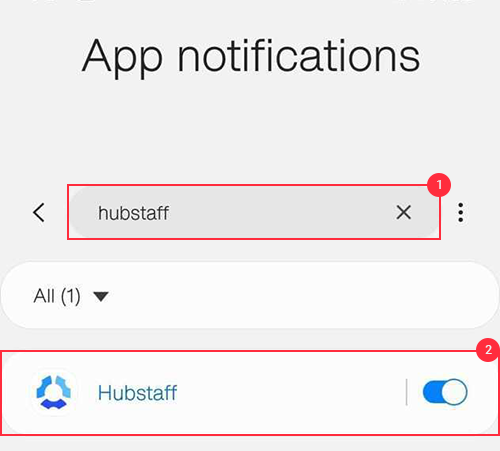6 minutes
Job Site notifications on the Hubstaff Mobile app
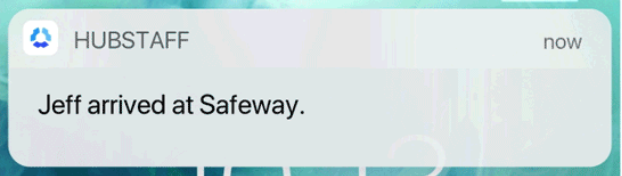
The Hubstaff mobile application can send notifications when a team member enters and exits a job site. These can be enabled for the team member that is working and also for owners, managers, and team leads to know when workers have arrived or left a site.
Turn on Enter/Exit notifications for Job Site visits
In order to turn on these notifications, follow these steps:
Step 1
Navigate to “Settings”
Step 2
Then select “Schedules”
Step 3
Pick the “Job Sites” tab
Step 4
Then “Enter/Exit notifications”, and turn on the setting for the entire organization or just for specific members
Members with the following roles will receive a notification when this is on:
Organization Owner (for all monitored workers visiting a job site)
Organization Manager (for all monitored workers visiting a job site)
Team Leads (for all monitored team members visiting a job site assigned to the team, if enabled in the team’s settings)
Send notifications to Team Leads
If you want the team lead(s) of the members to receive the notifications in addition to or instead of the organization owners and managers, follow these steps:
Step 1
Navigate to “People”
Step 2
Then select “Teams”
Step 3
Pick a team from the list and click “Actions” and “Edit Team”
Step 4
Then select “Team Leads”
Step 5
Toggle on “Job Site enter/exit notifications” and decide if you only want these notifications to go to the team lead(s)
If Only send notifications to team leads is turned ON:
Organization Owners and Organization Managers will stop receiving notifications for this team’s members.
Mobile device settings
To make sure you receive Enter and Exit notifications, follow these instructions to enable notifications on your mobile device:
iOS
Step 1
Access your iOS device Settings page, then tap on Notifications.
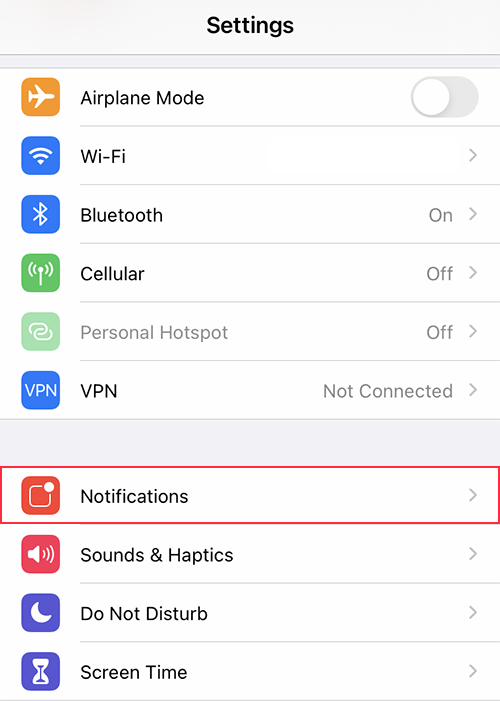
Step 2
Search for then tap on Hubstaff on the list of apps available.
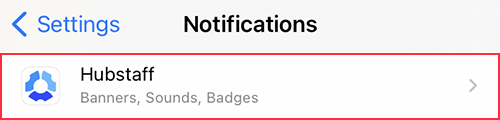
Step 3
Enable all notification settings.
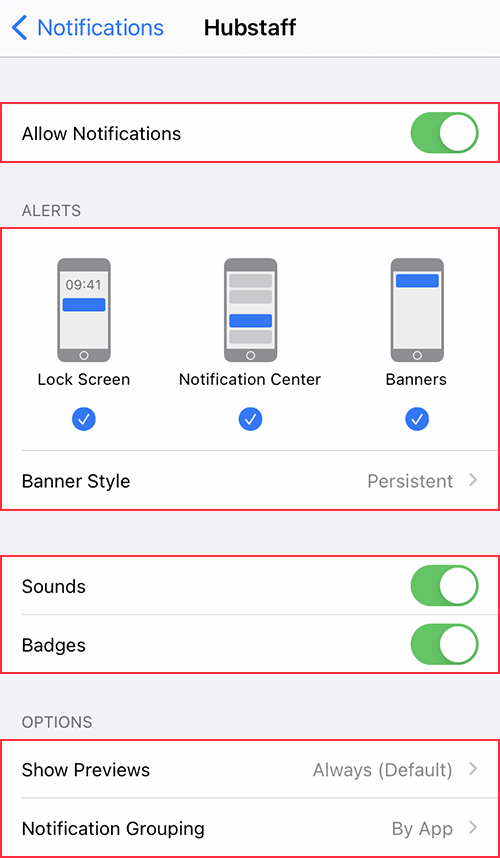
Android
Step 1
Navigate to Settings > Notifications.

Step 2
Search for Hubstaff, or locate your app list to find Hubstaff manually, then make sure notifications are enabled.