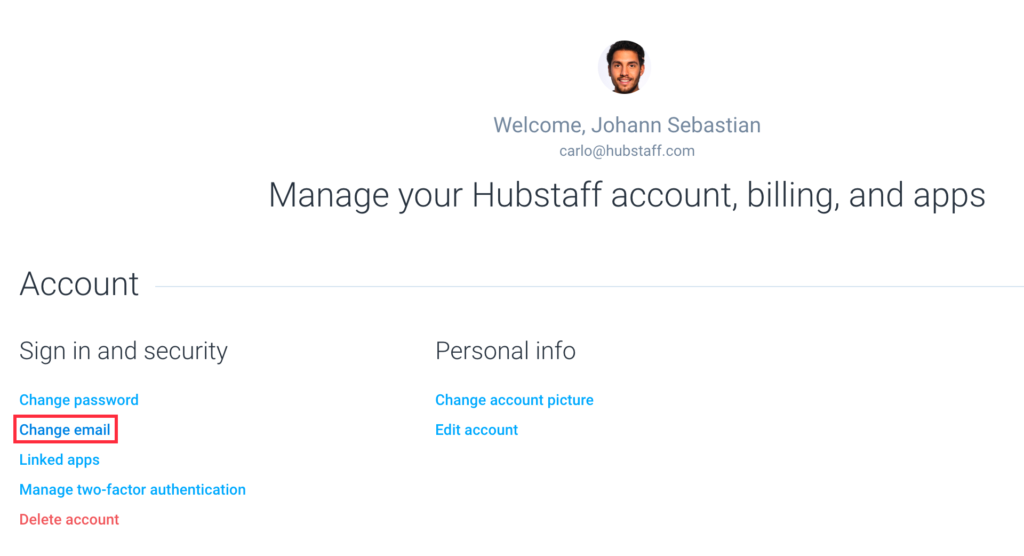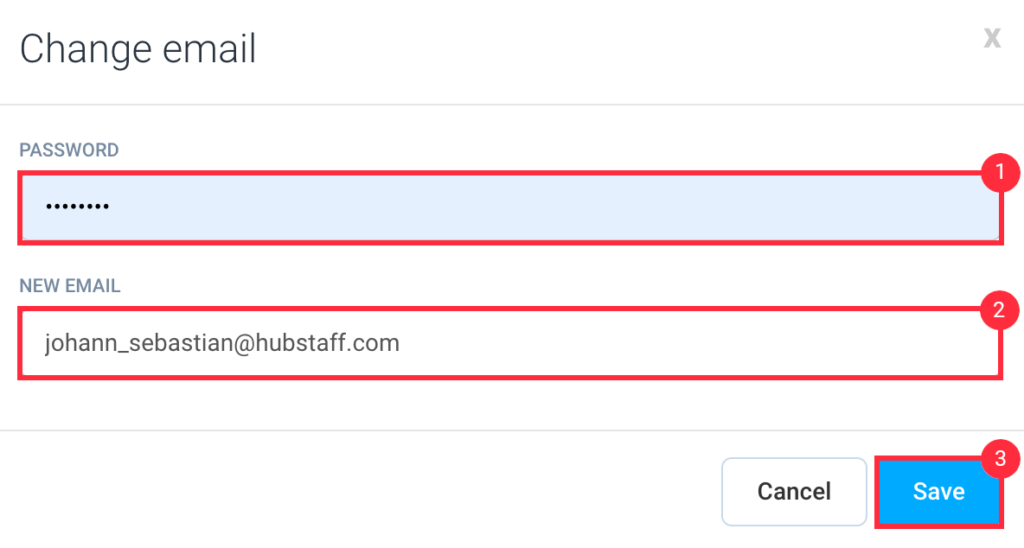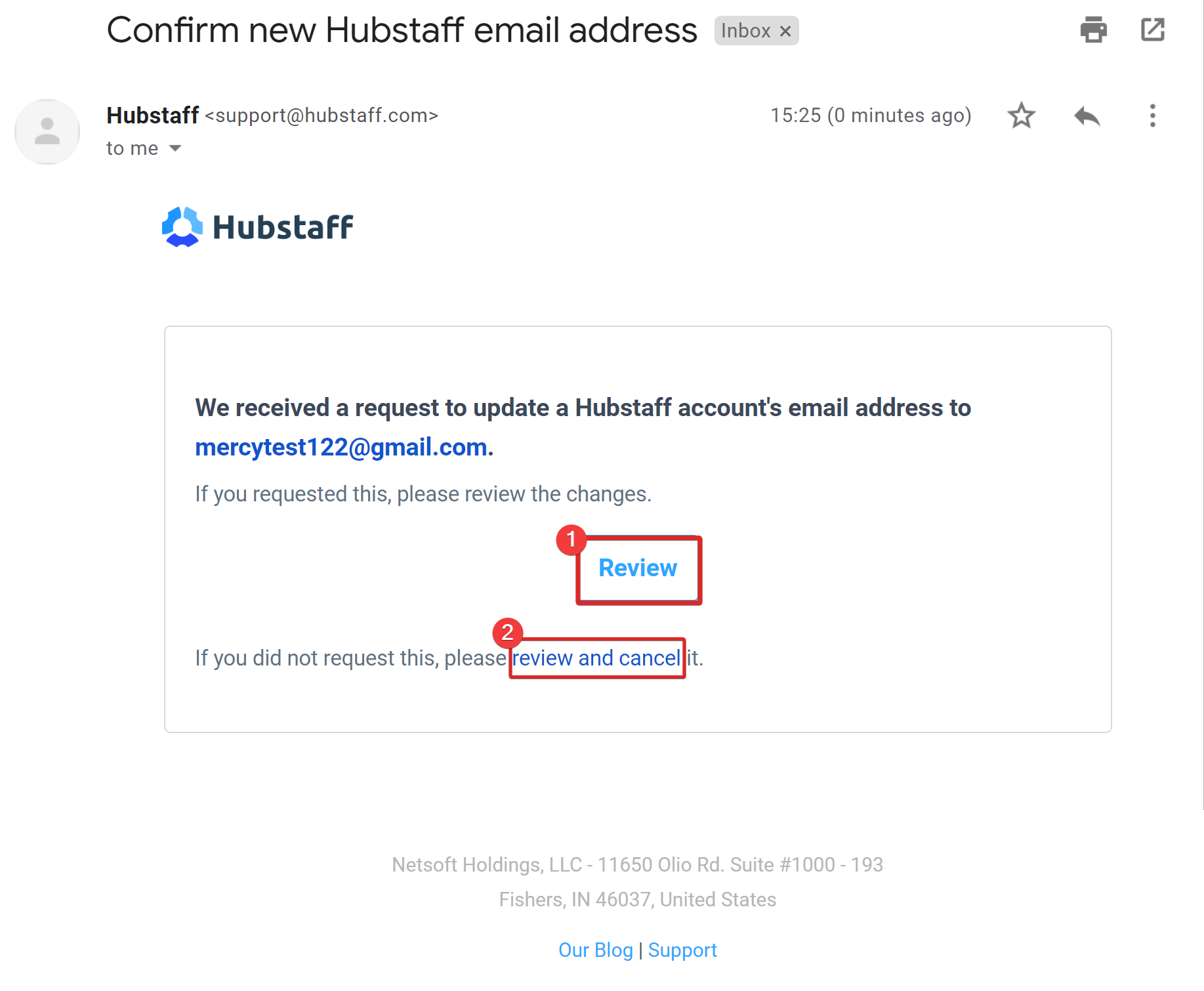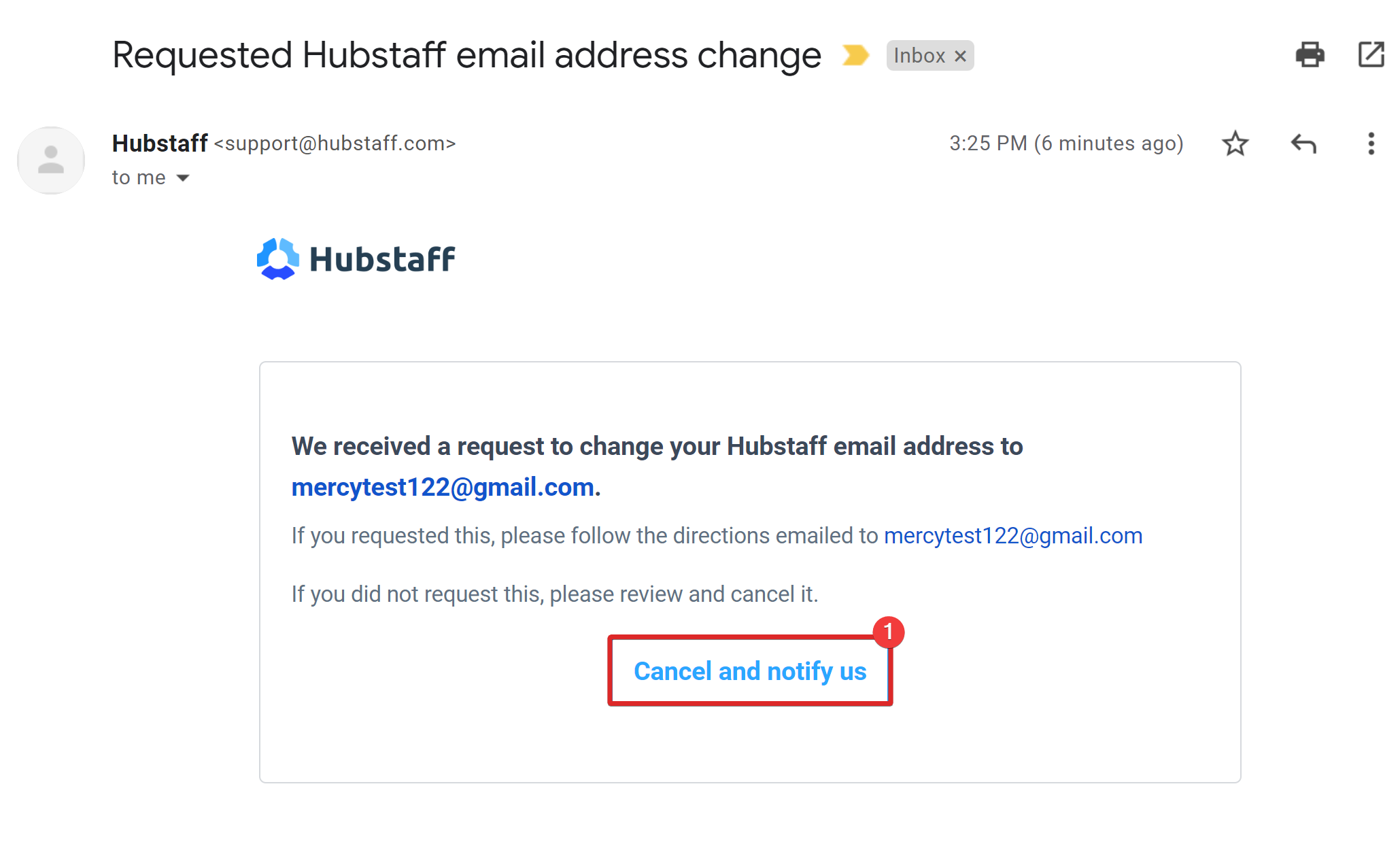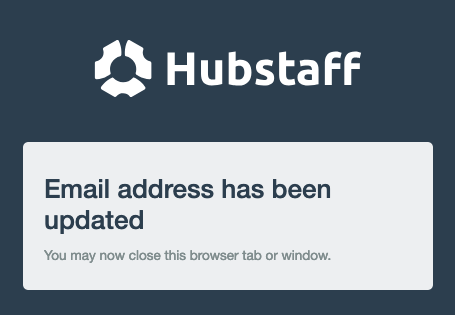5 minutes
How to change your email address in Hubstaff
How do I change my account’s email address?
You can change your account’s email address by going to your My Account page, or by accessing https://account.hubstaff.com.
Step 1
On your online dashboard, click on your avatar in the upper-right, then click My account.
Step 2
On your account page, click on the Change email link.
Step 3
First, enter your current password. Then, enter the new email. Lastly, click Save.
Step 4
You should receive an email on your old and new email accounts. Clicking on Review on the new email address will confirm the email change request. Otherwise, you may choose to Review and Cancel the email change.
The Email confirmation on your new email:
In your old email, the only option is to cancel the requested email change.
Step 5
After you’ve clicked on the confirmation link on your new email address, you will see the following confirmation email being updated for your account, and you can log in using your new email address.
If you need help with anything, please contact us at support@hubstaff.com.