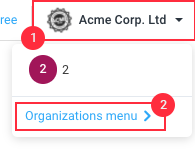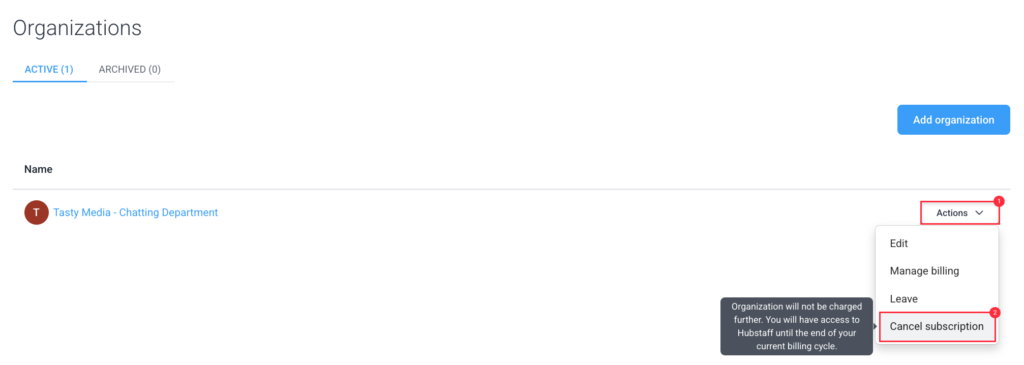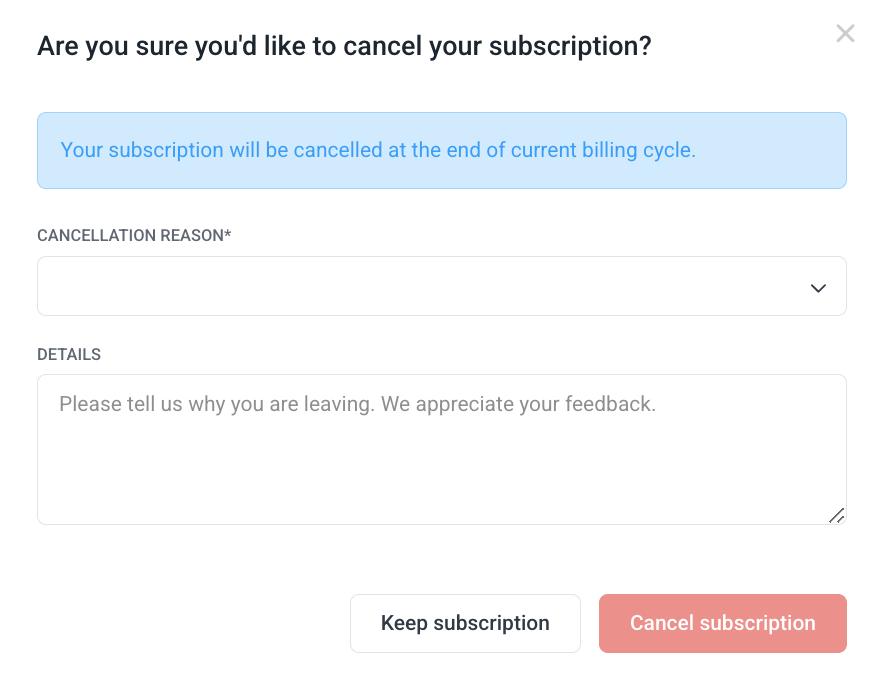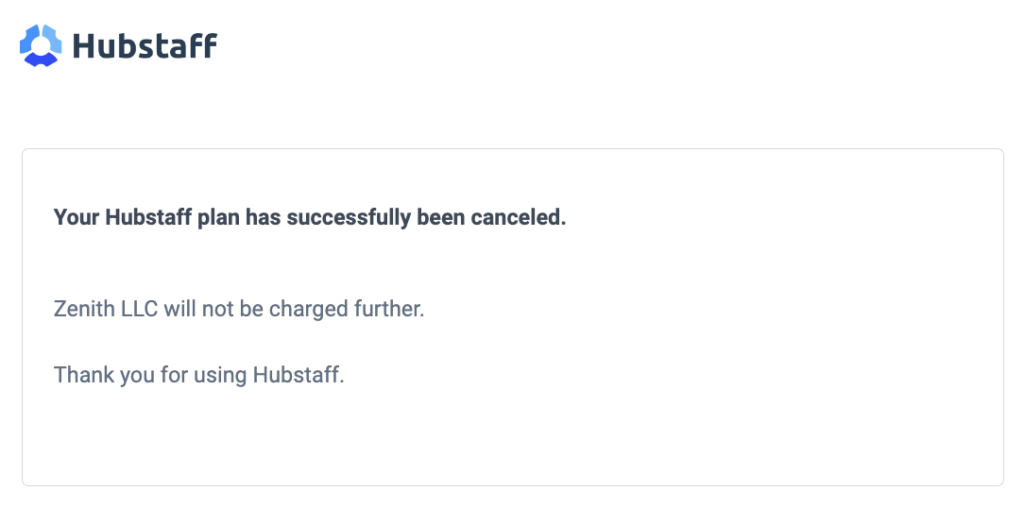4 minutes
How to cancel my Hubstaff organization subscription
This is our guide on how to cancel your existing Hubstaff time tracking subscription.
In Hubstaff, cancelling an organization will:
- Make that organization inactive on the day before your next billing date, provided the last invoice is settled.
- Cancel the subscription associated with that organization and stop all billing.
How to cancel a subscription
Step 1
On the top right corner of the screen, click on your organization name, then select Organizations menu from the drop-down menu.
Step 2
Click Actions next to the organization you wish to archive then select Cancel subscription.
Step 3
The Cancellation dialog will appear. Fill out the cancellation reason/details, then press the Cancel subscription button to complete the process.
Once cancelled, you’ll receive an email confirmation that the subscription is canceled.
Deactivating your personal account does not cancel your organization’s subscription. Please keep in mind that user accounts are separate from organization subscriptions (as the organization itself can have multiple owners). This is mentioned in the prompt to confirm your account deactivation and on the deactivation email confirmation.