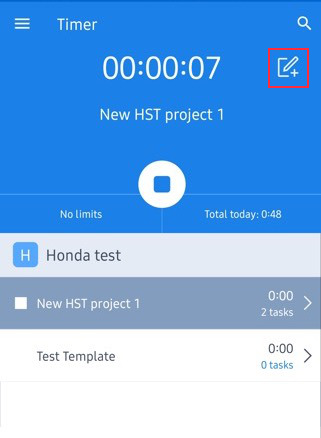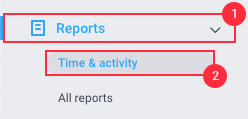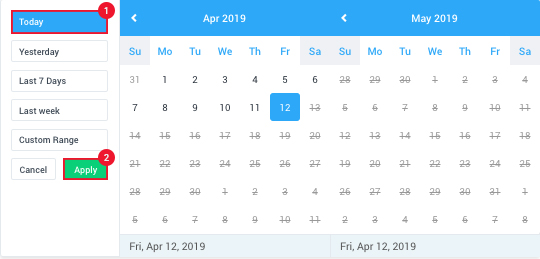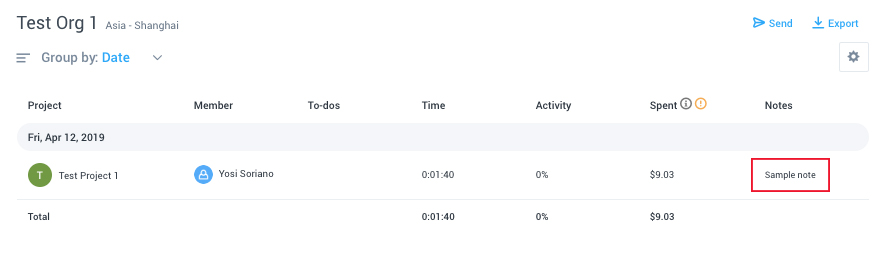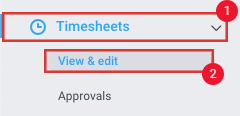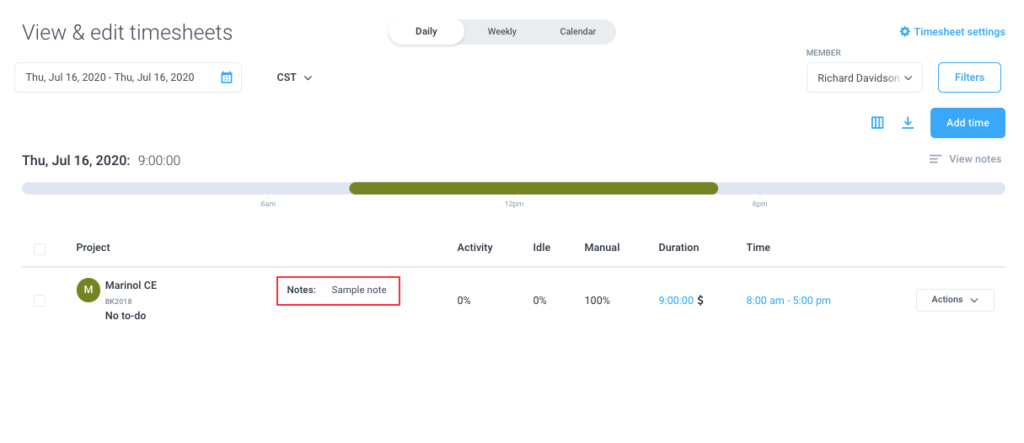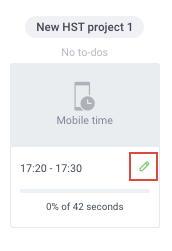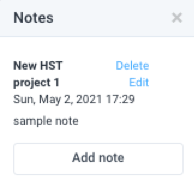6 minutes
How to Add Notes from the Hubstaff Mobile App
Hubstaff offers a mobile application for both Android and iOS devices, allowing you to add notes to your timesheets directly from the app.
How to add a note from the Hubstaff mobile app
Step 1
Tap the Notes icon (which resembles a pencil and pad) from the upper right-hand side of the screen.
Step 2
Type the note you wish to add and tap SEND to create the note.
Viewing Notes
After it’s been sent, there are three ways to view the note. Through the Activity page, the Timesheets page, and the Reports page.
Report
Step 1
Click on the Reports on the left sidebar, then click on Time & activity.
Step 2
Select a date range. To view notes for today, click Today, then click Apply.
Notes would be shown on the right-hand side of the time when it was added.
Timesheets
Step 1
Click on Timesheets, then click View & edit.
Step 2
Select a date range. To view notes for today, click Today, then click Apply.
Activity
Step 1
Click on Activity then click Screenshots on the left sidebar and choose Every 10 min.
Step 2
Click the note icon next to the segment you wrote and a pop-up window will open.
The activity blocks will only show up if Every 10 min is selected, the all Screenshot tab does not show blocks without actual screenshots.