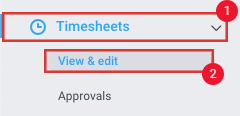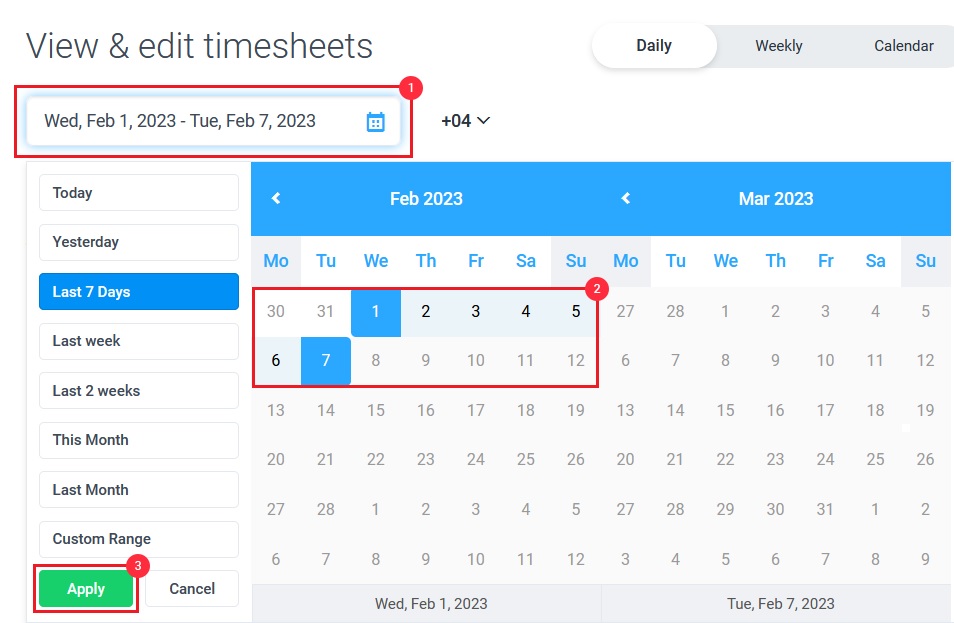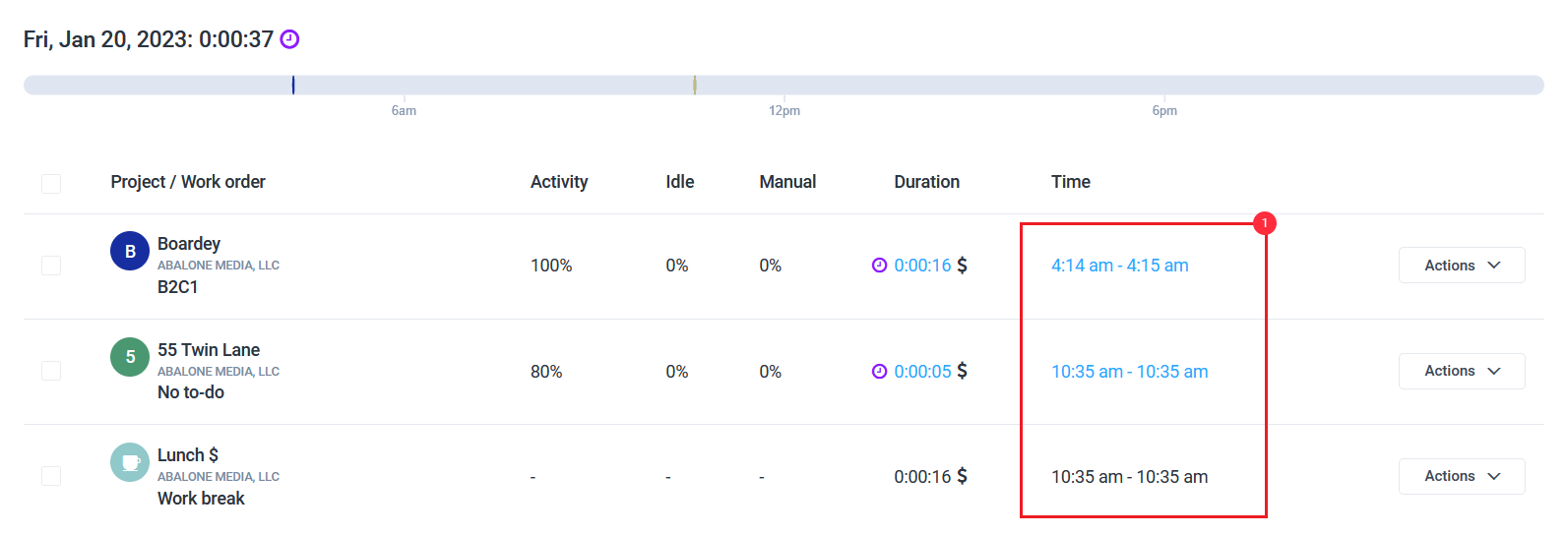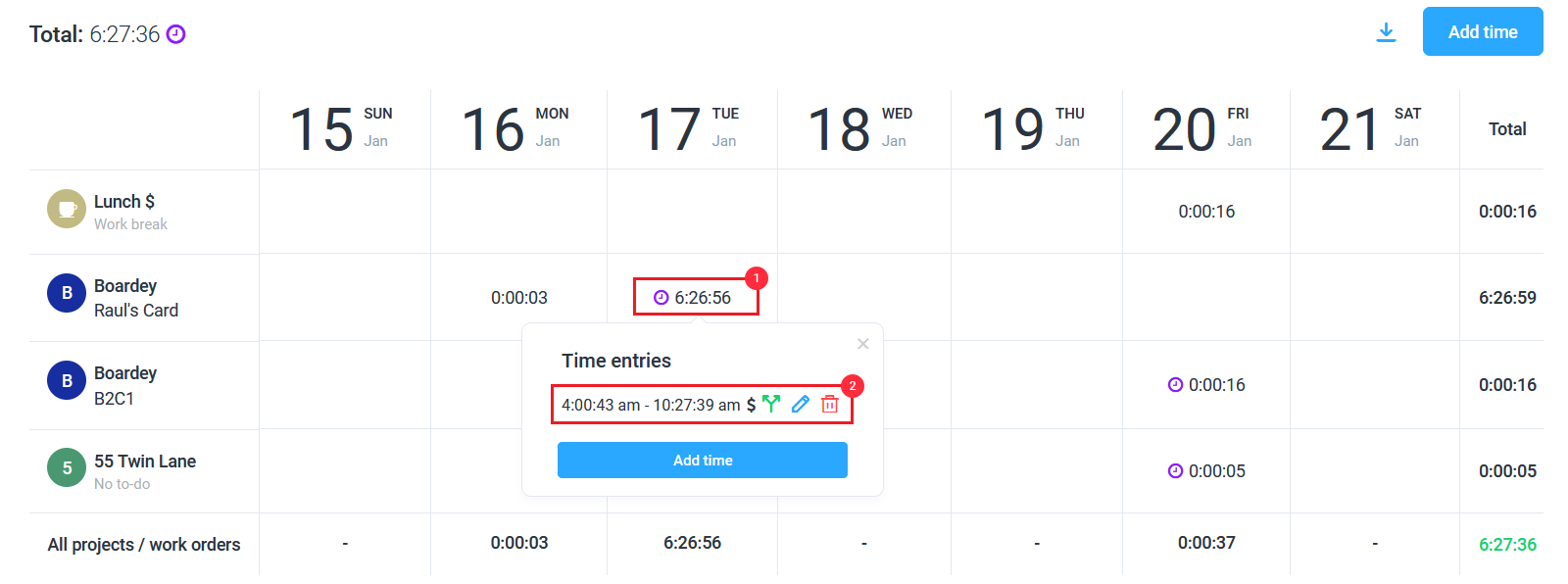5 minutes
Viewing team member’s timer start/stop times on the Timesheets page
Organizational owners and managers can easily keep track of the time tracked by their team members including when users started/stopped their timers on the Timesheets page.
Daily Timesheets
Step 1
Navigate to Timesheets > View & edit on the sidebar.
Step 2
Select the date range on the calendar then select Apply.
Step 3
Select the user from the Member drop-down
Step 4
Once you’ve selected the correct filters, you will see the Time span of the time entries which will include the start and the stop times.
Weekly Timesheets
Alternatively, you can see Start/Stop times on a weekly basis.
Step 1
Navigate to Timesheets > View & edit on the sidebar.
Step 2
Click the Weekly tab.
Step 3
Here, you’ll be able to click on a specific day’s time slot, and see all start and stop times for that day.