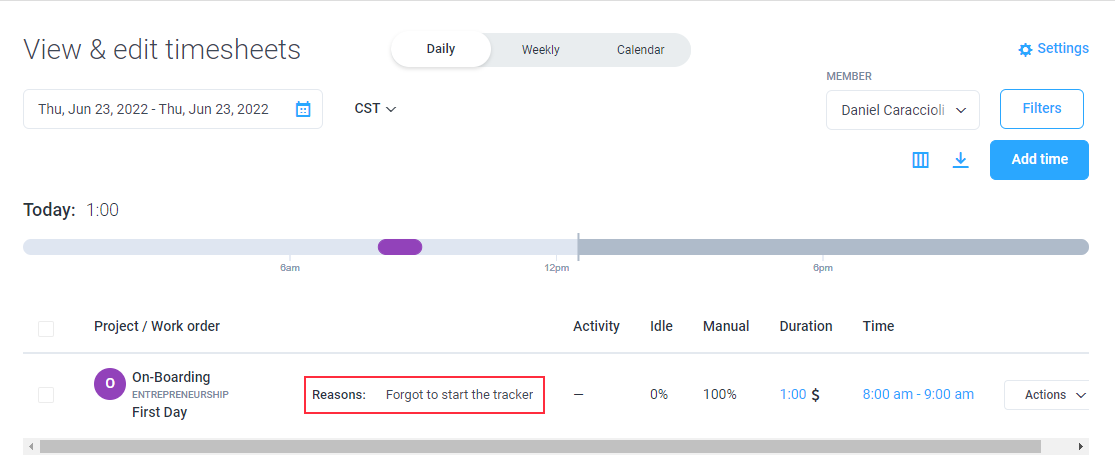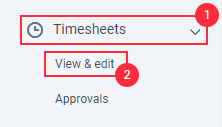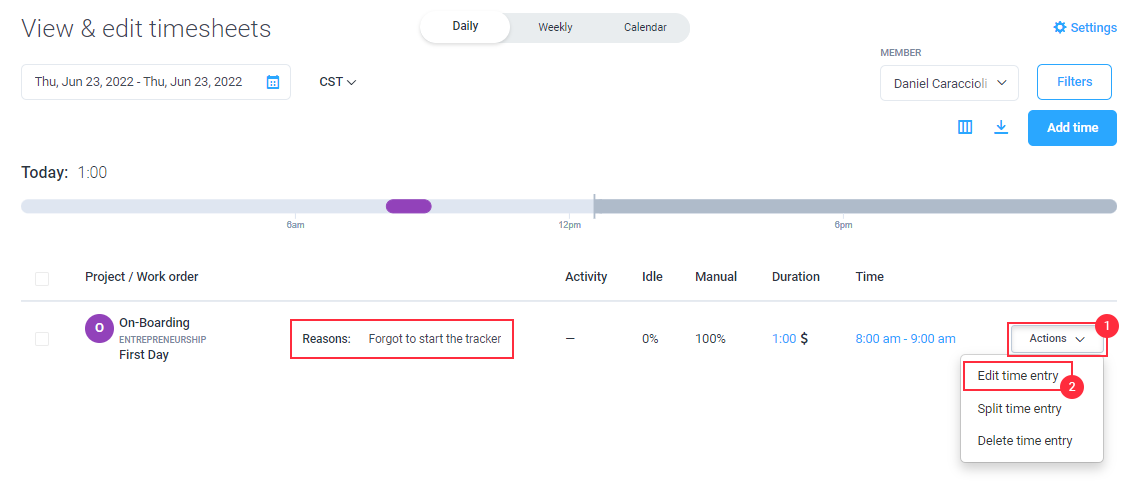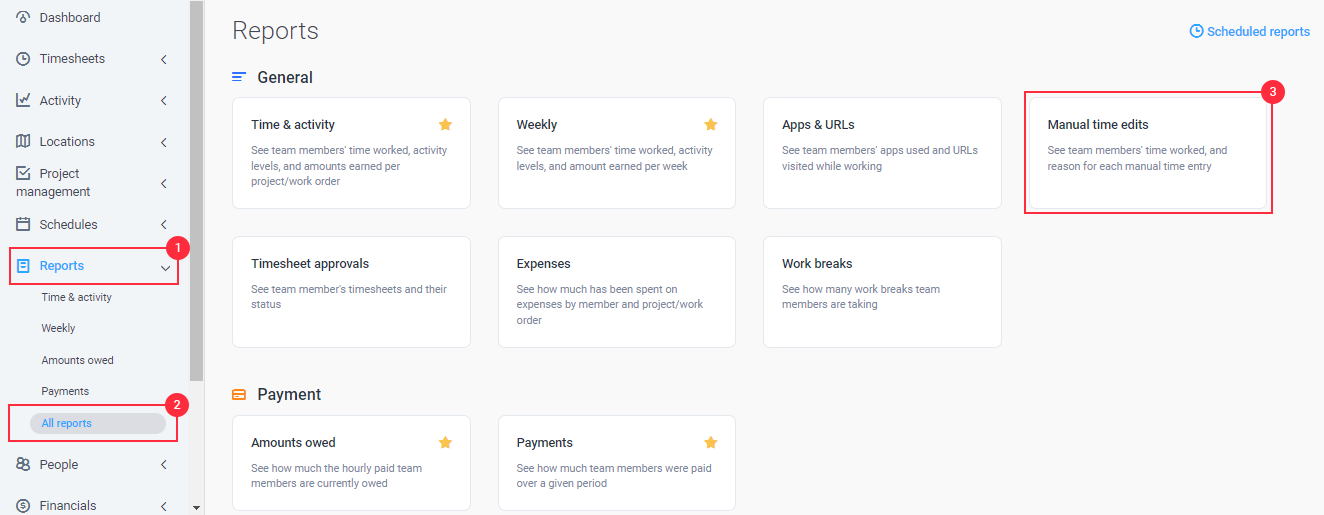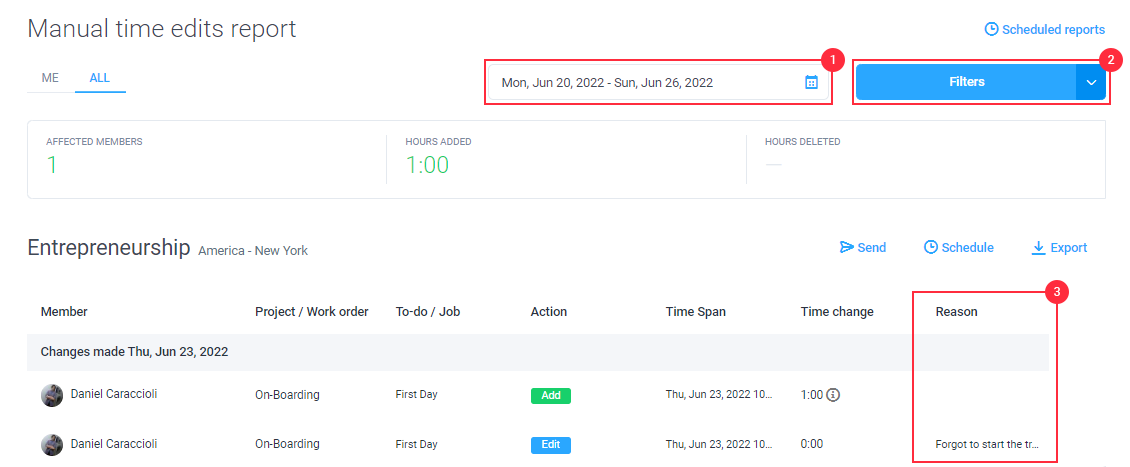6 minutes
How to view manual time reasons
When a team member has added or edited time, they are able to provide a reason for this manual change before saving the time entries. These reasons can be seen in both the timesheets area and Manual time edits report.
There are two ways with which you can view the reason why a user had made manual changes to their timesheets.
Click on the section below to navigate to the specific section where you can view the data:
Timesheets
Step 1
To view the manual time reasons, click Timesheets >View & edit.
Step 2
You will be able to see manual time reasons labeled Reasons as seen below with the note next to it.
Manual edit report
Step 1
Click Reports on the left menu and click on All reports and then click on Manual time edits.
Step 2
Select the date range on the calendar and then apply the necessary filters (this report can be filtered by team member, project, to-do, or actions). Each row of data represents an alteration made by each user. The Action column will show what action was performed (add/edit/delete) and the Reason column will show the reason the user provided for the change.