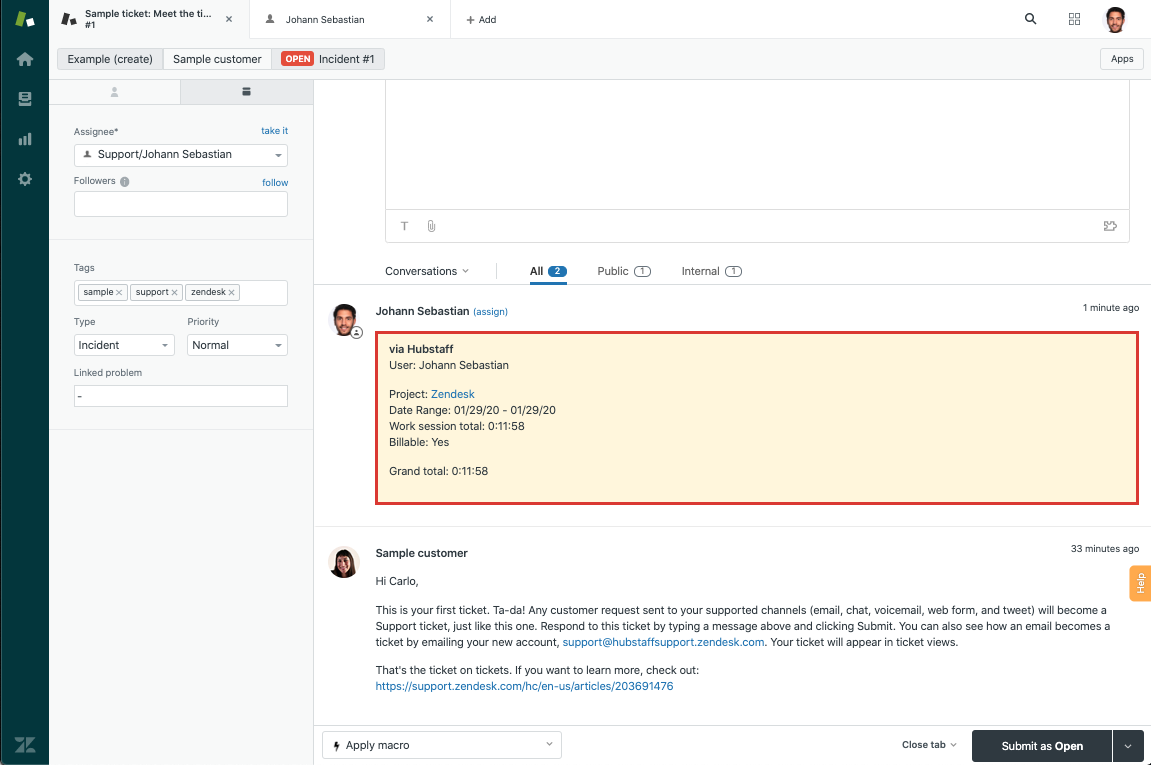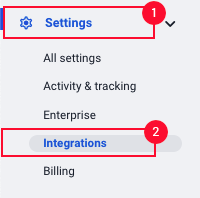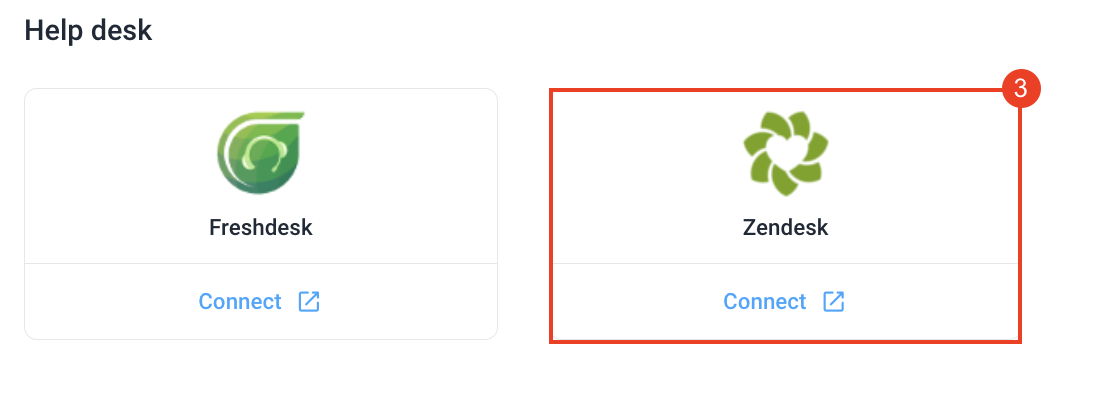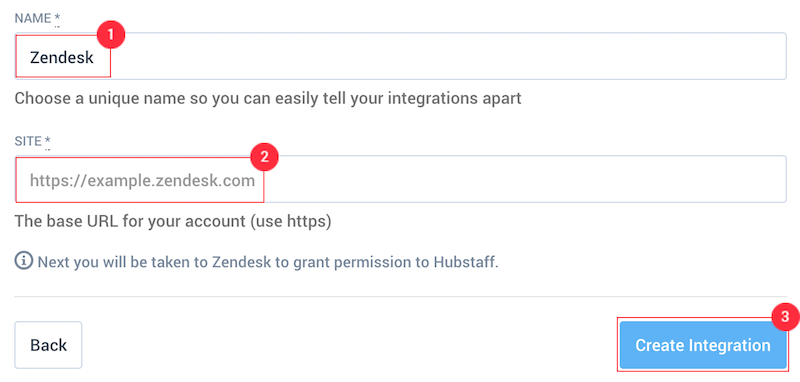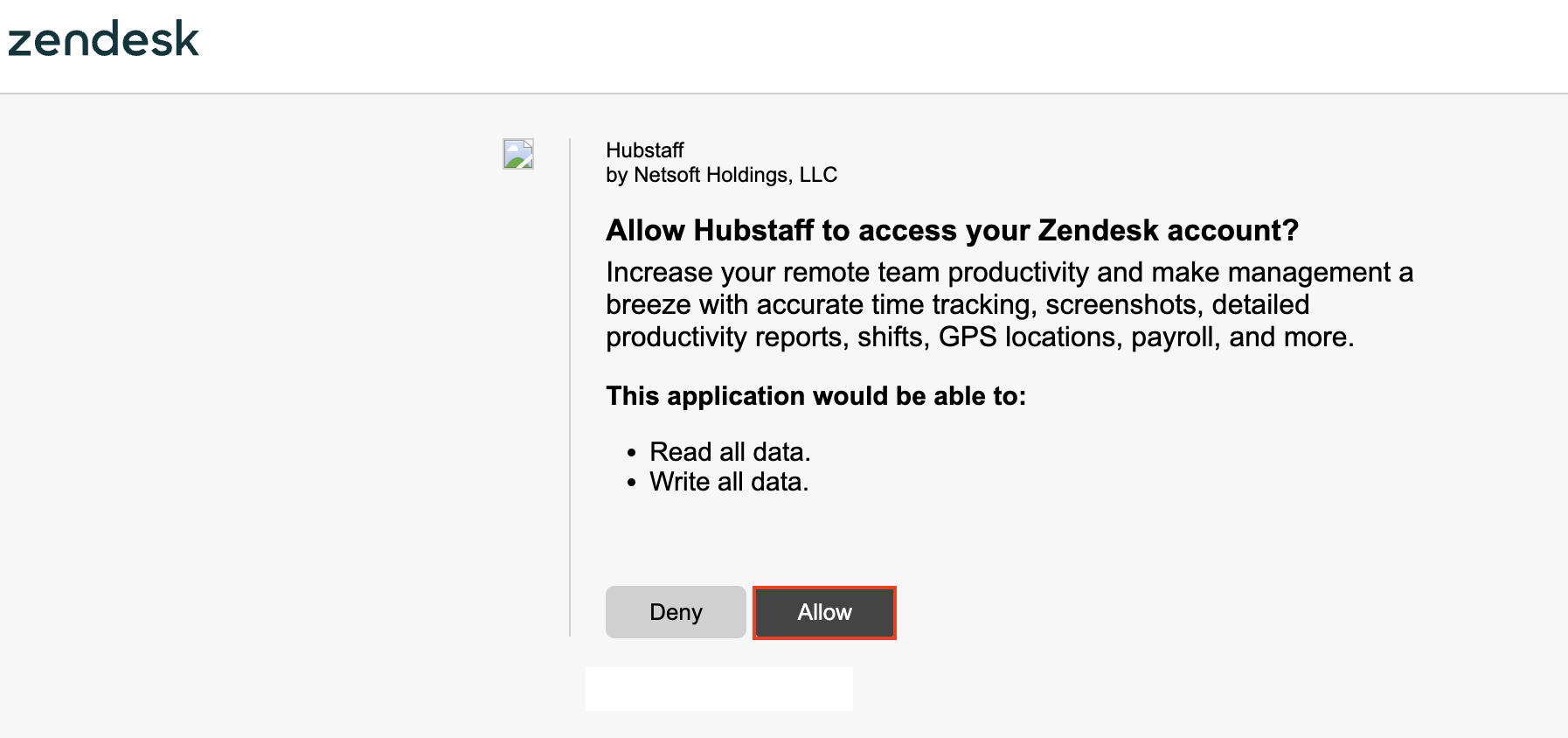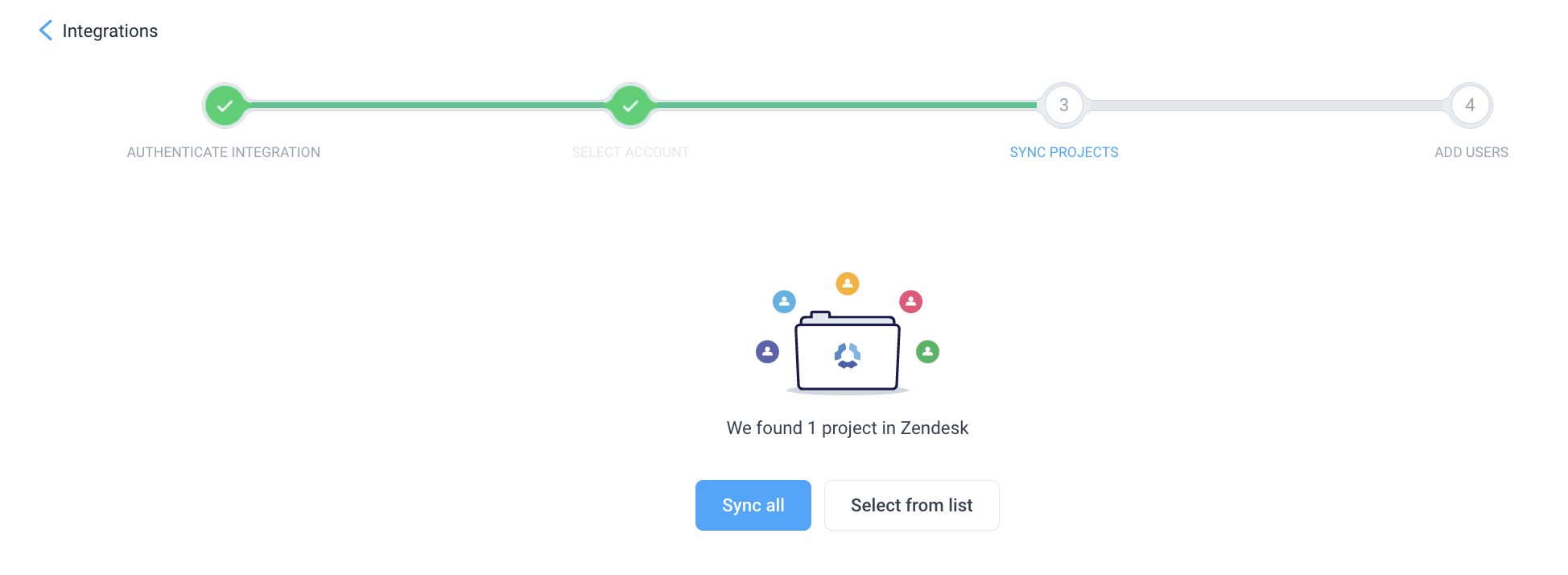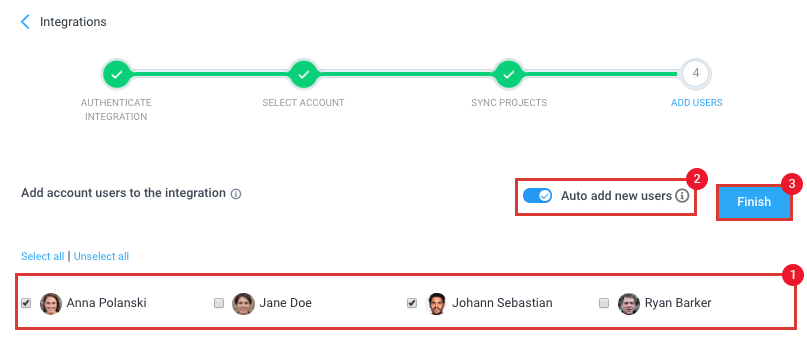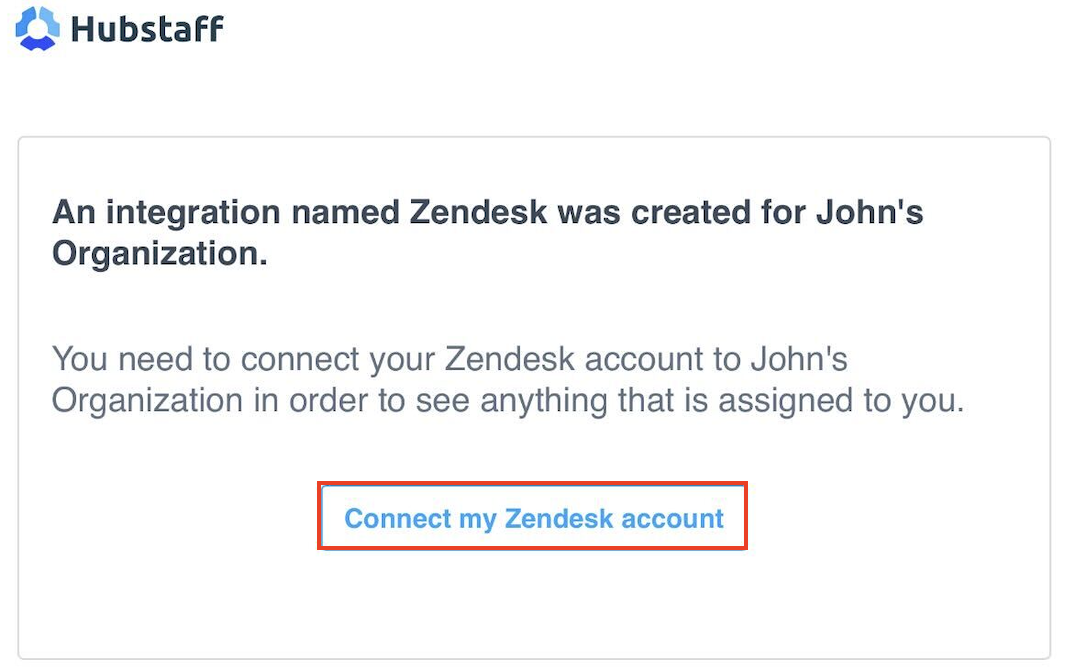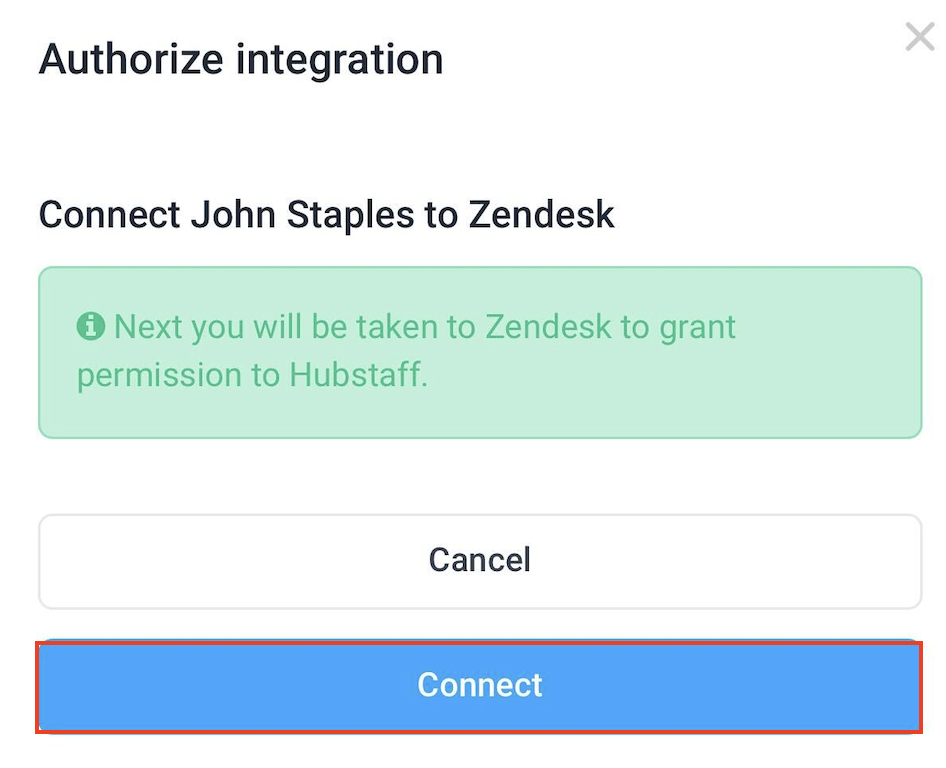9 minutes
Zendesk Hubstaff Time Tracking Setup
Hubstaff integrates with Zendesk so you can track time to tickets using our time tracking application.
If you’ve enabled writeback between Zendesk and Hubstaff, the time tracked to Zendesk tickets will be posted as an internal note on each Zendesk ticket as shown here:
You must connect your account in order to see tasks that are assigned to you. Also, connecting an integration allows for time to be sent back to the third-party software.
Step 1
First, make sure that you have the correct organization selected, then click on the Settings tab and then Integrations in the left sidebar, on the main page click on the Zendesk logo.
Step 2
Next, choose a name for the integration. You can enter anything here as it is only for your reference. You will also need to enter your Zendesk site:
Note: Custom domains are not supported. Hubstaff supports only *.zendesk.com domains (example: hubstaff.zendesk.com).
Step 3
After you enter your Zendesk credentials, you will need to click the Allow button to finish the integration. The final step – connecting your Zendesk project with a Hubstaff project and Zendesk users with Hubstaff users. See how to link your Hubstaff projects and users and finish the integration setup.
Step 4
Next, you’ll be taken to sync your Zendesk projects. You can choose to sync all existing projects, or manually choose from a list of projects you wish to connect.
Step 5
Next, you’ll be asked to connect users to your integration. You can select/unselect all users, choose individual users, and/or automatically add new users to this integration in the future. Click Finish to complete the integration set-up.
Each individual team member will be sent a confirmation email with a link to connect their Zendesk account.
After clicking the link, you’ll be taken back to Hubstaff to authorize the integration. Click the Connect button to continue.
Step 6
After connecting your project and at least one user, the integration will sync within 5 minutes. Each linked user will see their assigned Zendesk tickets and be able to track time to them in the Hubstaff app. Click the play button next to the task name to begin tracking time. Users can also click on the Solve button to close the ticket.
Depending on your time logging settings, the time tracked to Zendesk tickets will be posted as an internal note on your Zendesk ticket as shown below:
We fetch the tasks assigned to you regardless of which organization those belong to in Zendesk.
Tasks might not sync right away. It can take approximately 5 minutes after linking your team for tasks to populate. Also, please keep in mind that each time you add a new project or user to your project management tool, the integration needs be refreshed in Hubstaff for those changes to take effect, then link those accordingly. You may also manually retry synchronization by following the steps here.
Currently, when you add a new project in the project management third-party provider, you need to access the integrations page in Hubstaff > refresh the projects list > link the new project > assign team members to the Hubstaff project that’s linked to the newly added project.
This integration supports logging time back to the integration as comments. To learn more, click here.
Tasks can be completed outside of Hubstaff in the project management tool to have the time synced as well.
Subtasks are not supported with this integration.
Tasks synchronized with an integration will remain in Hubstaff as a simple task if the integration is deleted.