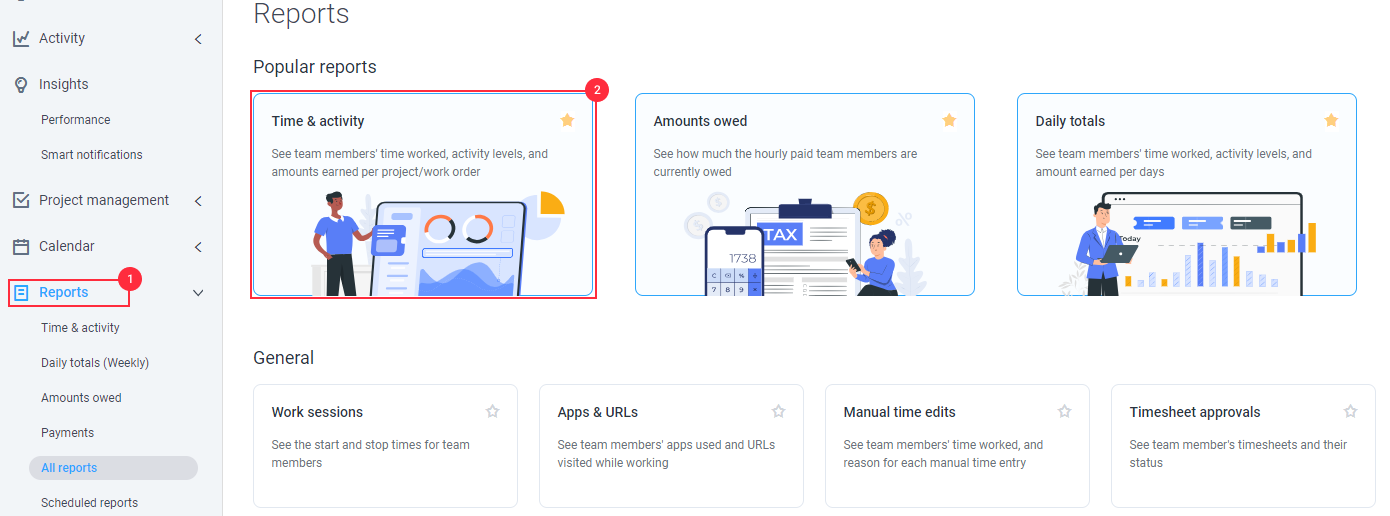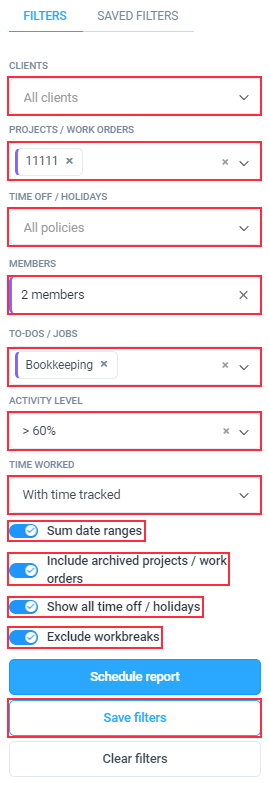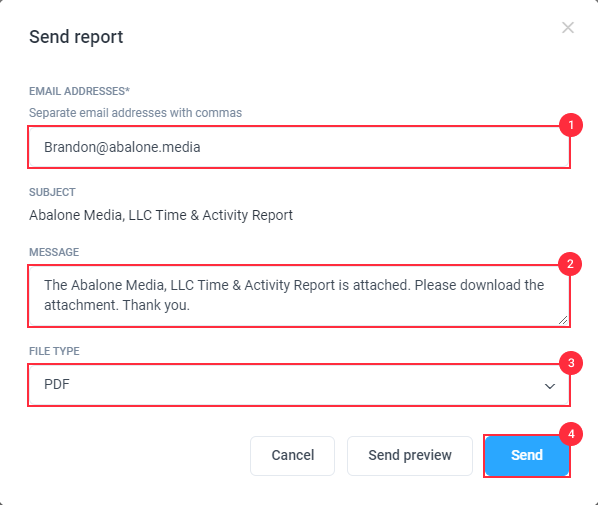4 minutes
Sending Hubstaff Reports over email
You can easily send reports you’ve generated to any email address. To do this, follow the steps below:
Step 1
To email Hubstaff reports, please click on Reports on the sidebar menu, then select a report, for example, Time & Activity under the Popular reports section (this feature is available on other reports as well).
Step 2
This will bring up the Time and Activities report. You’ll have the option to filter down your results by clicking the Filters button to get your reports looking exactly how you like, whether you need to filter by a certain date range, projects, team members, etc. and save them by clicking on the Save filters button.
Step 3
Once you’ve applied the filters to your report, press the Send button.
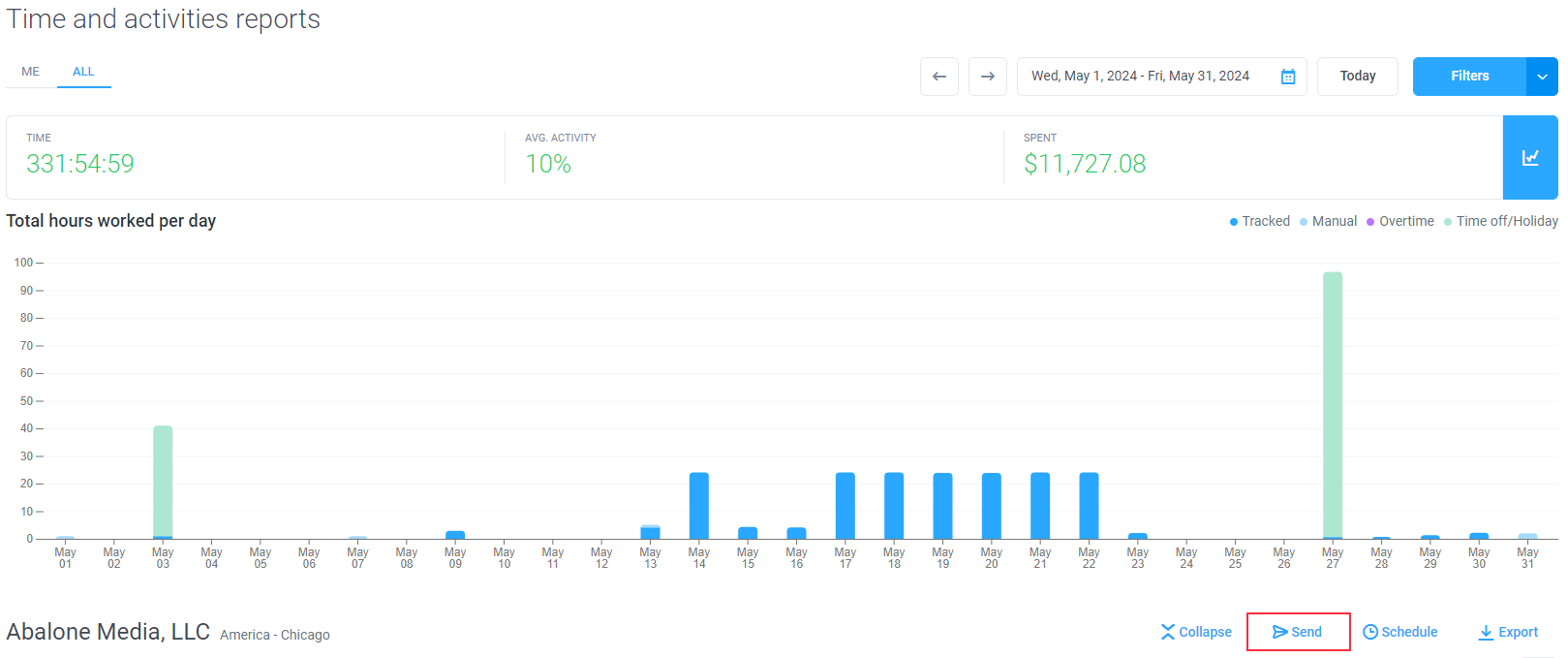
Step 4
After clicking the Send button, you will see a box that allows you to enter the email addresses you wish to send the report to, the message body and the preferred file format. To send to multiple addresses, enter them separated by commas.
The reports will be delivered in the format selected to the address you specify.
Read more about exporting reports.