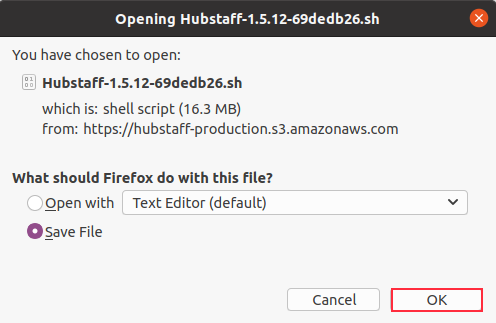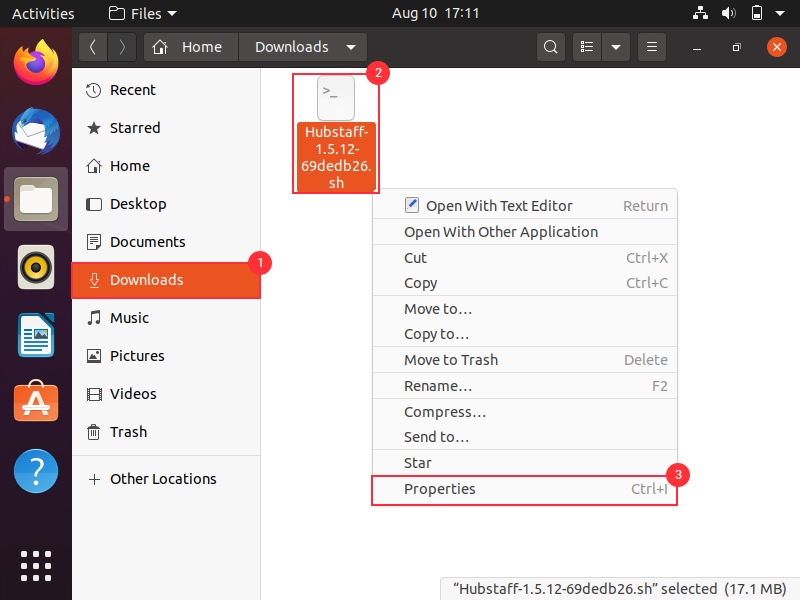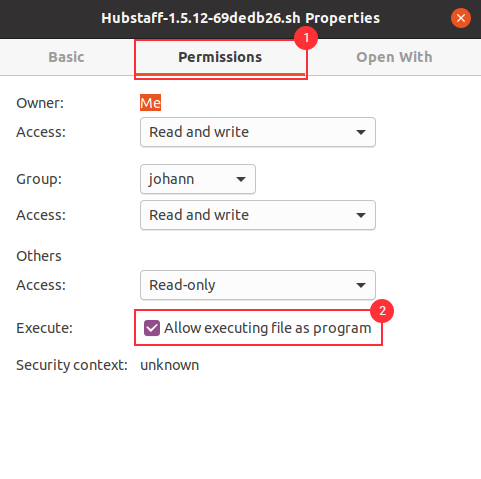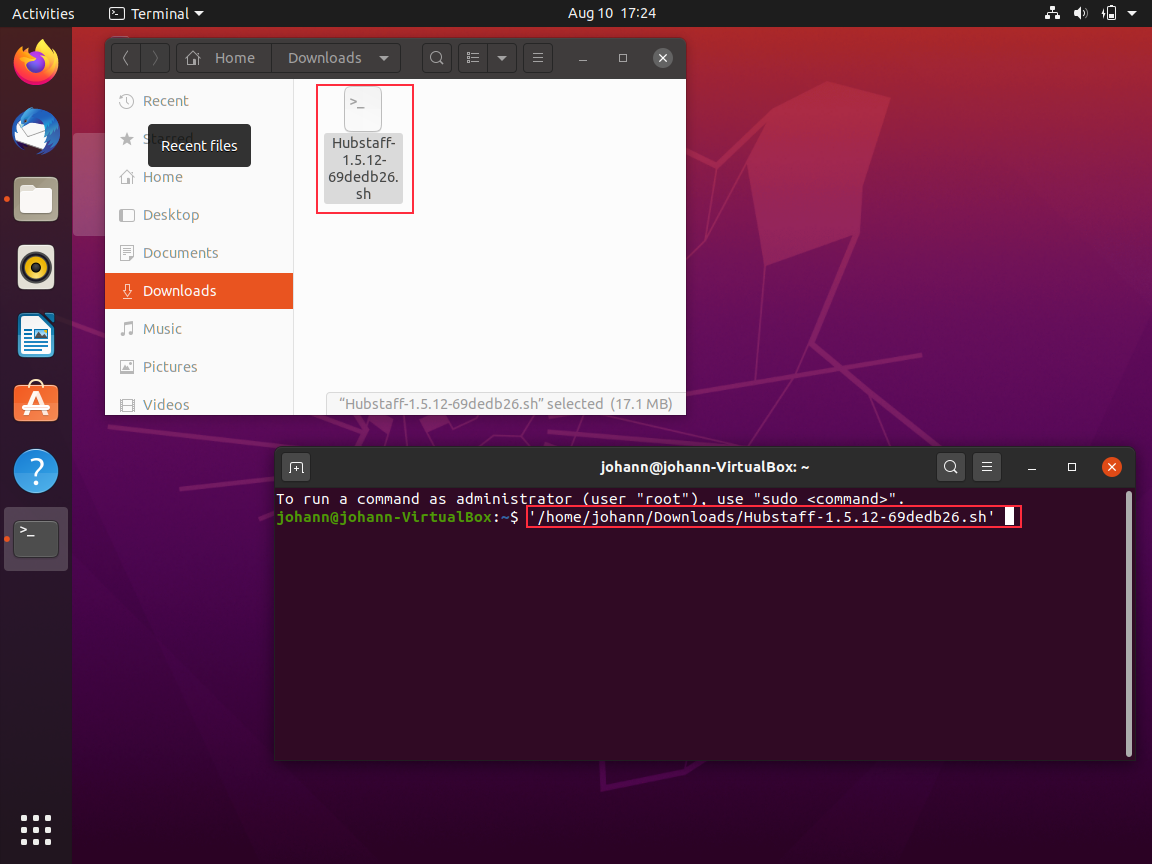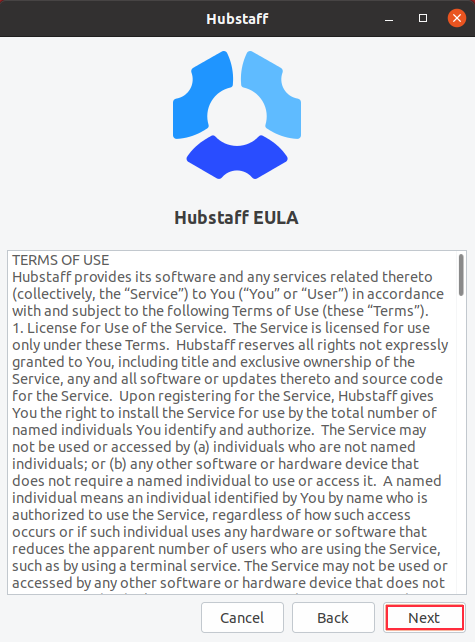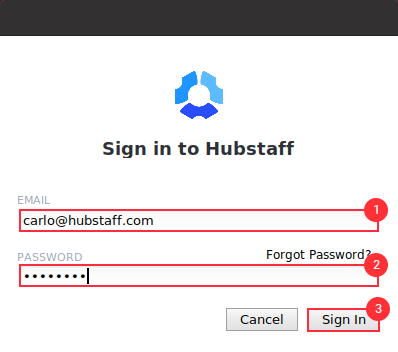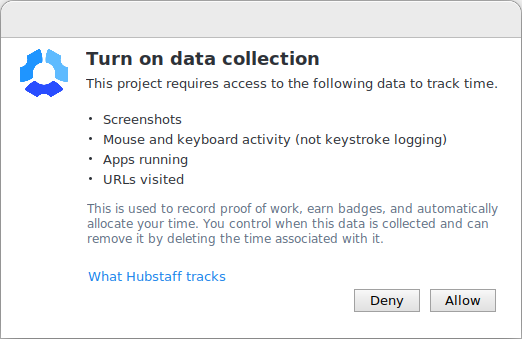6 minutes
Installing the Linux Timer Application
Download Hubstaff for Linux Here
You can also visit the link here to download: https://hubstaff.com/download
Before opening the file, please make sure you select the Save File option.
Step 1
Navigate to your Downloads folder, then right-click on the file and select Properties.
Step 2
Check the box to allow executing the file as a program.
Step 3
Open a Terminal window, then either drag the Hubstaff installer file to the terminal window or locate it by typing in the command for the file location folder then hit Enter.
Step 4
Click Next on the End User License Agreement until you see the Finish button.
Step 5
Log in using your account’s email address and password.
Step 6
Click Allow on the data consent collection pop-up.
Step 7
The timer will open and you can now select a project (or a task/to-do) and start tracking your time.
Invalid email address/password
It’s saying my email address and password are incorrect, but I know I’m entering them correctly and can log into the website. What do I do?
If you install the app as root (i.e. using sudo), then the data directory will be owned by root, and therefore your normal user account won’t be able to write to it (and therefore can’t log into it. To fix this, all you have to do is change the directory permissions so that it’s owned by your normal user account.
Step 1
Open a command terminal.
Step 2
Enter the following and press enter: chown -R <user>.<user> ~/.local/share/HubStaff
We only support GNOME display manager for Wayland and all display managers on Xorg. For more information about screen capture on Wayland, click here.