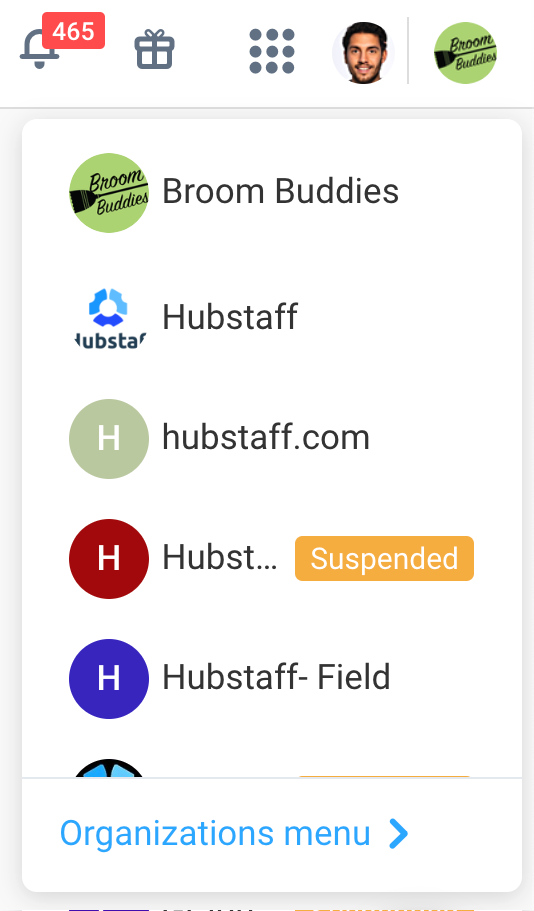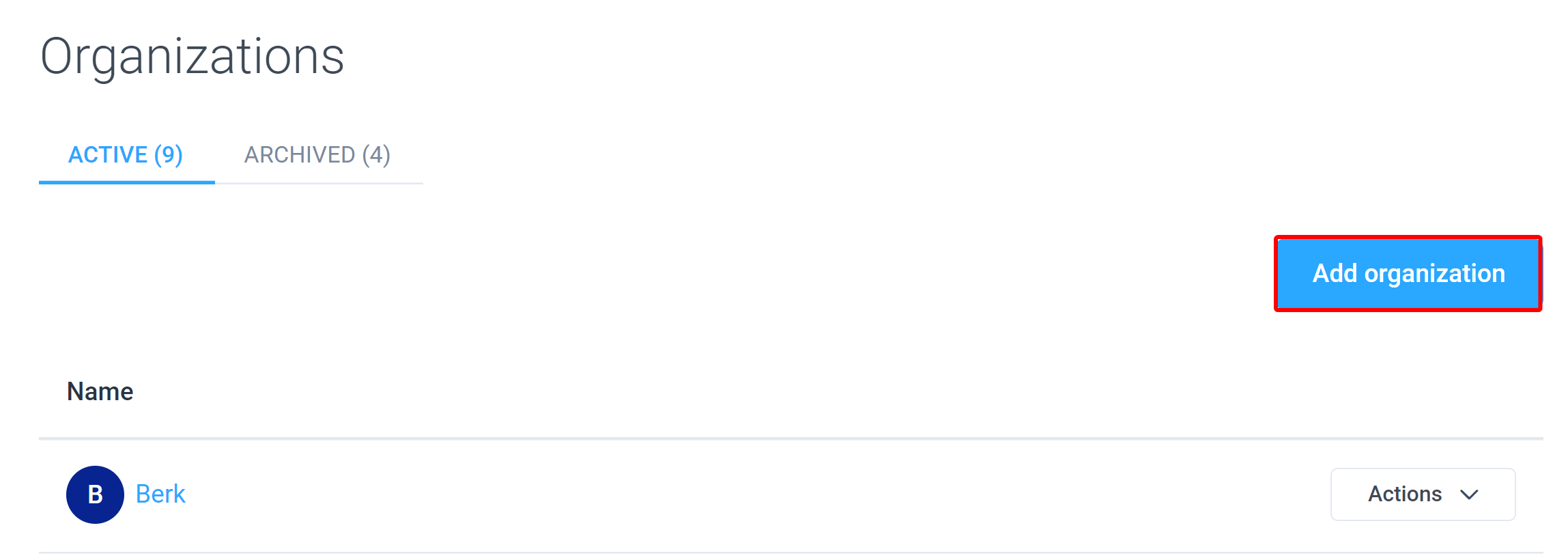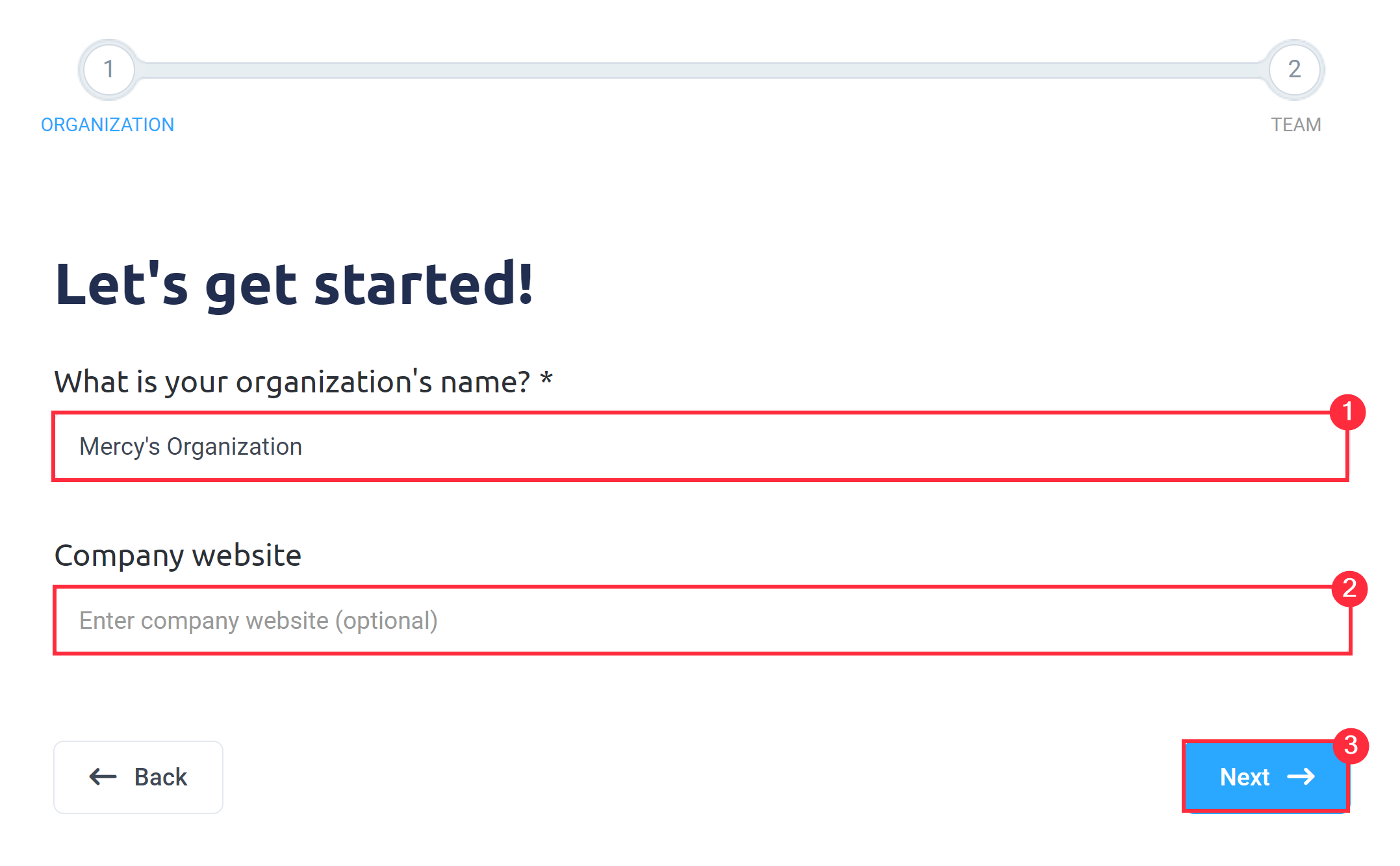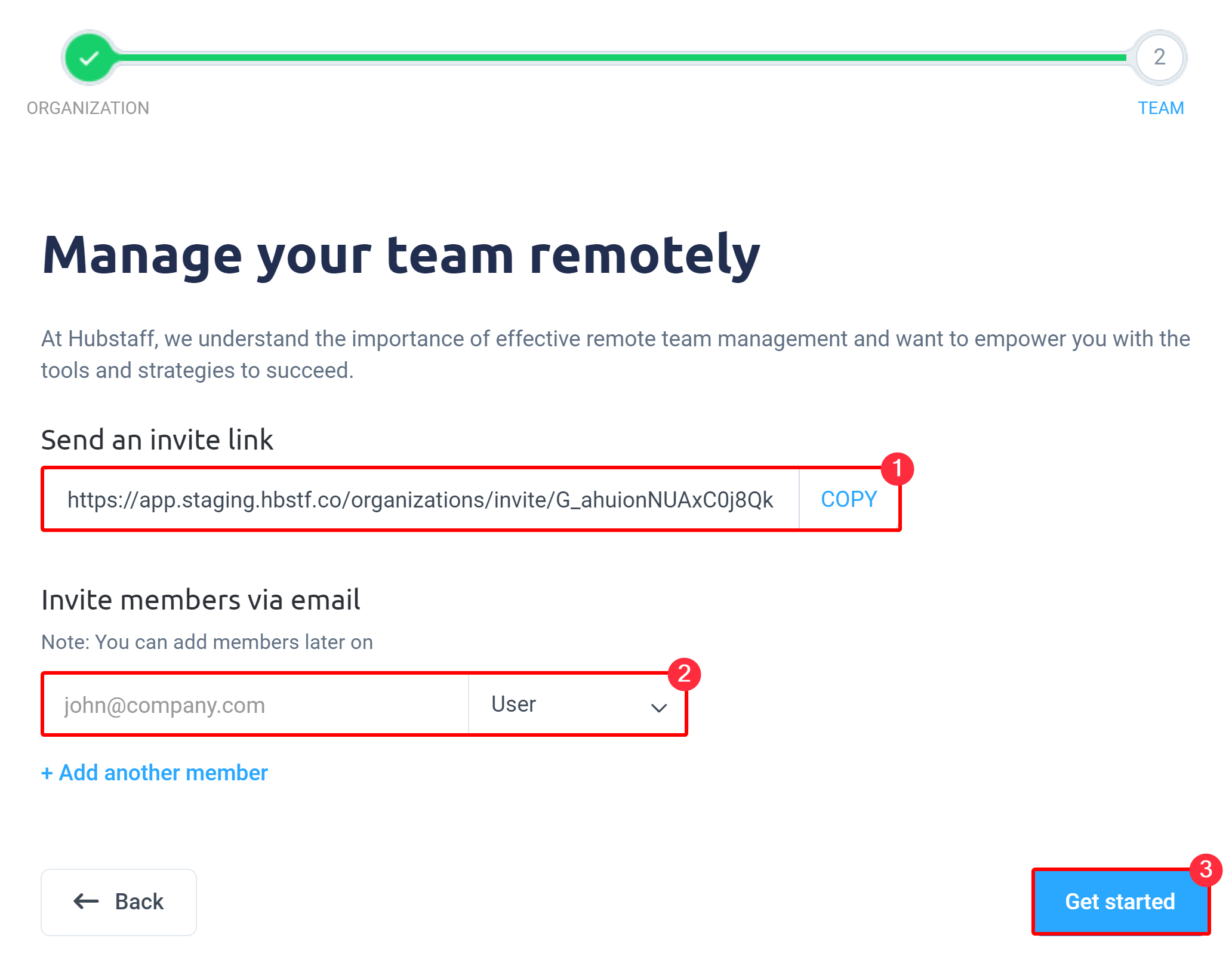5 minutes
How do I set up an organization in Hubstaff?
This article explains how you can begin setting up an organization. Organizations are a critical aspect of Hubstaff. They are a way to organize your projects, tasks, and access levels.
Think of each organization as the primary way to segregate different companies that you own. Each organization will include a set of clients, projects, to-dos (or tasks) and team members within it.
You have the freedom to choose how to set-up each organization depending on your company’s structure. Here are a few examples:
Example 1: You can organize each organization as a department in your company with different projects under each organization as shown below:
- Organization 1 (Marketing)
- Project 1 (Online Marketing)
- Project 2 (Social Media)
- Organization 2 (Accounting)
- Project 1 (Balance Sheet)
- Project 2 (P&L)
- Organization 3 (Graphic Design)
- Project 1 (Advertising)
- Project 2 (Deliverables)
Example 2: If you have divisions across geographies which have their separate hierarchical order and currency, you can create separate organizations, i.e.:
- Technocorp (USA) – currency – US Dollar
- Technocorp (Costa Rica) – currency – Costa Rican Colon
- Technocorp (Romania) – currency – Romanian Leu
- Technocorp (India) – currency – Indian Rupee
- Technocorp (Philippines) – currency – Philippine Peso
To create an organization, please follow the steps below:
Step 1
First, click on the organization dropdown in the top right corner of the screen, then click on Organizations Menu.
Step 2
Click Add organization.
Step 3
Next, choose your organization’s name and add the company’s website (optional).
Step 4
Then, you may invite members by copying and sending the invite link to your team, or inviting members via email. Once done, you may click on Get started as shown below.
Step 5
Finally, choose a subscription plan or click on Pick a plan later.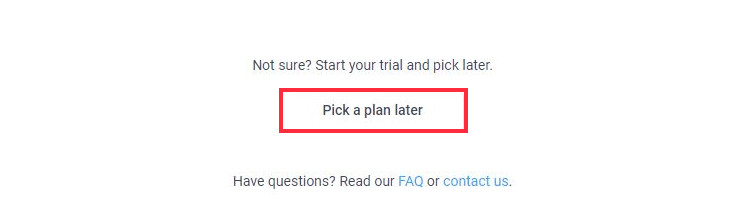
Your organization is now ready for use.