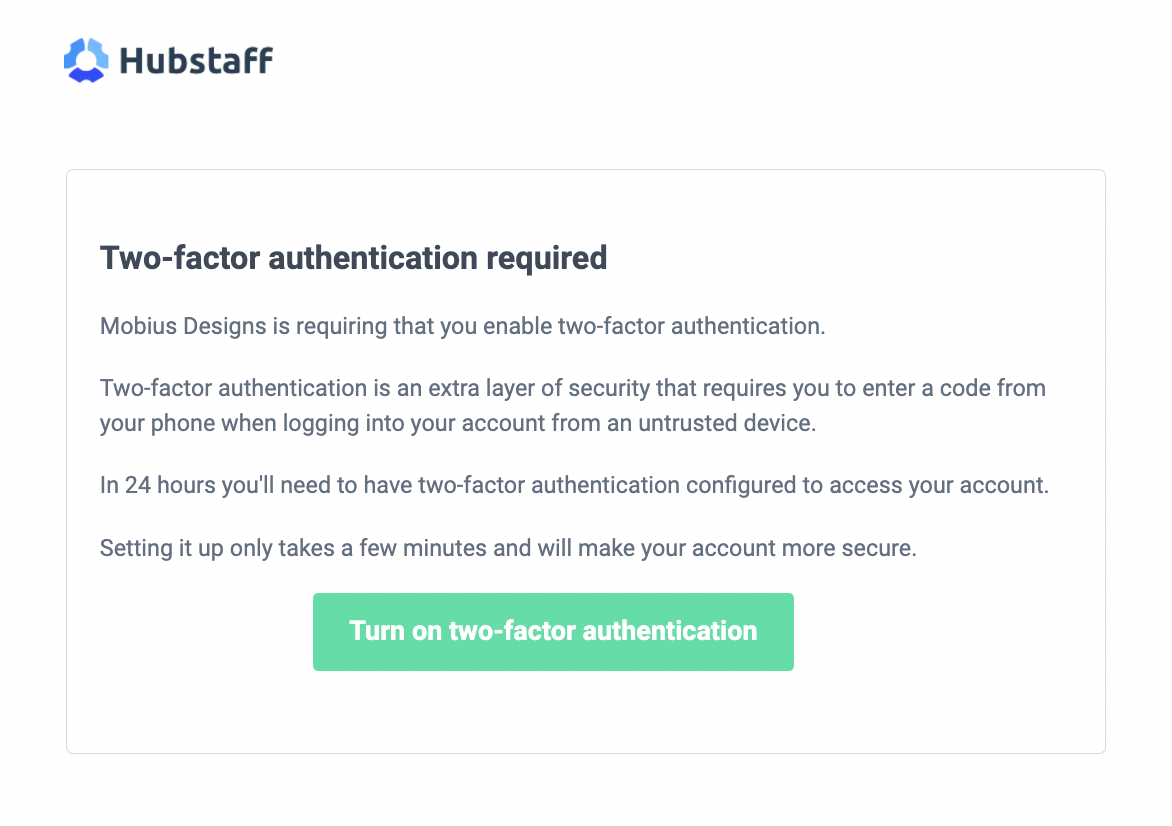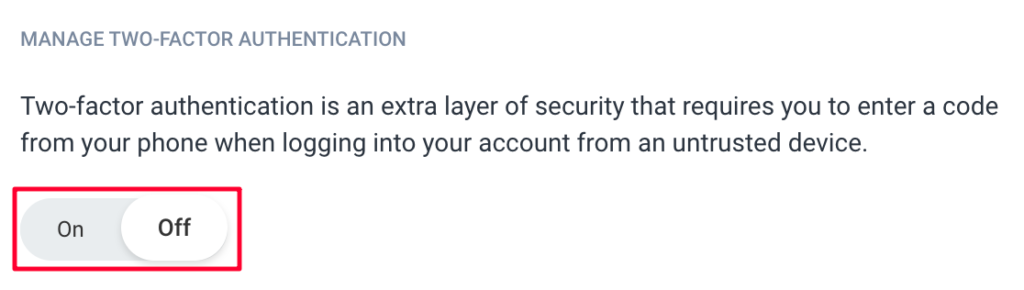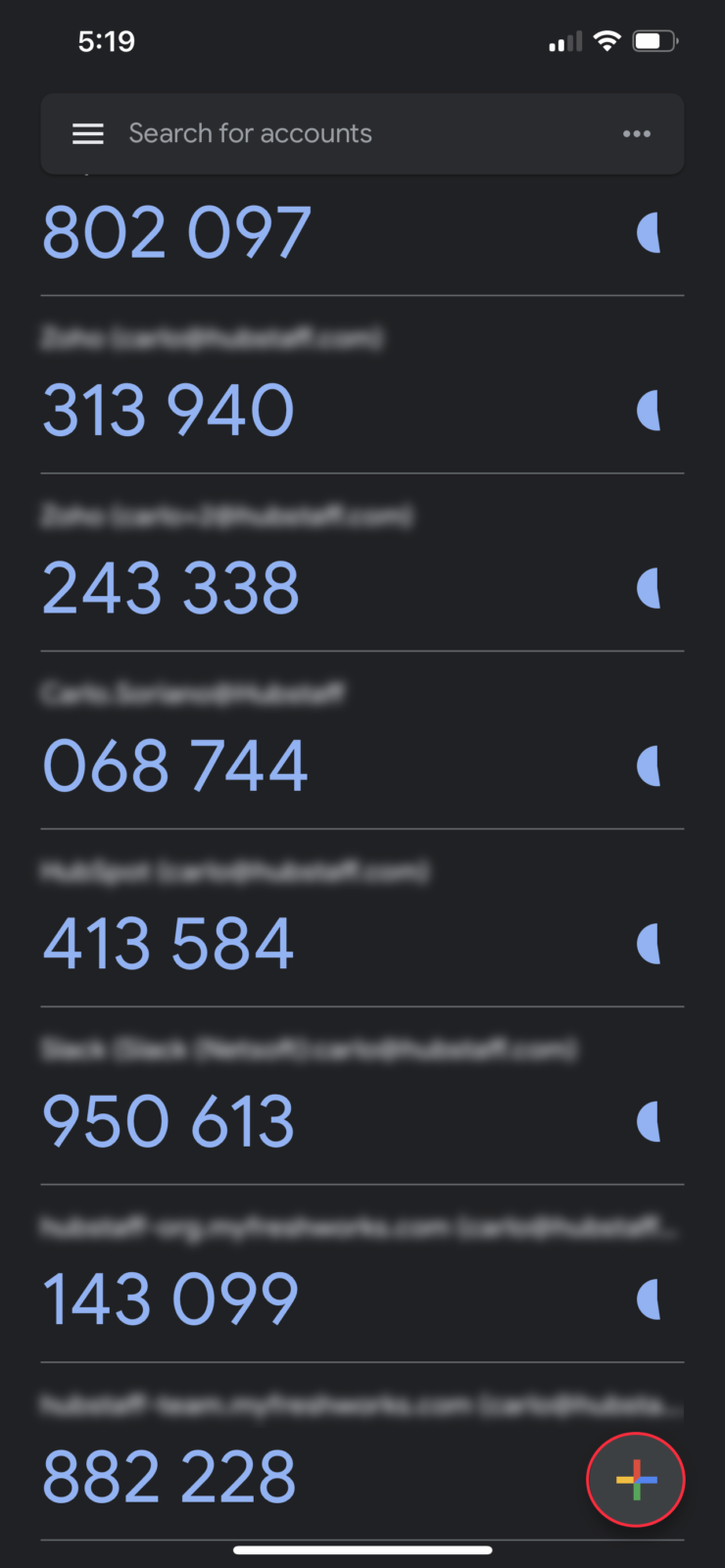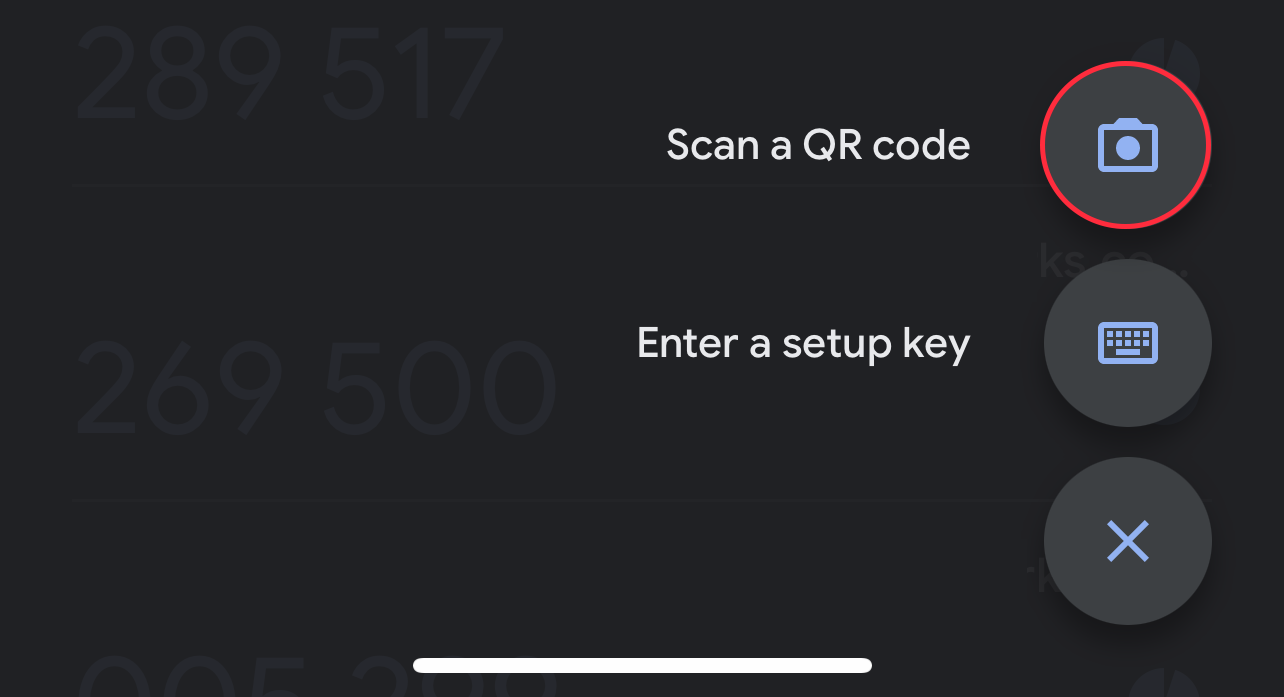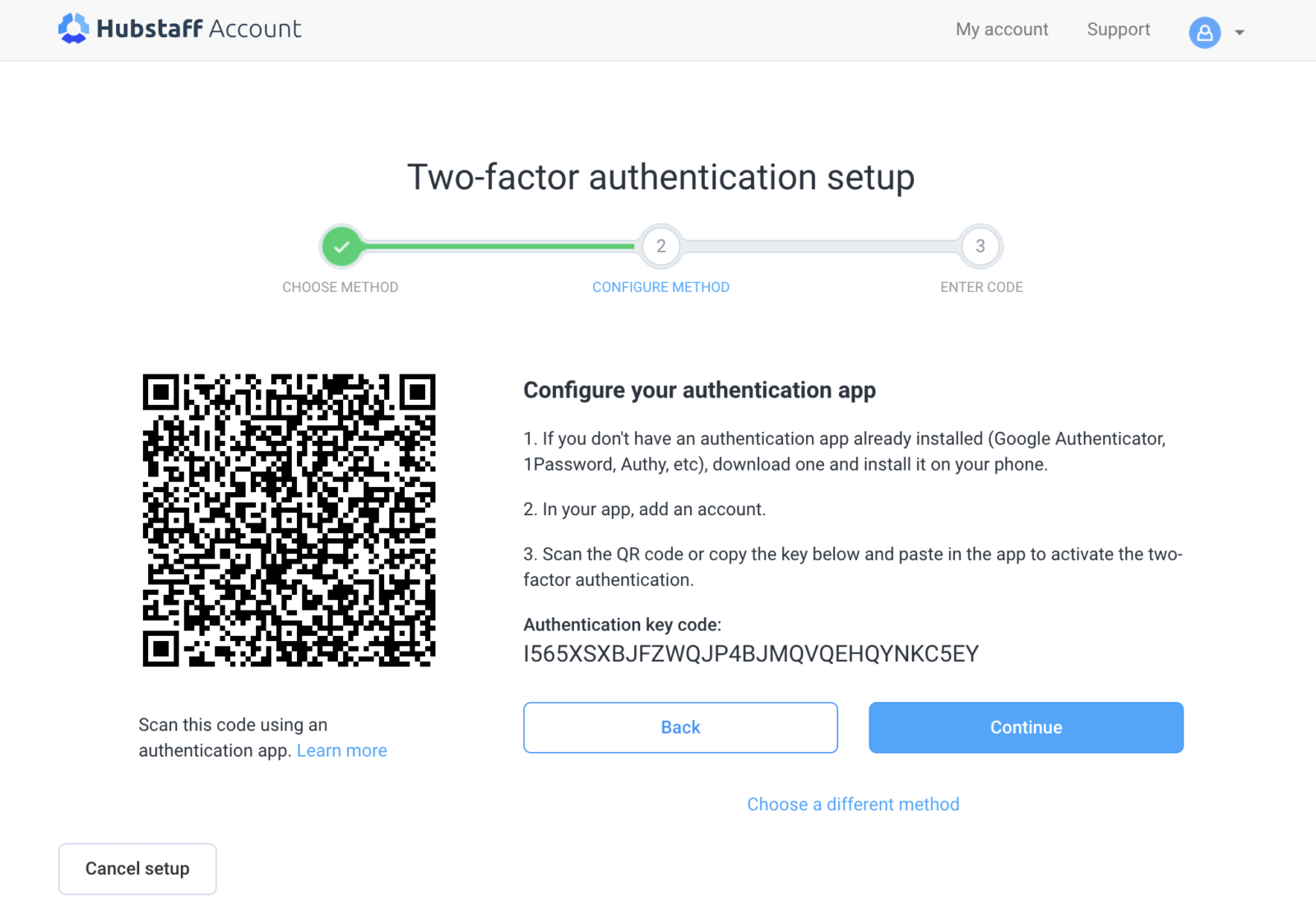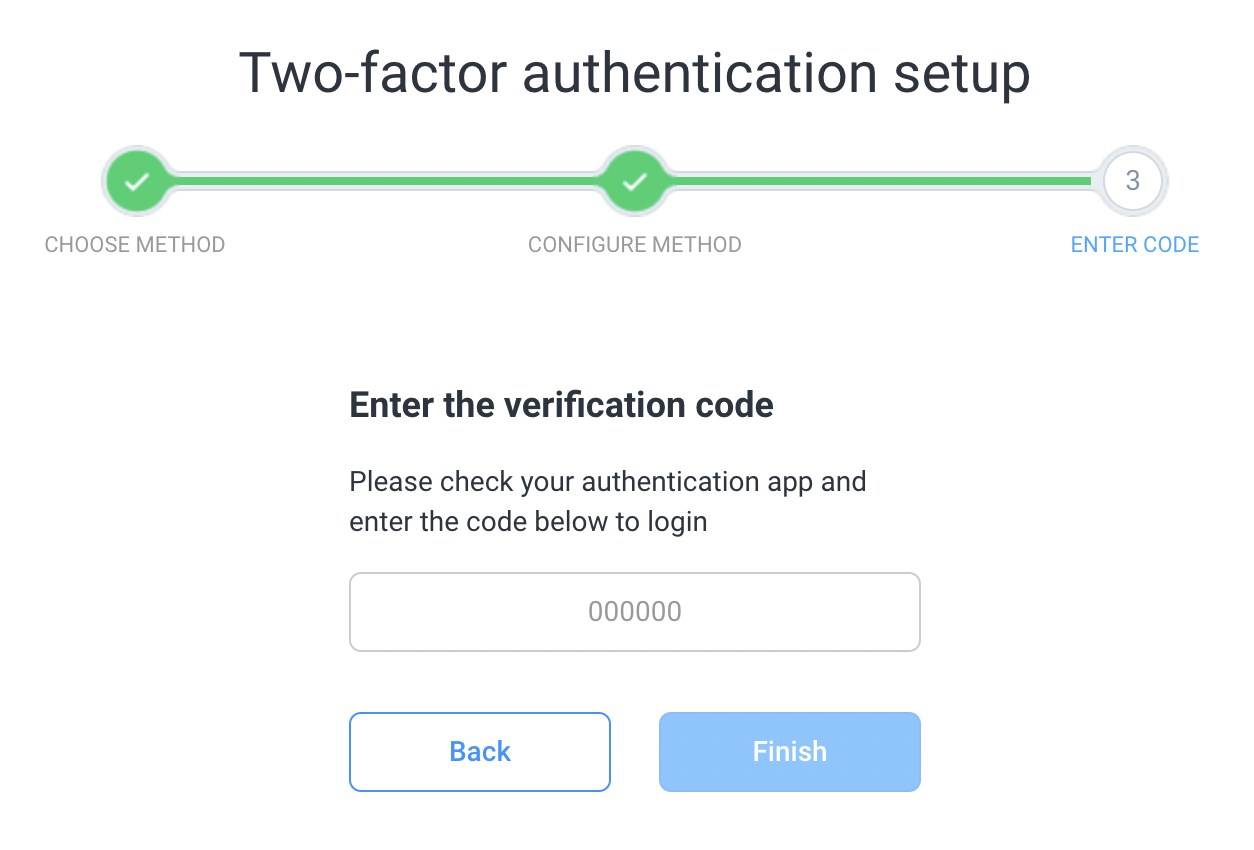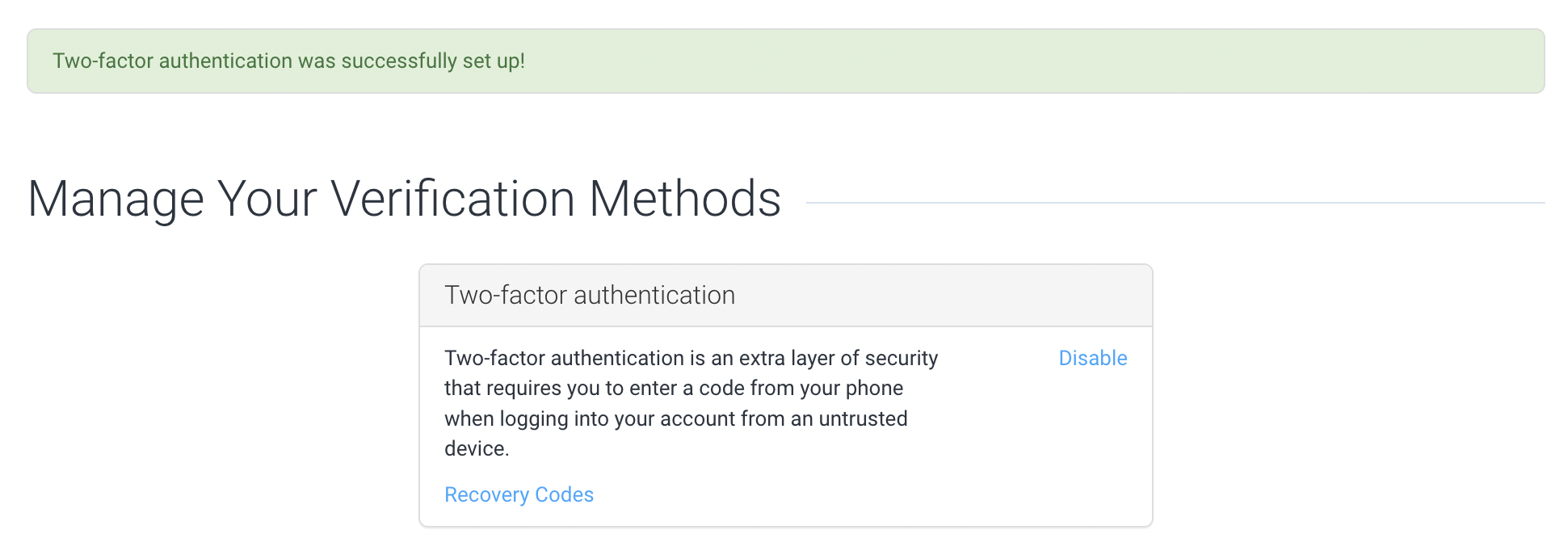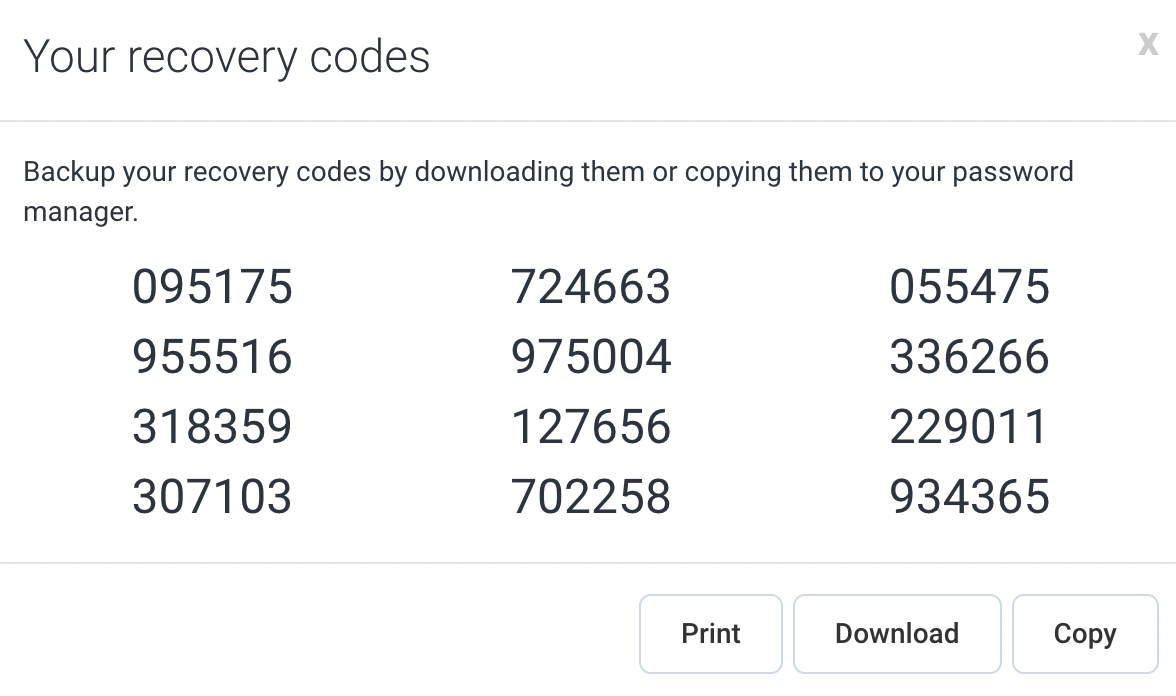11 minutes
Two-factor authentication setup for Team Members
Keeping your account safe should be a top priority. Enabling two-factor authentication (2FA) for team members adds an extra layer of security by requiring a second step to verify your identity. With 2FA, even if someone manages to get your password, they won’t be able to access your account without the unique authentication code.
In this article, we’ll guide you through how to set up 2FA for your account as a team member. If your company has turned on 2FA as a requirement for all members, or if you would just like to use 2FA so you can enjoy greater peace of mind knowing your account is well-protected, the steps here will guide you through the setup process.
Enabling two-factor authentication for your user account
If your organization requires two-factor authentication, you’ll receive an email asking you to enable 2FA on your personal Hubstaff account.
In case you’ve received an email, click on the Turn on two-factor authentication button to begin. In case you haven’t received an email, but would like to enable 2FA, follow these steps:
Step 1
Navigate to account.hubstaff.com, or click your avatar located on the top-right corner of your dashboard, then click on My account.
Step 2
Toggle the Manage two-factor authentication setting to turn it on.
Step 3
Next, choose whether you’d like to authenticate using an authentication app or via email.
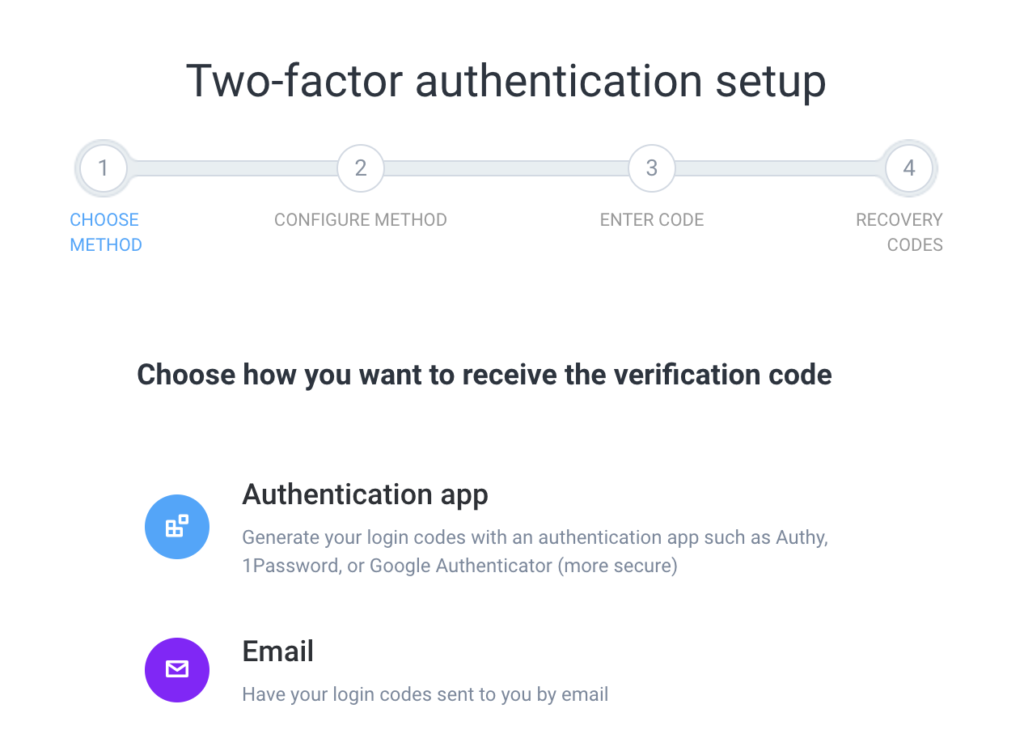
Follow the next steps to set up using an authentication app.
What is an Authenticator app?
An authenticator app is a mobile app that adds an extra level of security to your online accounts by generating time-sensitive one-time passwords (TOTPs). These passwords are used for two-factor authentication (2FA), helping to safeguard your accounts against unauthorized access.
Download and install an Authenticator app
Below is a list of popular authenticator apps as well as download and installation links from the App Store (iOS) and Play Store (Google):
| App | App Store | Play Store |
|---|---|---|
| Google Authenticator | Link | Link |
| Microsoft Authenticator | Link | Link |
| Authy by Twilio | Link | Link |
| LastPass Authenticator | Link | Link |
| Duo Mobile | Link | Link |
Set-up login via Authentication app
Step 1
On your authenticator app, add an account, then choose the Scan QR code option.
Step 2
Point your phone’s camera to the QR code on the Hubstaff screen to detect it, then hit Continue.
Step 3
Enter the verification code, then click Finish.
Step 4
Finally, you’ve completed the set-up.
You can also print, download, or copy your recovery codes by clicking the Recovery Codes button.
If you are experiencing issues logging in via 2FA please see our guide on 2FA login issues. You can also email support via support@hubstaff.com, or contact us.