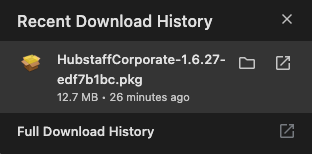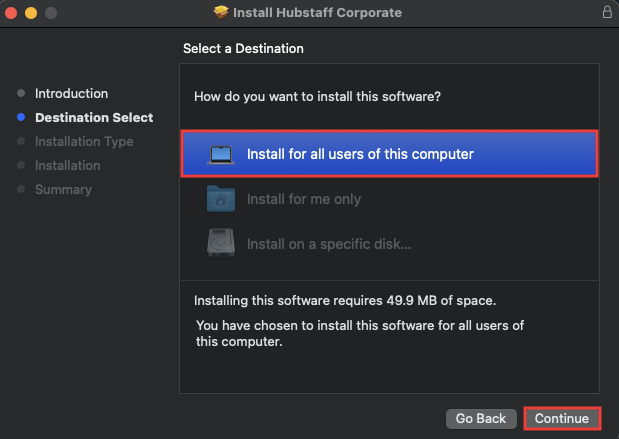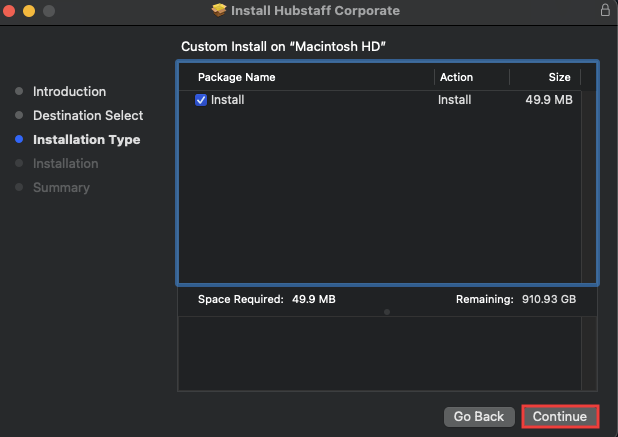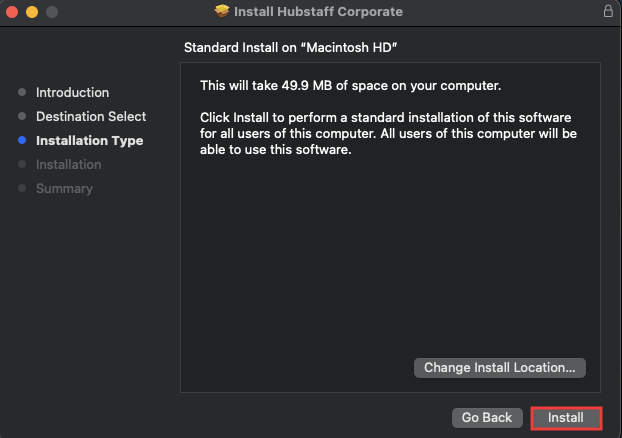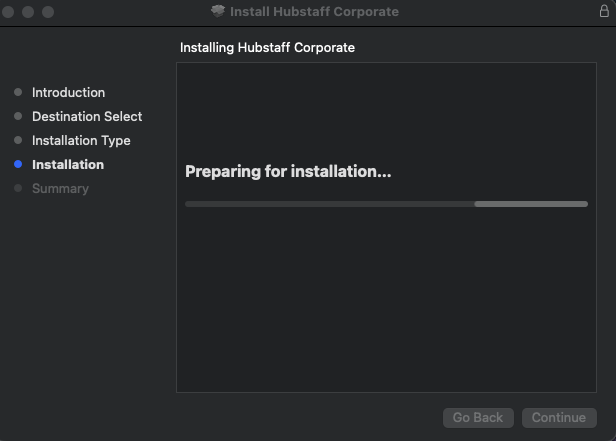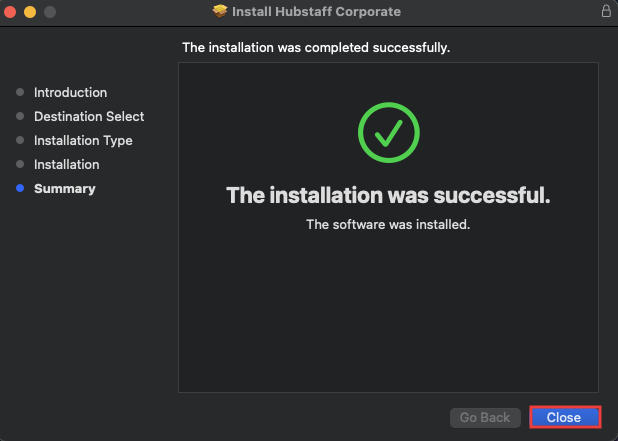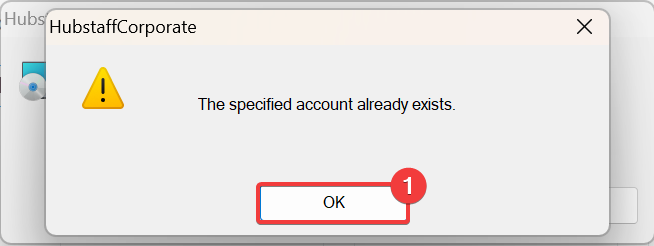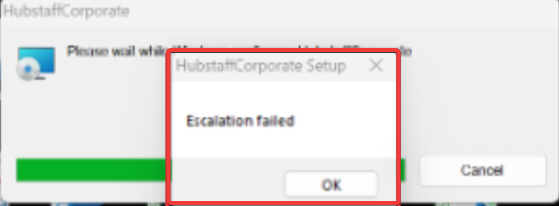20 minutes
Hubstaff Silent App Setup
The Hubstaff Silent app enables organizations to monitor team productivity on company-owned or managed devices, operating in the background.
The Hubstaff silent app is a completely different application than the standard application. To download the standard Hubstaff apps, click here.
Silent apps are apps that are deployed on corporate machines and can be managed via a different UI by an administrator.
Creating a silent automatic tracking policy
Before installing the silent application, you’ll need to create an automatic tracking policy so new members can track time. All new corporate users will automatically be added to this policy.
To add a new policy:
Step 1
First, visit your policies page, or select Settings > Activity & tracking in the left Hubstaff side-bar. Next, navigate to the Timer & Tracking tab, then under Automatic tracking policy, click on the Add policy button and choose For company-owned computers.
Step 2
Fill in the following:
- Policy name
- Teams/members (this can be blank if you do not yet have members)
- Automatically add new members to this policy (required ON for silent app)
- Timer start/stop rules
- All time – records activities as long as there is computer activity.
- Fixed schedule – record activity based on a custom fixed schedule.
- Shifts – record activity during scheduled shifts.
- Don’t start timer until first activity – this means the recording won’t start until there is any detected keyboard/mouse activity.
- Days of the week and start/stop times – set the days and times the timer will start tracking time.
- Starting project – (optional) this is the project where activity will be logged into when the timer starts. A default project will be used automatically if you do not select one.
Be sure “Automatically add new members into this policy” is ON.
Hit Save to commit your changes.
Downloading the Silent App
Step 1
Click on the Silent app > Setup page.

Step 2
Make sure that the OS pre-selected is the same as the one in the computer you will install it on. Then, click on Download.
Installing the Silent App
The mobile.config file for the Mac OS has all required permissions to avoid bothering end users. It can be downloaded and deployed using an MDM tool to Mac devices.
For Linux and MacOS, there is also a terminal command(standard curl command) that when run on the machine, will download the installer and install the app. (Useful for mass distribution or one time installation) The Mac OS and Linux have different commands.
Once downloaded, the file can be moved and installed on any machine and it will create members for your specific organization.
We recommend you install the silent application on 1-2 computers to start, then a larger group of 3-4 before rolling it out to the entire organization.
If the destination machine had a previous version of the silent app (previously corporate app), installing the new installer file will update it to the latest version.
Step 1
After downloading the installer file, go to the download history on your web browser and click on it.
Step 2
Choose to install for all users on the computer. Please note that if you have multiple users in the computer, it will provision an account for each existing user account automatically. Click on Continue.
Step 3
Installation will show the required space for the install. Click on Continue and then on Install.
Step 4
Wait for the installation to be finished.
Step 5
The installation has been completed. Click on the Close button.
Account Provisioning
If an earlier version of the silent app is already installed and running on the computer when a newer version is installed, a new user account will not be created if a silent app user already exists for that computer or user.
When installing the silent app on a machine for the first time, after install/restart, a new Hubstaff member will be automatically created using the following information collected from the machine:
- os_username
- If available: Firstname / Lastname
- OS and version
- Machine name
Following installation
macOS:
- Time tracking should begin immediately / data visible within Hubstaff web-app within 10-15 minutes of install completion.
- Note, permissions should also be added as outlined below.
Windows and Linux:
- Time tracking should begin immediately / data visible within Hubstaff web-app within 10-15 minutes of install completion. If not reflected, one can force start the processes by one of the following:
- Sign out / Sign in.
- System restart.
Granting permissions
Windows:
- No, operating system permissions are required to run Hubstaff time tracking.
macOS and Linux with Wayland:
- The mobile.config file for macOS includes the necessary permissions within the file itself, so no additional system-level permissions are required to run Hubstaff time tracking. For the rest of the applications, permissions must be granted on the computer for the user before app/URL tracking and screenshot capture is possible.
Computers page
All new computers added via silent v3 will appear within the Computers page, found in the left side-bar under Silent app. Filtering by the “Date added” column will show the most recently added computers at the top.
Troubleshooting
The app is not reflected on the Computers page
This happens because there is an issue with the installation of the desktop application. To resolve this, please check the following:
STEP 1
The device restart may be missing to force start the application. Please restart the device (after giving requisite permissions for the Mac and Linux applications)
Errors faced while installing the desktop application
Step 1
Facing a specified account already exists error.
This happens when leftover files and folders from a previous installation cause file corruption. To fix this, complete the application’s uninstallation. Since this issue is common with Windows applications, using the Windows Troubleshooter can help remove it properly. You may find the download page for this here. Once done, uninstall and install the application again, following the guide in this article.
Step 2
Facing an Escalation Failed Error. This is faced when the application does not have full permissions to read files.
To fix the error, run the application as an administrator and try reinstalling it.
The app is not running correctly
This may occur due to a specific settings issue affecting the user. Here is a list of commonly faced issues in such cases:
- The member is not a member of the organization or is not enabled to track time. You may check this on the People > Members page to confirm that the user is a member of the organization and not disabled for tracking. If the member is disabled , you may enable the user for tracking by following the guide here: Enable tracking for a team member.
- The member has either not been assigned an automatic tracking policy or the assigned policy is restricted to a specific shift, preventing them from tracking time. You may confirm this on the Settings > Activity & tracking> Time & tracking page. Select Automatic tracking policy to review the member or the policy. Please follow the guide on automatic tracking policies.
- The app is not connecting to our servers, and thus, time is not uploaded. Be sure to whitelist Hubstaff domains to ensure that the app can connect to our servers. This guide provides further remedies that can be used to resolve this issue.
Merging silent app members
The silent app will auto-provision Hubstaff members after installation on a new computer. If the member of the new computer already has a Hubstaff member you may use the Computers page to select both and merge devices from both into a single member.
Step 1
Select the computers you want to combine, but make sure they are from at least two Member profiles.
Step 2
Under Batch action, select Merge.
Step 3
Select the main profile you want to keep, all other profiles will be merged into the main profile and deleted.
Step 4