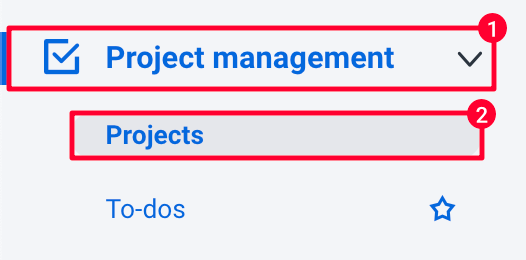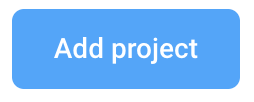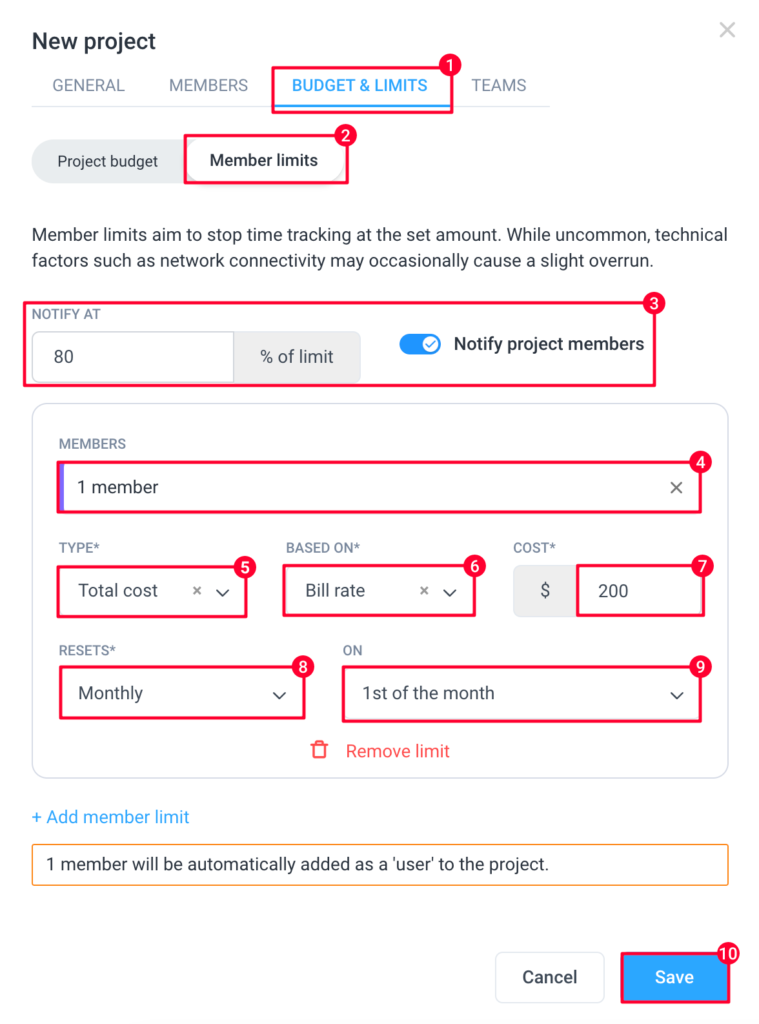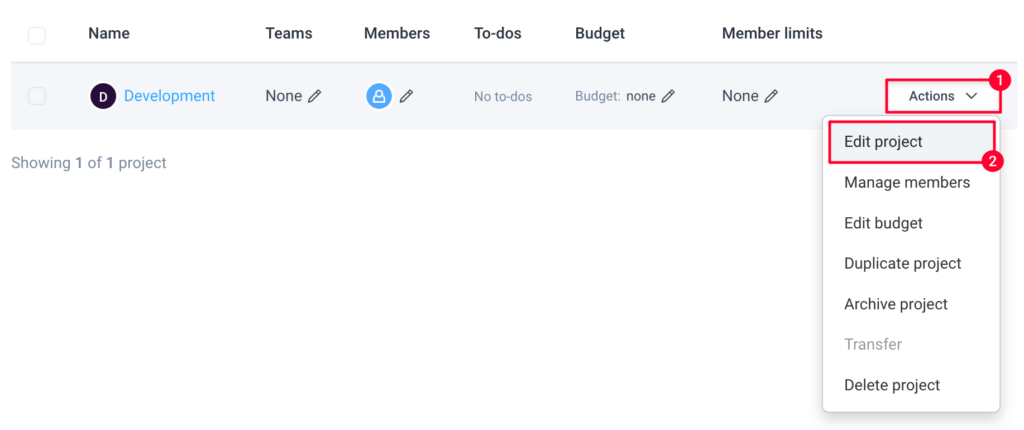6 minutes
Project Limits (Members)
Hubstaff allows you to set project limits, which is essential to guide run rates and set hard budgets for specific areas of your business. To set project limits, follow the guide below:
This feature is available on the Team plan and higher.
Setting member limits for new projects
To set project limits for a new project:
Step 1
Navigate to Project management > Projects.
Step 2
Click on Add project.
Step 3
Make sure to fill in information on each of the tabs, then:
- Go to the Budgets & limits tab.
- Click on Member limits.
- Set the notification setting at a specific percentage, and/or whether to notify project members when they’ve hit the limit warning threshold.
- Choose the team members affected by the limit.
- Choose the limit type (Cost/Hours).
- Choose whether the limit is based on bill/pay rates (when cost is selected).
- Input the Cost (or hour) limit.
- Choose the Reset type (never/weekly/monthly).
- Choose the Reset parameter.
- Hit Save.
Your project limit is now good to go!
Setting member limits for existing projects
To set limits for existing projects:
Step 1
Navigate to Project management > Projects.
Step 2
On the far right side, next to the project name, click on Actions > Edit project or Edit budget.
Step 3
- Go to the Budgets & limits tab.
- Click on Member limits.
- Set the notification setting at a specific percentage, and/or whether to notify project members when they’ve hit the limit warning threshold.
- Choose the team members affected by the limit.
- Choose the limit type (Cost/Hours).
- Choose whether the limit is based on bill/pay rates (when cost is selected).
- Input the Cost (or hour) limit.
- Choose the Reset type (never/weekly/monthly).
- Choose the Reset parameter.
- Hit Save.