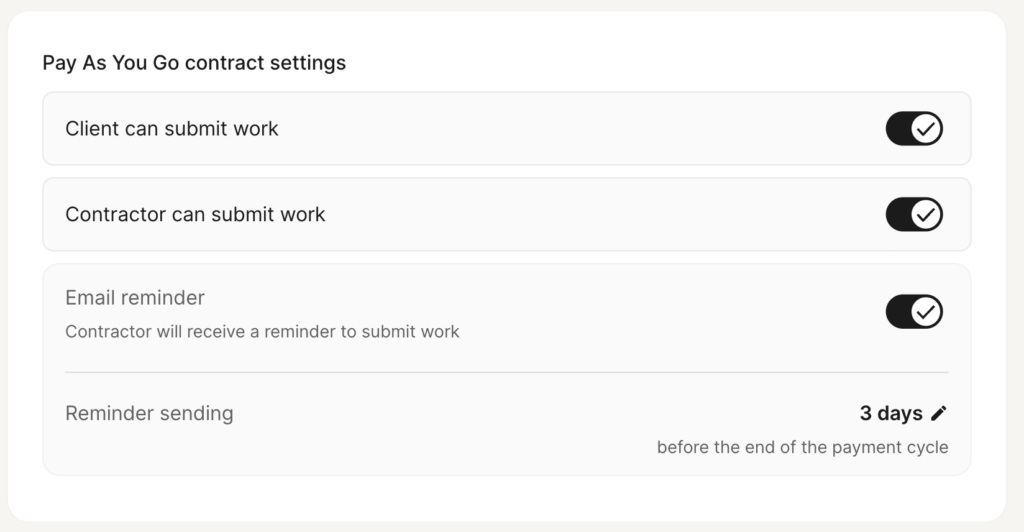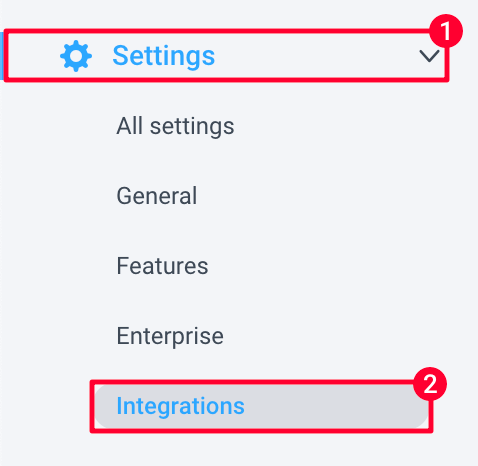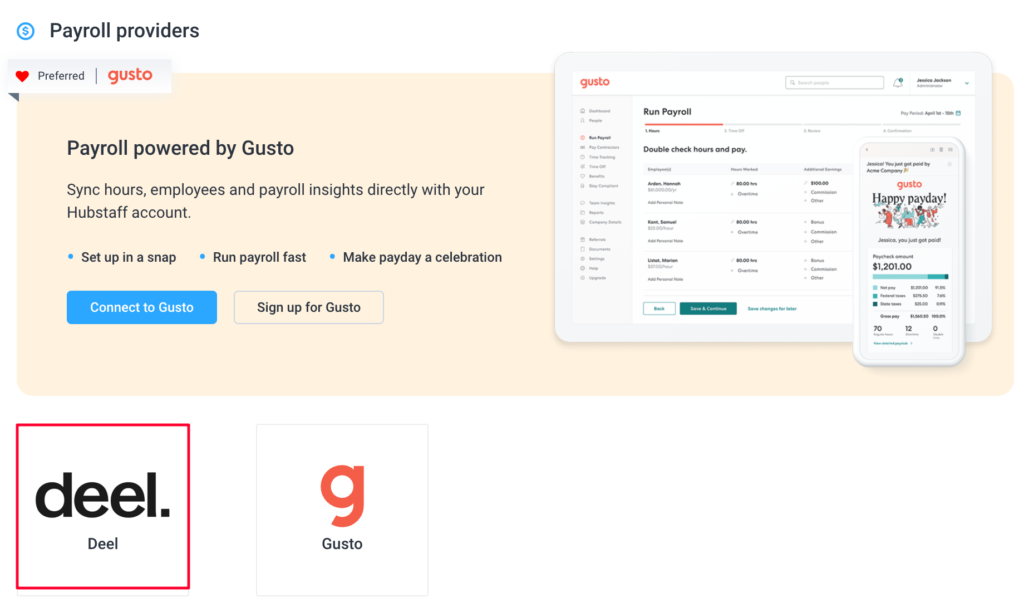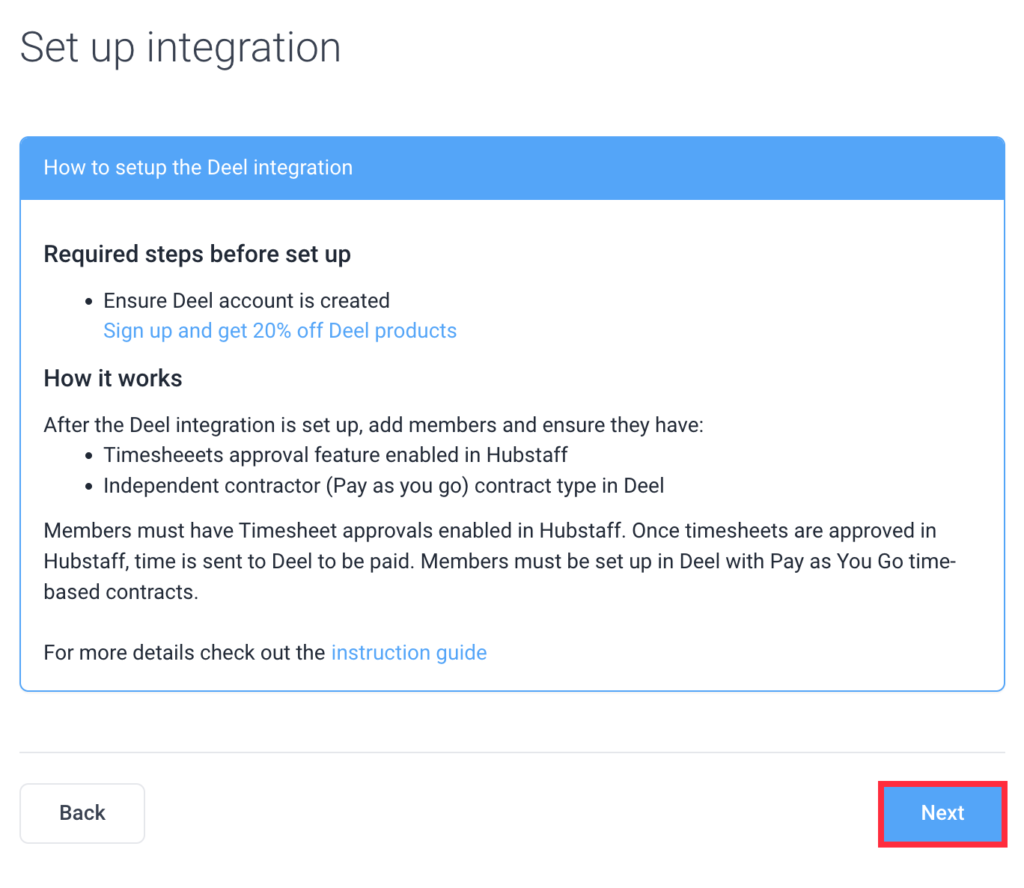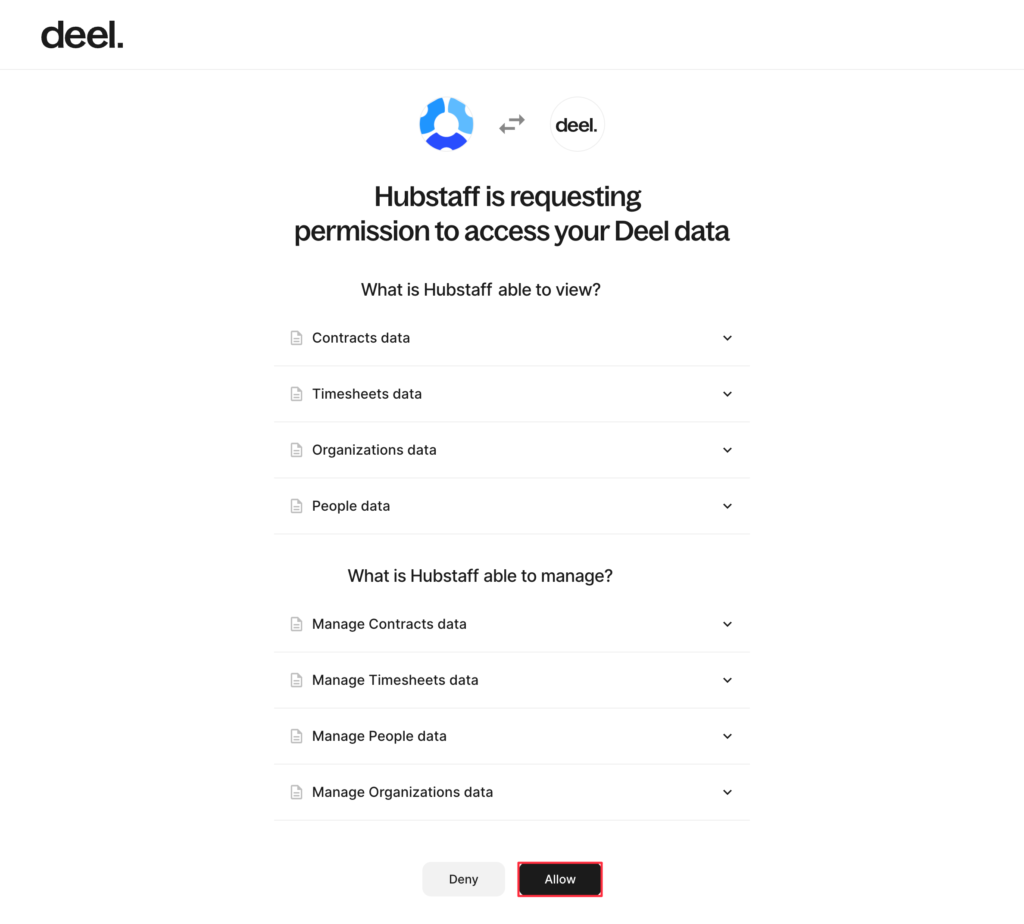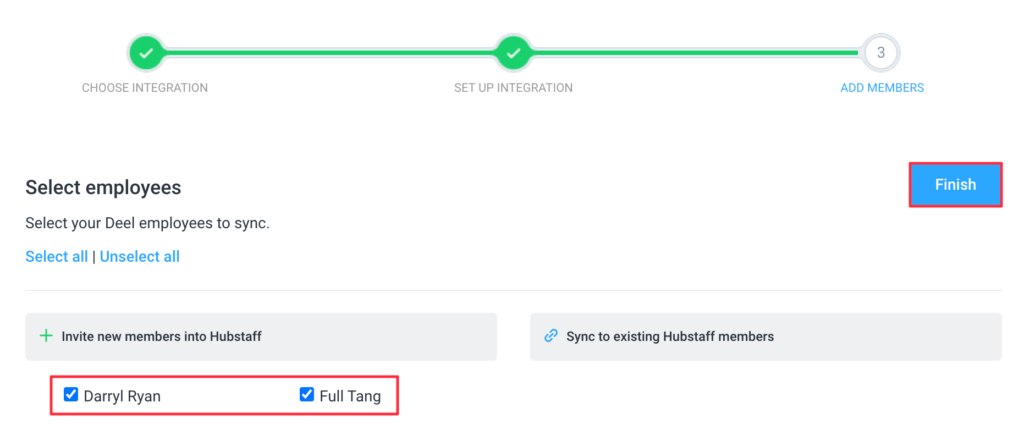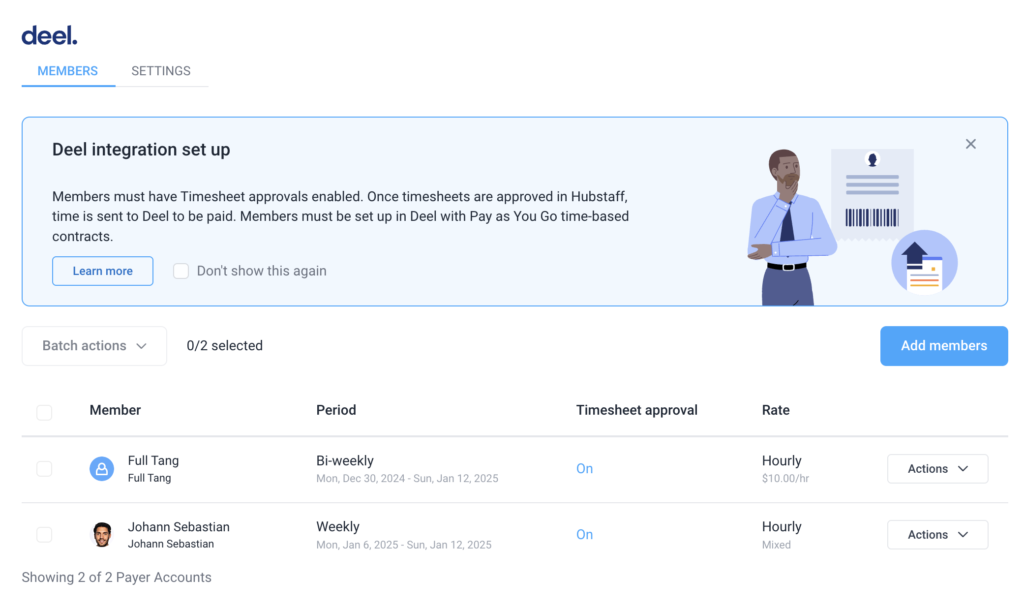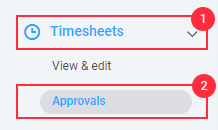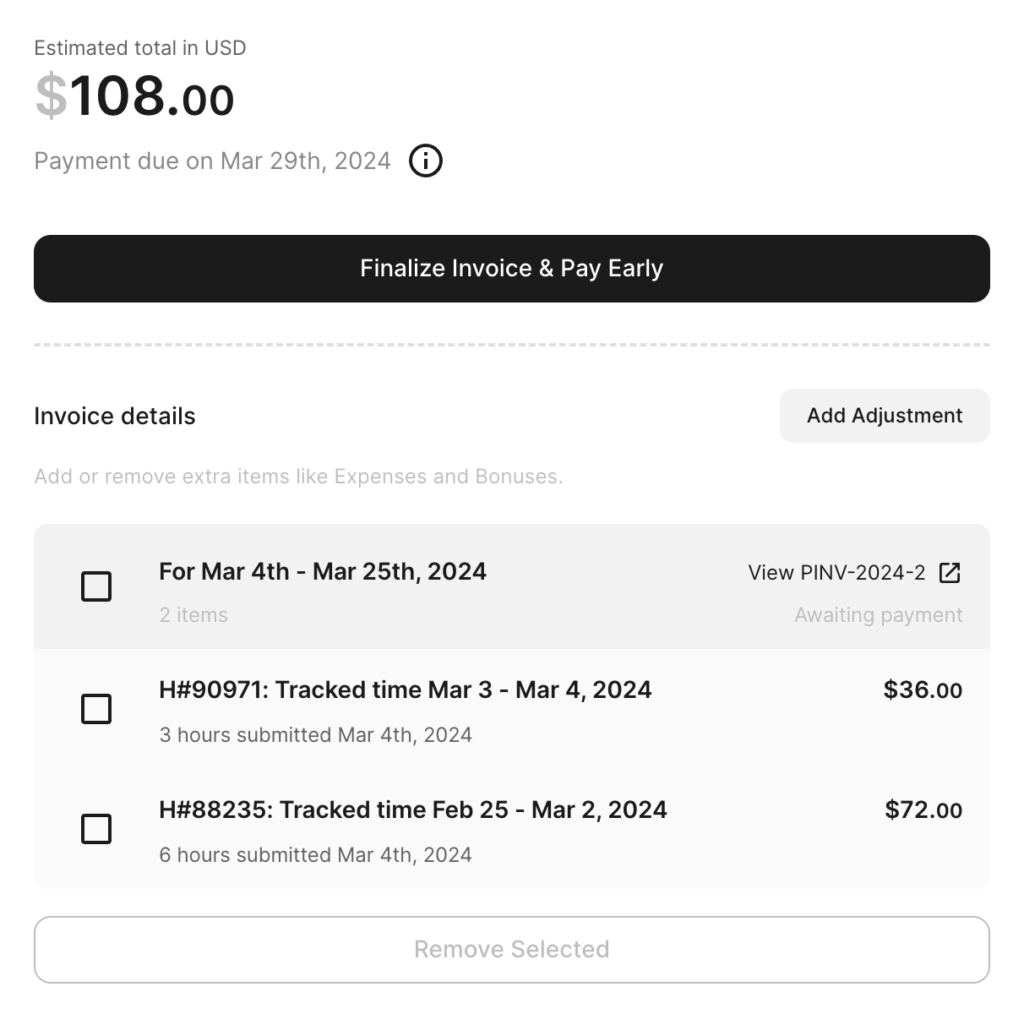9 minutes
Deel Payroll Setup
Hubstaff now offers Deel as a payment integration option, providing a one-stop payroll solution for remote teams.
Only users in Deel with Pay as You Go time-based contracts can be paid using this integration.
To ensure proper integration, both Deel’s Client and the Contractor must have permission to submit work. Organization Admins in Deel can verify this by following these steps from Deel’s dashboard:
- Click on the Organization Settings (gear icon in the top right corner).
- Navigate to Contract Settings.
- Select Adjustments and Work Submissions.
- Finally, enable the toggles for Client can submit work and Contractor can submit work under the Pay As You Go contract settings.
Setting up your Deel payroll
Step 1
Navigate to Settings > Integrations.
Step 2
Click on Add integration.
Step 3
Navigate to Payroll providers, then click on Deel.
Step 4
Click Next on the initial setup page. Please make sure you have an active Deel account created before proceeding.
Step 5
You will be taken to Deel and asked permission to access your Deel data. Click Allow to continue.
Step 6
Choose which team members to include in your integration, then click Finish to complete the setup.
Step 7
Once you’ve completed the setup, you’ll see a list of team members in your Deel integration.
Paying your team
To get time to sync to Deel from Hubstaff:
Step 1
Navigate to Timesheet > Approvals.
Step 2
Approve the team member’s timesheet.

Step 3
Once the timesheet is approved for a linked member in Hubstaff, you will see a payment scheduled for that timesheet under the invoice details section of the contractor in Deel.
Team members need to have a signed contract/begun onboarding in order to appear under the integration.
Only hours are synced to Deel, if there is a pay rate conflict, the rate on Deel will be followed.
Hubstaff only syncs regular time hours to Deel, we do not sync time off or holiday hours