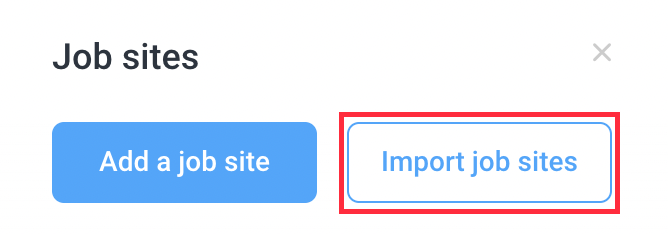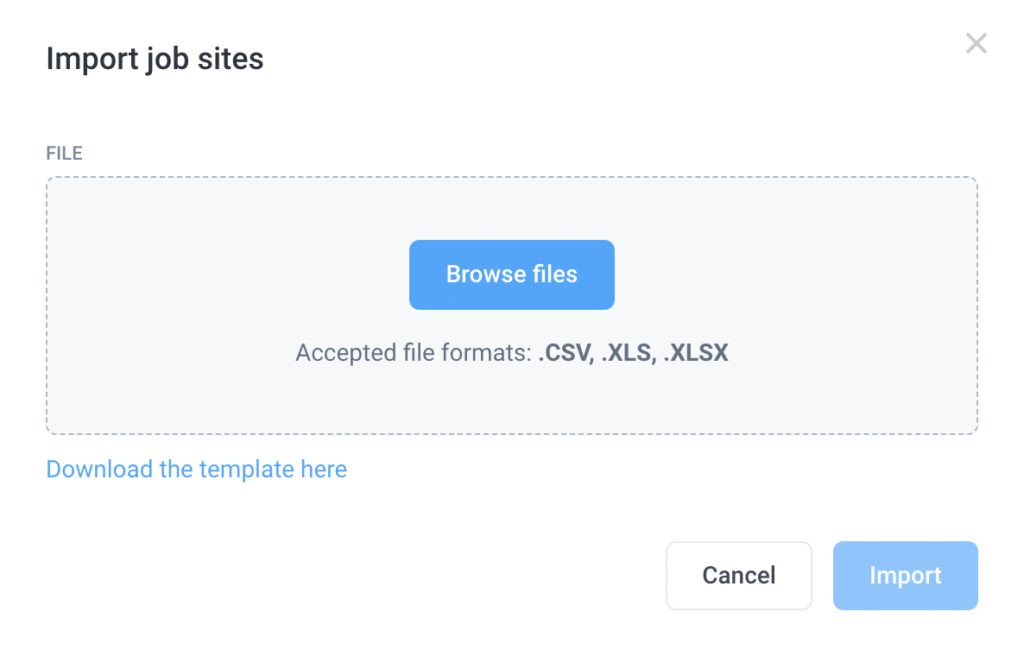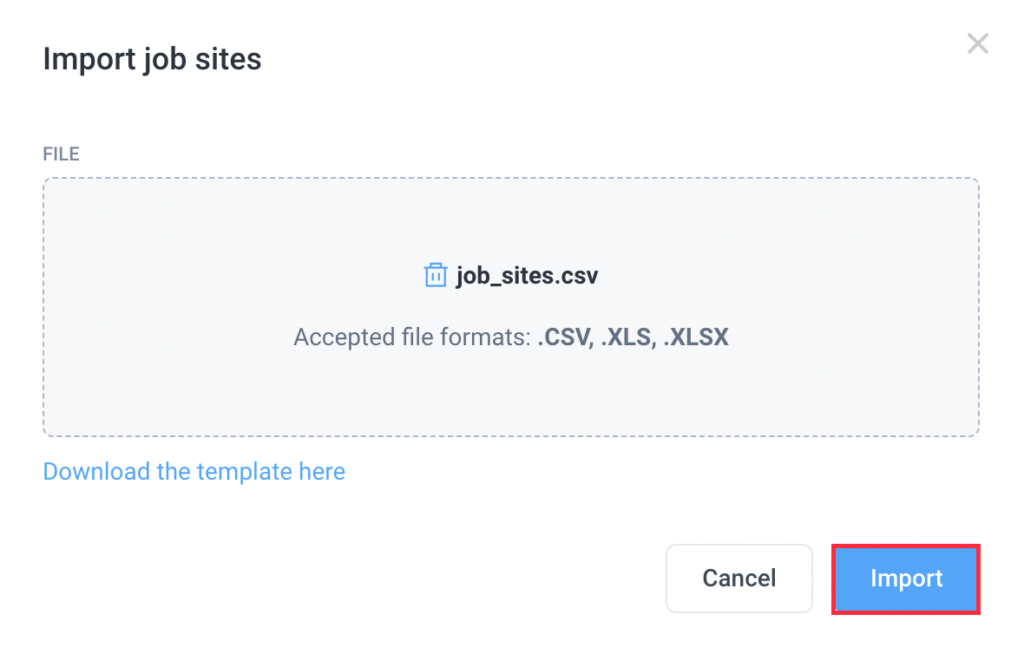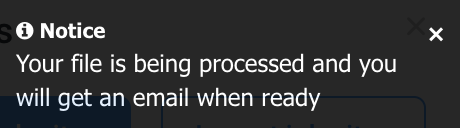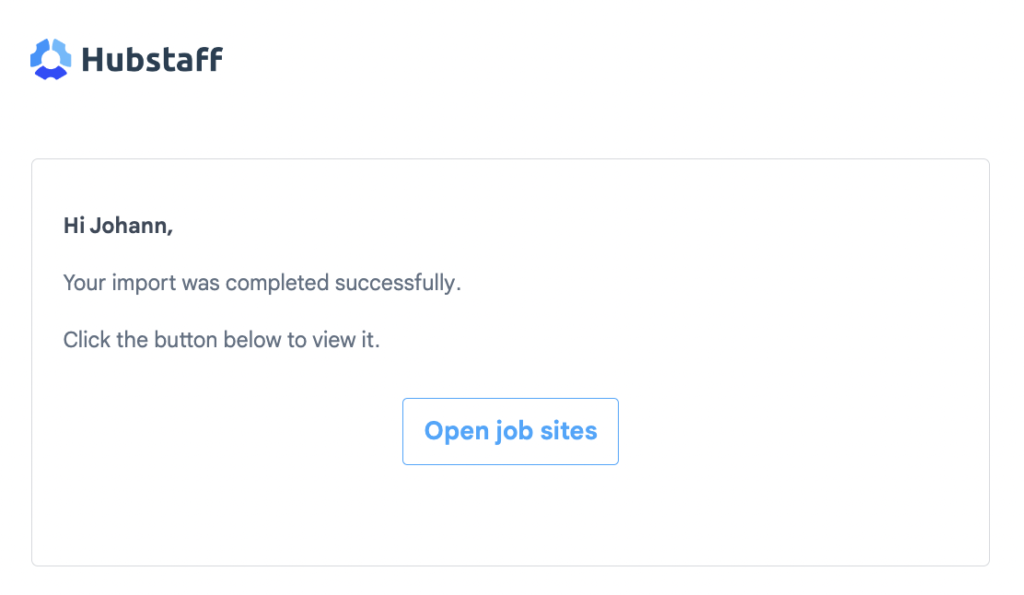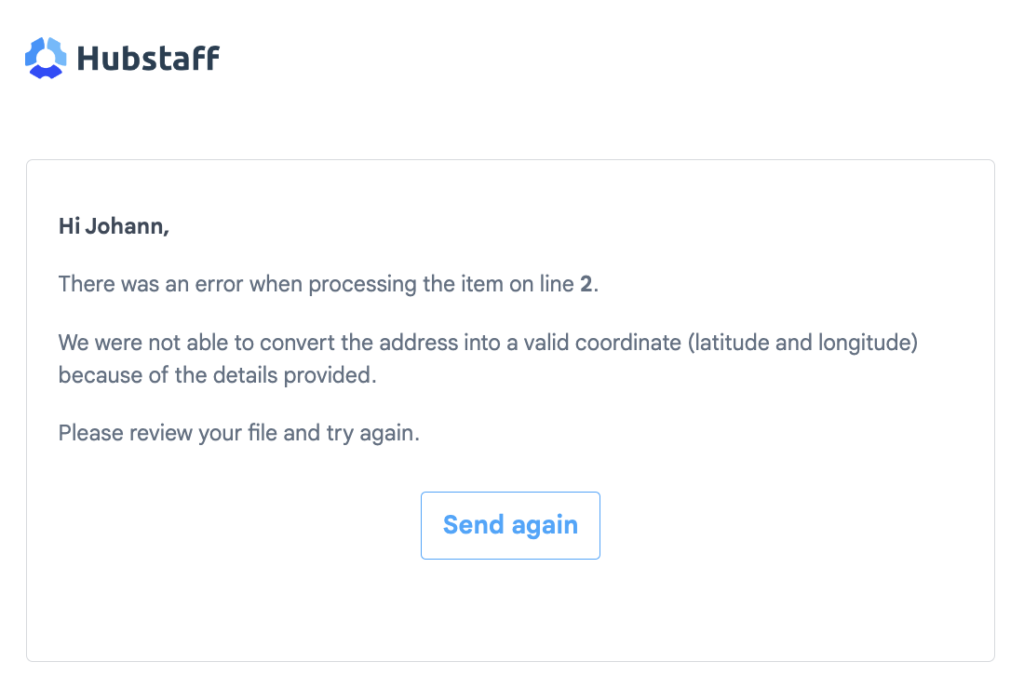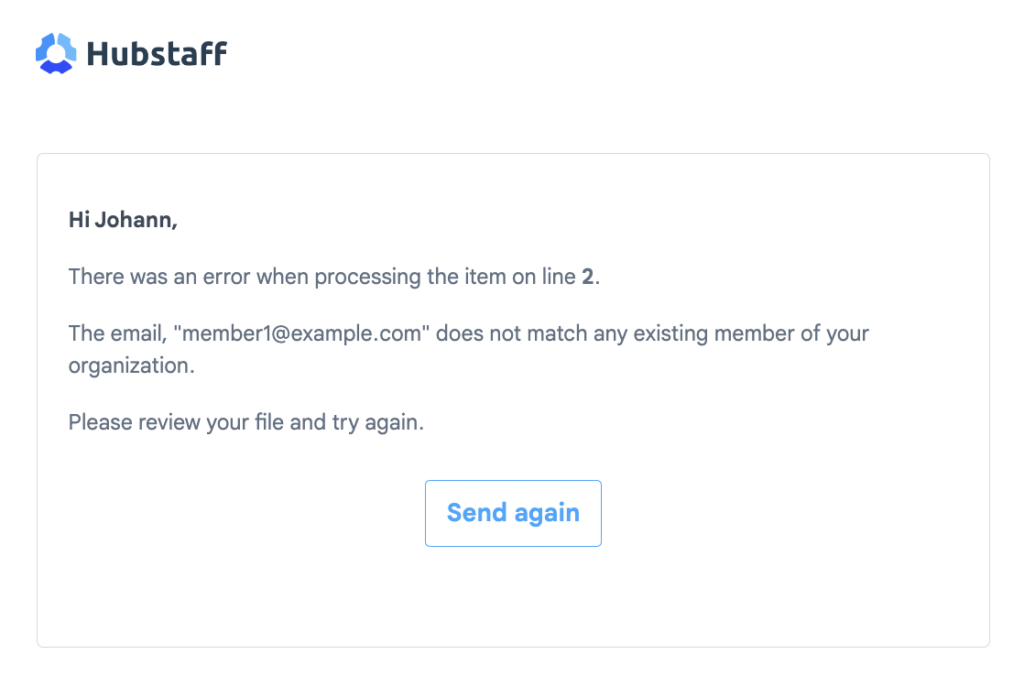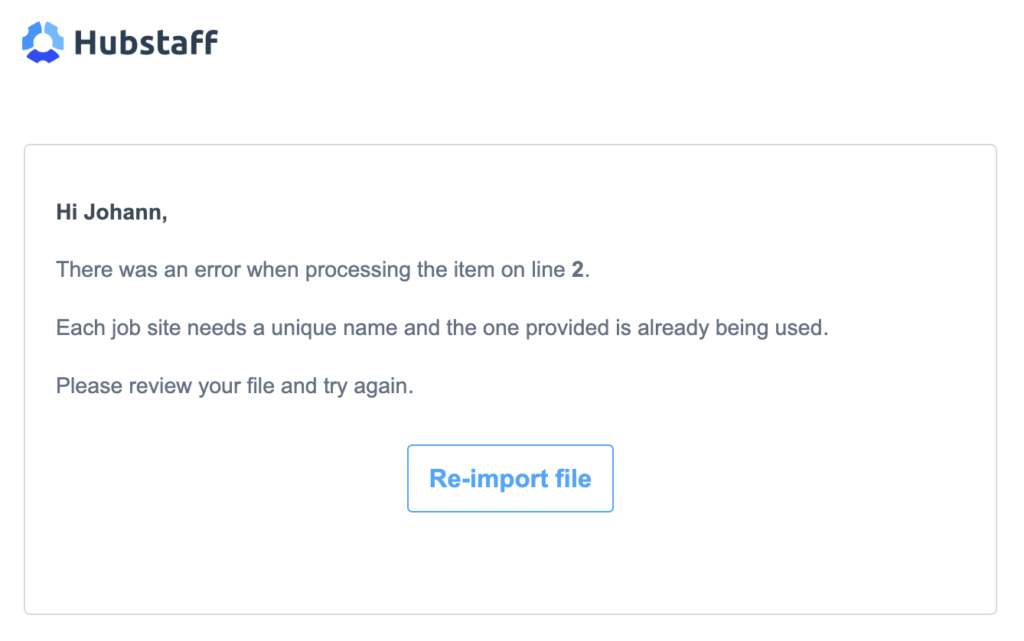8 minutes
Import Job Sites in Hubstaff
You can now import job sites at once using CSV, XLS, or XLSX files. This is especially useful for large organizations who require uploading multiple locations easily.
Step 1
First, create a CSV, XLS, or XLS file by following the format based on the template here:
The Import job sites template can be found under the Locations > Job sites page by clicking the Import job sites button in the upper right side and the Download the template here link as shown under Step 4 below.
Below is the format of the CSV file:
| Name | Address | List of emails (comma separated) | Geofence radius (50m minimum) |
|---|---|---|---|
| Job site 1 – CHANGE OR REMOVE | 123 W. Main St. Anytown, AB, Country, 12345 – UPDATE ADDRESS | member1@example.com,member2@example.com,member3@example.com | 50 |
| Job site 2 – CHANGE OR REMOVE | 456 E. 2nd Ave. Different Town, AB, Country, 12345 – UPDATE ADDRESS | member4@example.com,member5@example.com,member6@example.com | 100 |
| Job site 3 – CHANGE OR REMOVE | 789 Any Way, AB, Country, 12345 – UPDATE ADDRESS | member4@example.com | 200 |
Quick tip: it is best to check if your addresses are registered on Google Maps before adding them to the template to avoid upload errors.
Step 2
Once the file is ready, navigate to Locations > Job sites.
Step 3
Next, click on the Import job sites button.
Step 4
A dialog box will appear where you can upload the CSV, XLS, or XLSX file you created. Click on Browse files to upload the document.
Step 5
Once you’ve selected the file, click on the Import button.
Step 6
A popup will appear notifying you that the job sites are being processed.
A confirmation email will be sent once the job sites have processed successfully.
Troubleshooting errors
Error 1: Unable to convert address
“There was an error when processing the item on line X. We were not able to convert the address into a valid coordinate (latitude and longitude) because of the details provided. Please review your file and try again”
This means that the address on the attached file is invalid. Please make sure that the address is correct then re-upload the file.
Error 2: Invalid Email Address/es
“There was an error when processing the item on line X. The email “abc@example.com” does not match any existing member of your organization. Please review and try again.”
This means that the email address on the attached file is either incorrect or does not exist in your current member database. Please make sure the email address is valid and the team member’s email exists in the system.
Error 3: Duplicate job sites
You cannot import job sites with the same name as existing job sites, otherwise the import will return this error: