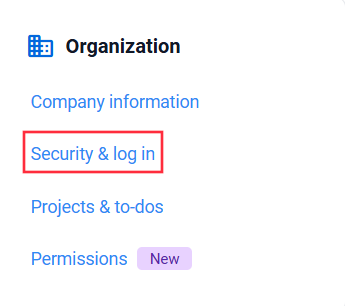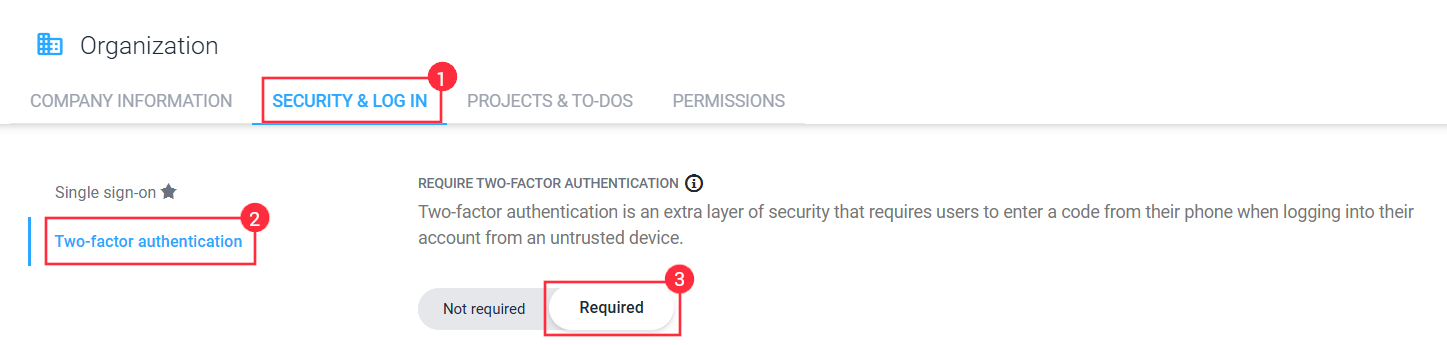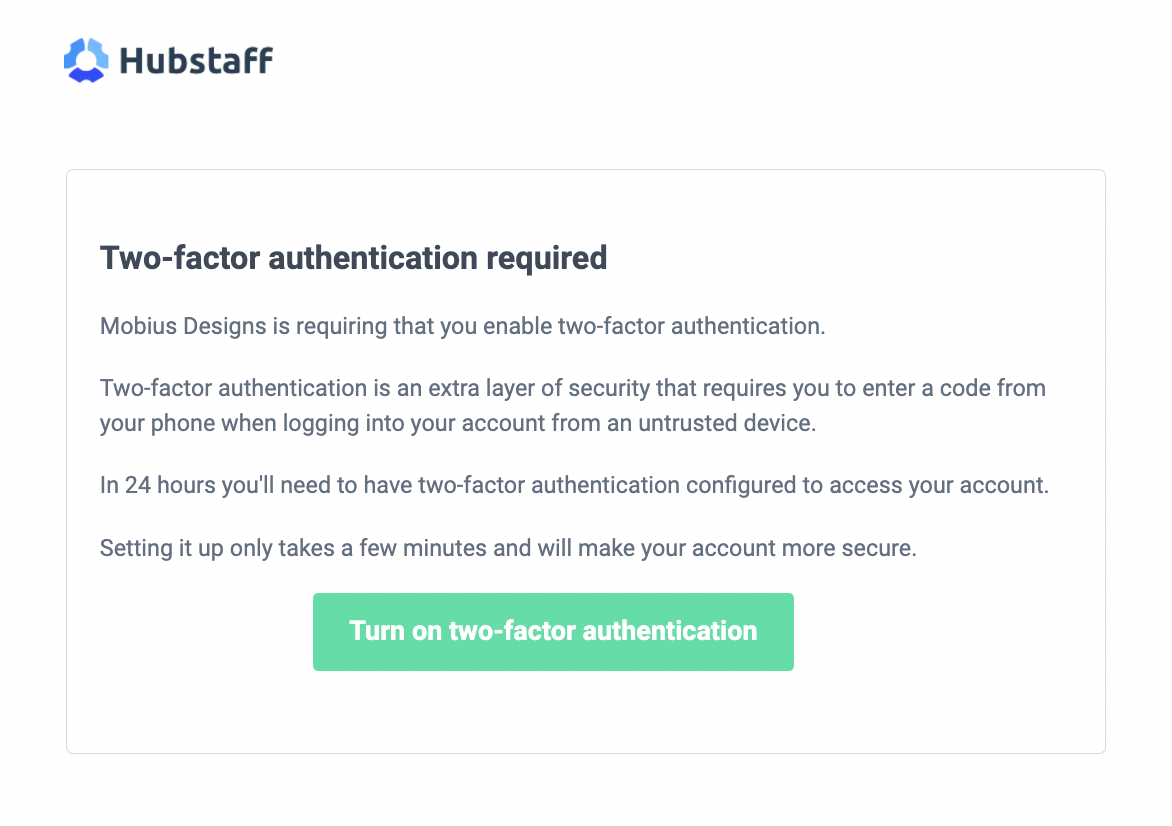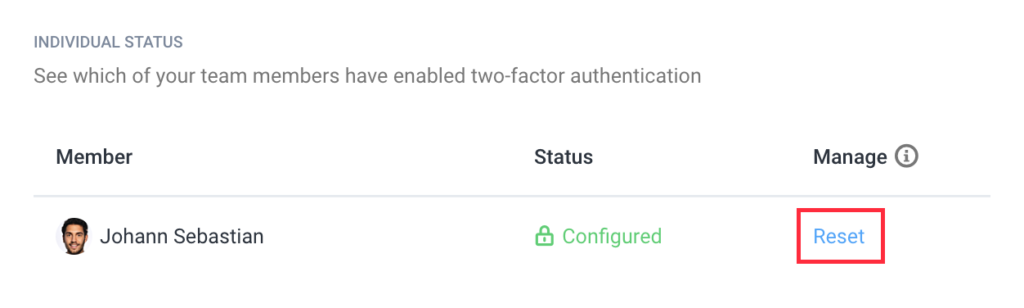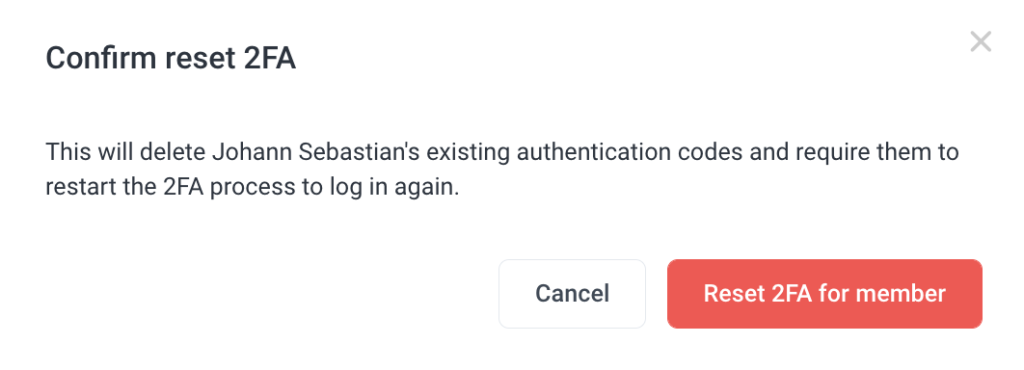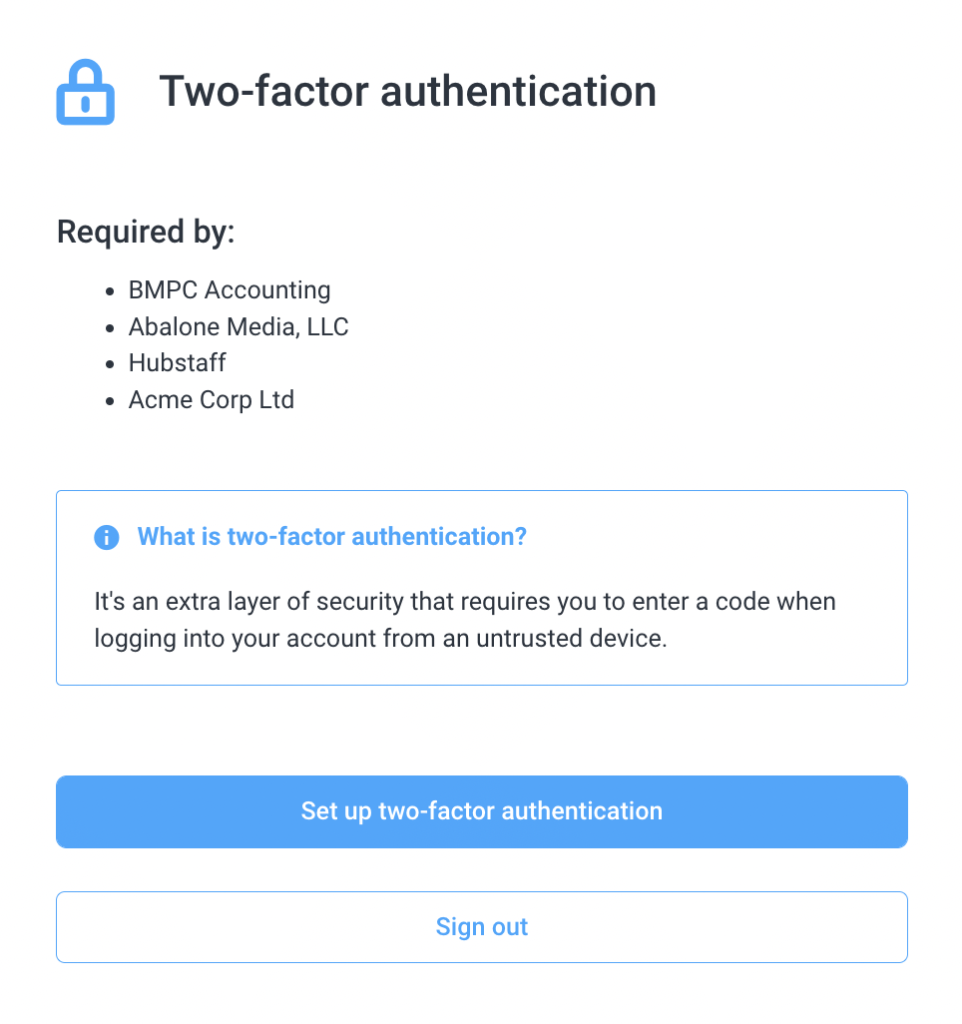7 minutes
Require Two-factor authentication
To add another layer of security to your account, you should require two-factor authentication (2FA).
Requiring two-factor authentication for your organization
As an organization owner or manager, you can require all your team members to set up two-factor authentication to ensure the highest level of security for your data. To do this, follow these steps:
Step 1
Navigate to Settings > All settings.
Step 2
Select the Security & log in option under Organization.
Step 3
Select the Two-Factor authentication tab, then toggle the setting to Required.
Step 4
Once the setting is enabled, users will receive an email notifying them to enable two-factor authentication.
Resetting two-factor authentication for team members
In case your team members lose the device they use for 2FA or for any reason don’t have access to their authentication method, you (the organization owner or manager) can opt to reset 2FA by following these instructions:
Step 1
First, navigate to Settings > Activity & tracking.
Step 2
Next, navigate to Security & Login > Two-factor authentication.
Step 3
Next to the member’s name, under the Manage column, click the Reset button.
Step 4
The confirm reset dialog box will appear. Click the Reset 2FA for member button to confirm.
Step 5
After resetting 2FA, the user will be asked to set up 2FA when they log in.