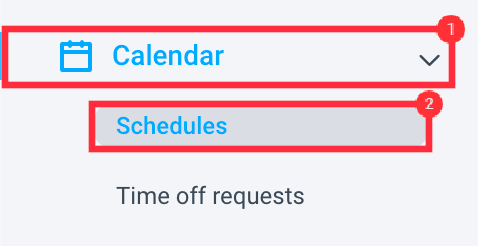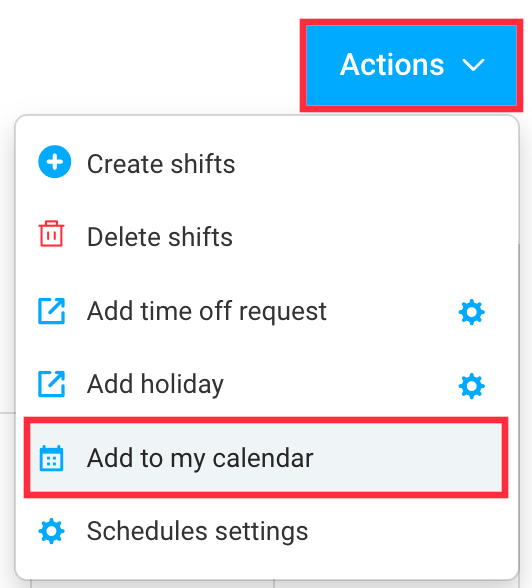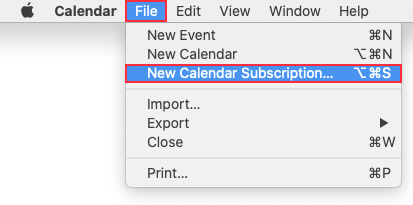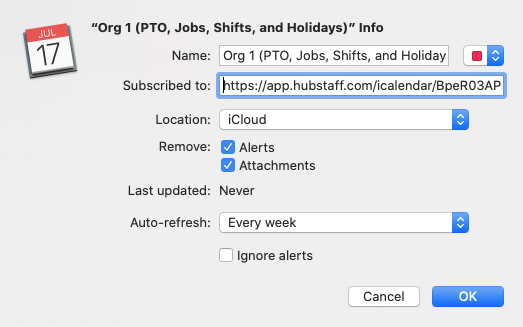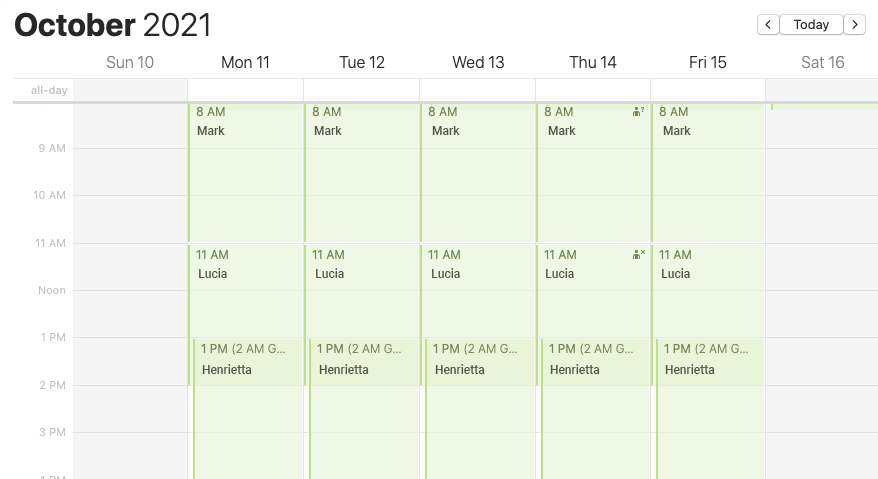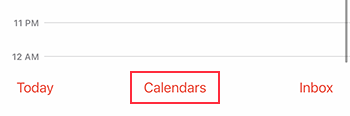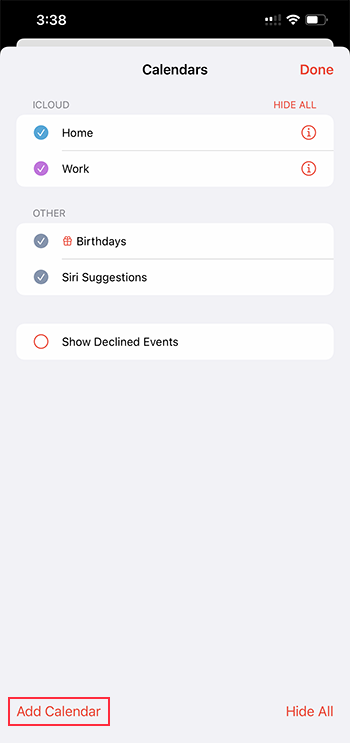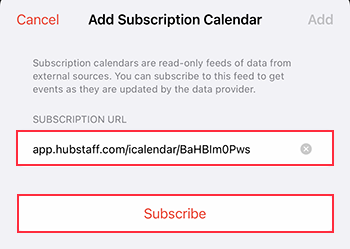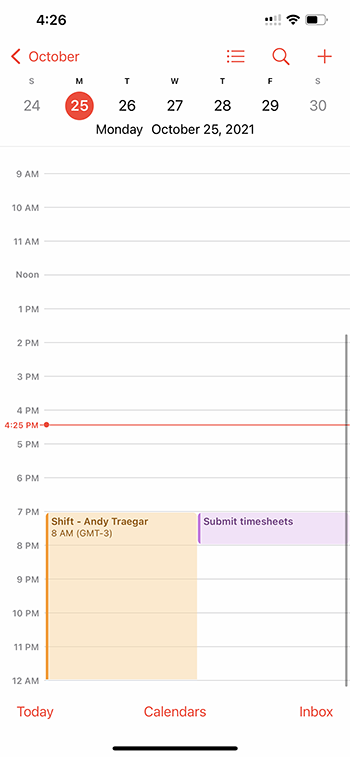9 minutes
Sync Team Schedules to Calendar in Hubstaff
Hubstaff lets you sync your team schedules to your calendar. Follow this guide to learn how to connect your team schedule:
Copying your iCal feed URL
Step 1
To sync your team schedules to your calendar, first, navigate to Calendar > Schedules.
Step 2
Next, click on Actions > Add schedule to my calendar.
Step 3
A dialog will appear. Click the Copy button to copy the calendar URL.
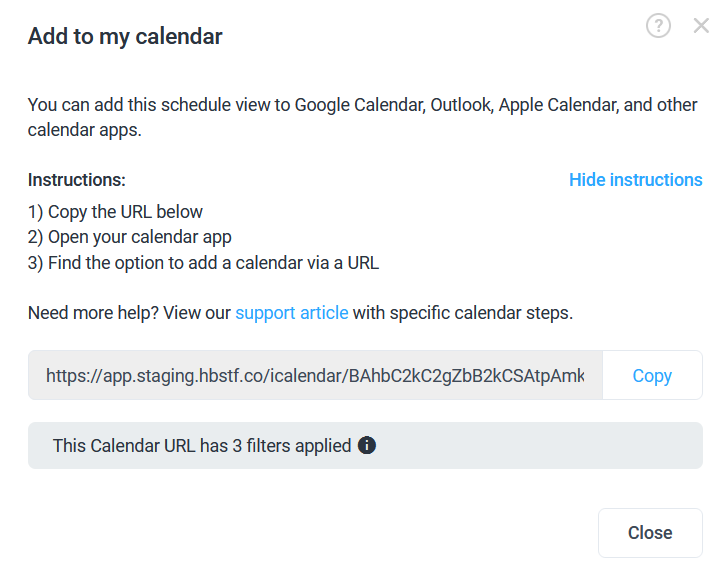
Follow the succeeding steps to sync your team calendar on iCal on OSX and iOS.
Syncing your team calendar on iCal for OSX
Step 1
On your iCal app, click on File > New Calendar Subscription or press Option (⌥) + Command (⌘) + S.
Step 2
Next, enter the URL you copied from the previous section, then hit Subscribe.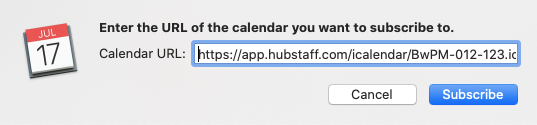
Step 3
Click OK to continue, or choose to change the following before continuing:
- Feed name
- Feed URL
- Location
- Remove Alerts/Attachments
- Auto-refresh frequency
Step 4
Once the import is successful, you should now see the synced team schedules on your calendar including back-dated entries.
Syncing your team calendar on iCal for iOS
Step 1
Open the iCal app on iOS.
Step 2
Tap the Calendars button.
Step 3
Next, click the Add calendar button.
Step 4
Choose the Add subscription calendar option.
Step 5
Enter the URL you copied from the dashboard calendar, then hit Subscribe.
Step 6
Tap the Add button to finish the setup.
Step 7
Your team schedules should now appear on iCal including back-dated entries.