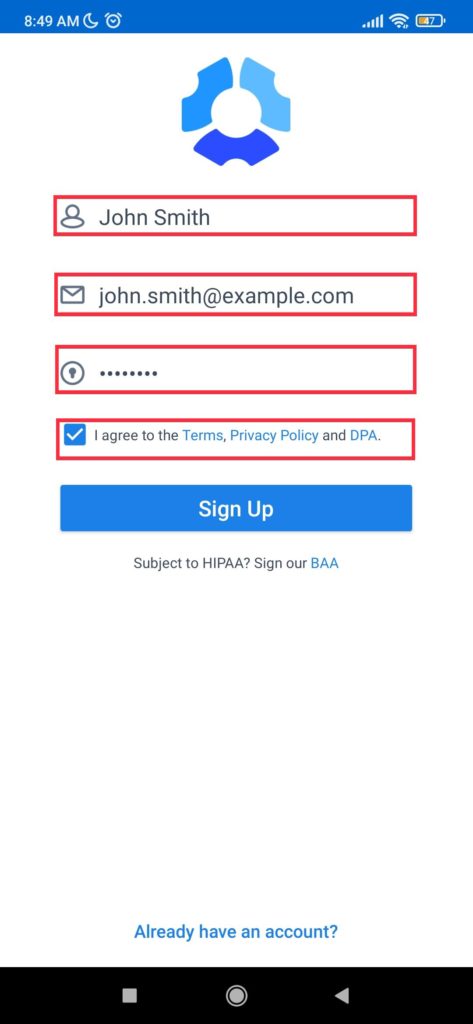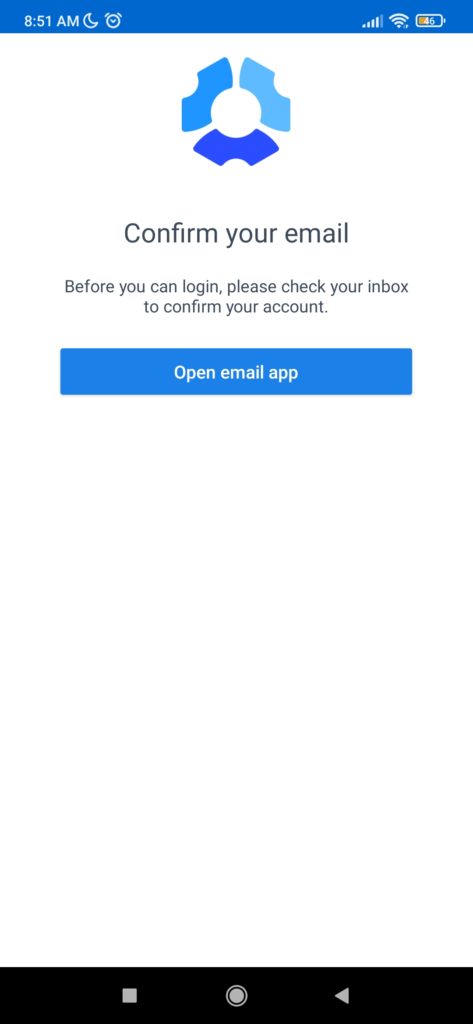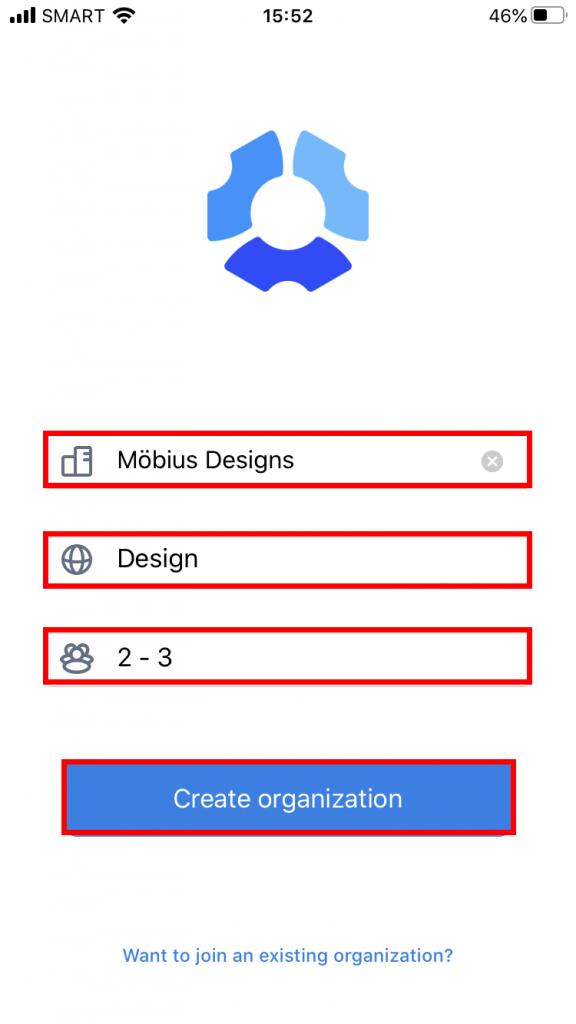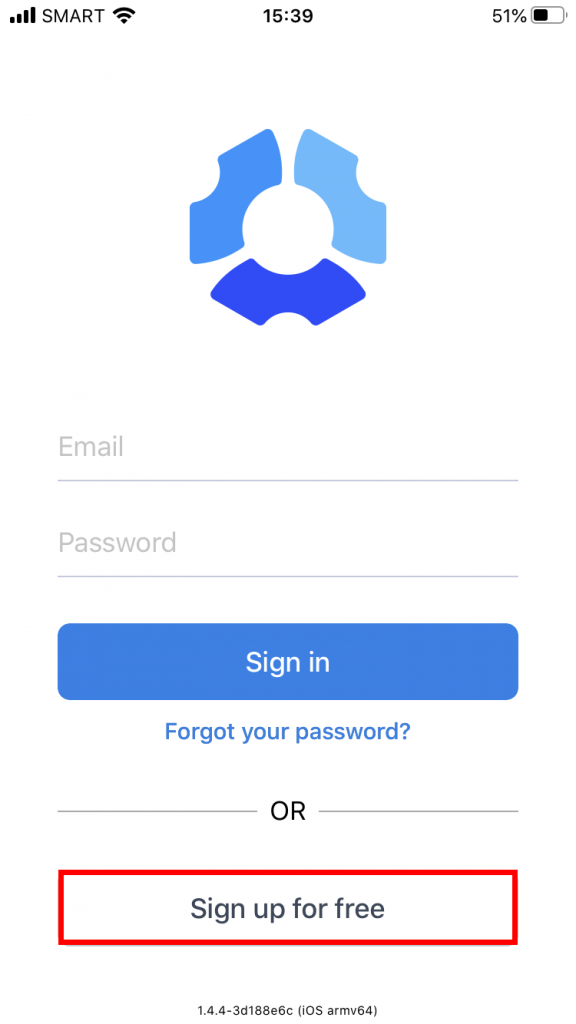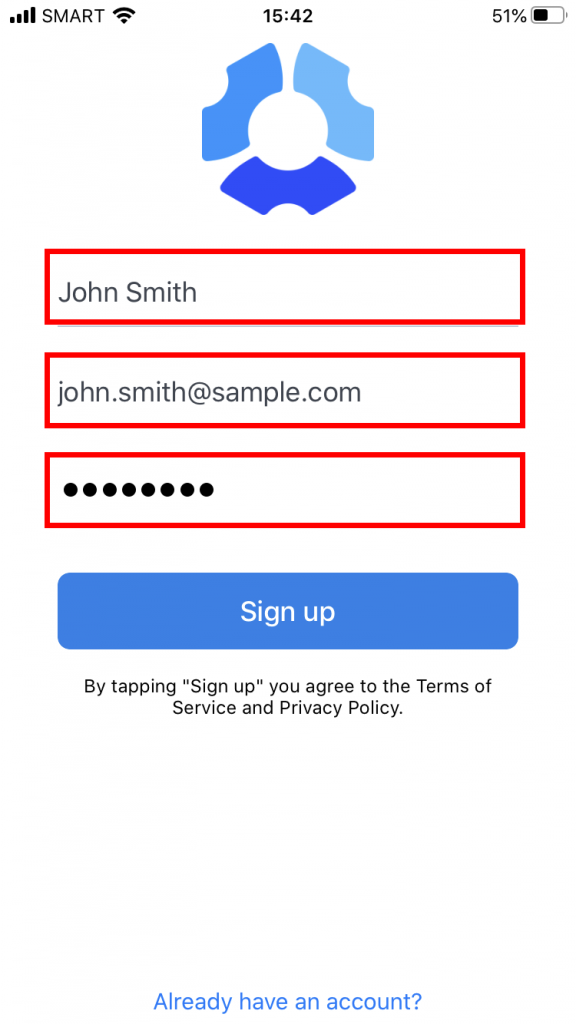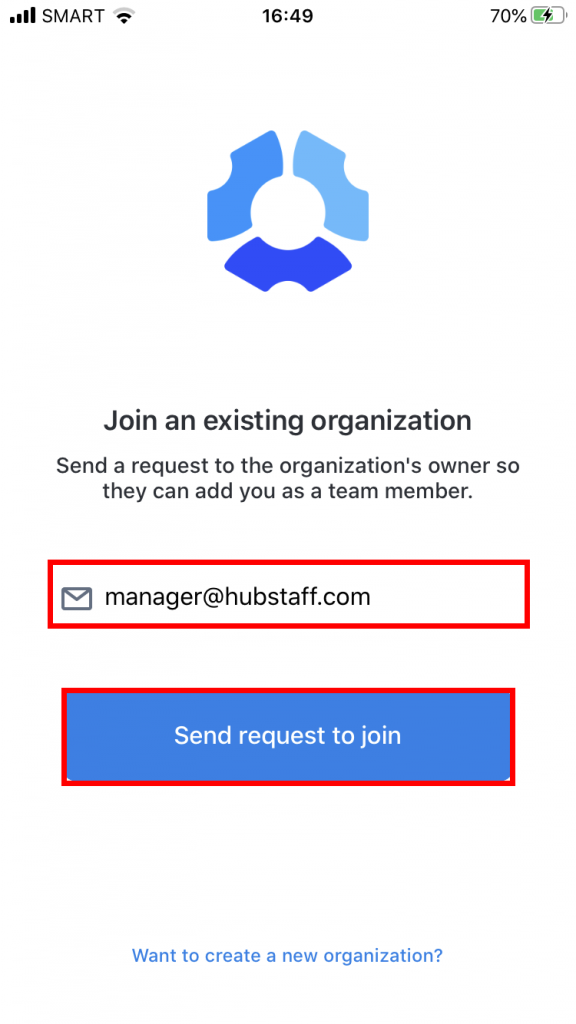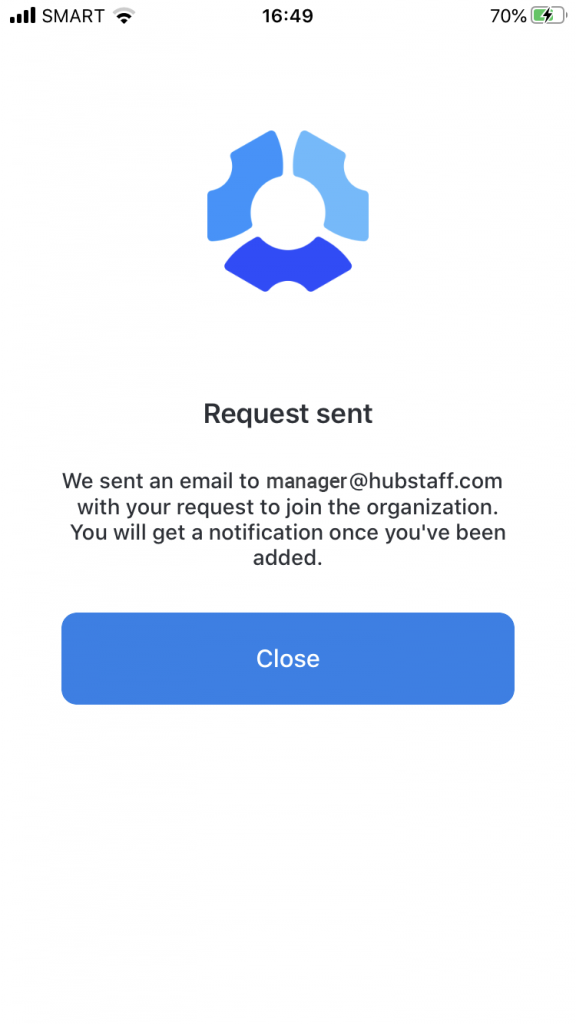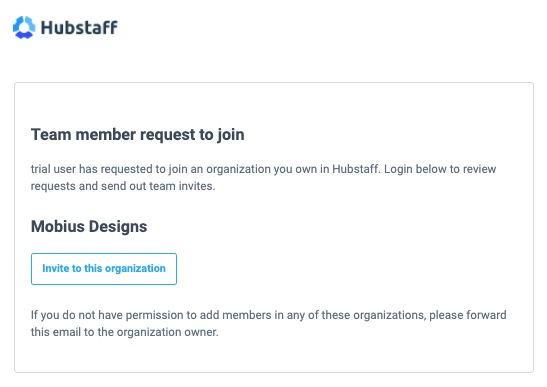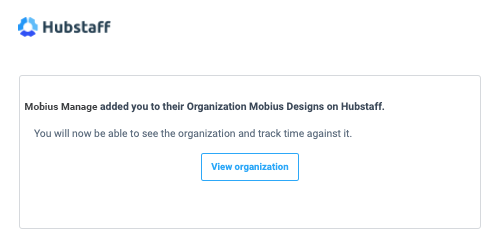8 minutes
Signing up for Hubstaff via the Mobile app
If you don’t have access to a computer, you can sign up for a Hubstaff account or join an existing Hubstaff organization directly from the mobile application.
Mobile signup page.If you haven’t downloaded the application yet, you can do so here:
Download Hubstaff for iOS and Android Here
- Creating a new organization using the mobile app
- Joining an existing organization using the mobile app
Creating a new organization using the mobile app
Step 1
Click on the Sign up for free button on the login window.
Step 2
Enter your name, email address, your desired password, review and agree to our Terms, Privacy Policy and DPA and then tap on the Sign up button.
Step 3
You will be prompted to confirm your email address, as part of the account creation process. Once the email address has been confirmed, the application will take you on to the next screen, from which an organisation can be created or joined.
Step 4
Click on Create a new organization.
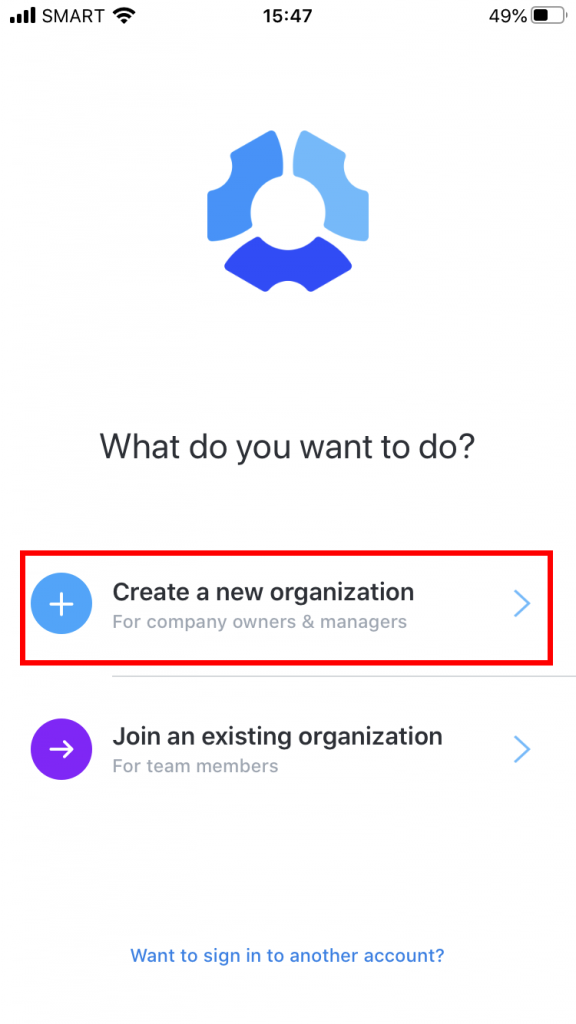
Step 5
Type the organization name, then select your industry and team size, then click on the Create organization button.
Step 6
The organization is now set up. You can now track time to projects and tasks by pressing the Play button.
Joining an existing organization using the mobile app
Step 1
Click on the Sign up for free button on the login window.
Step 2
Enter your name, email address, and your desired password then tap on the Sign up button.
Step 3
Click on Join an existing organization.
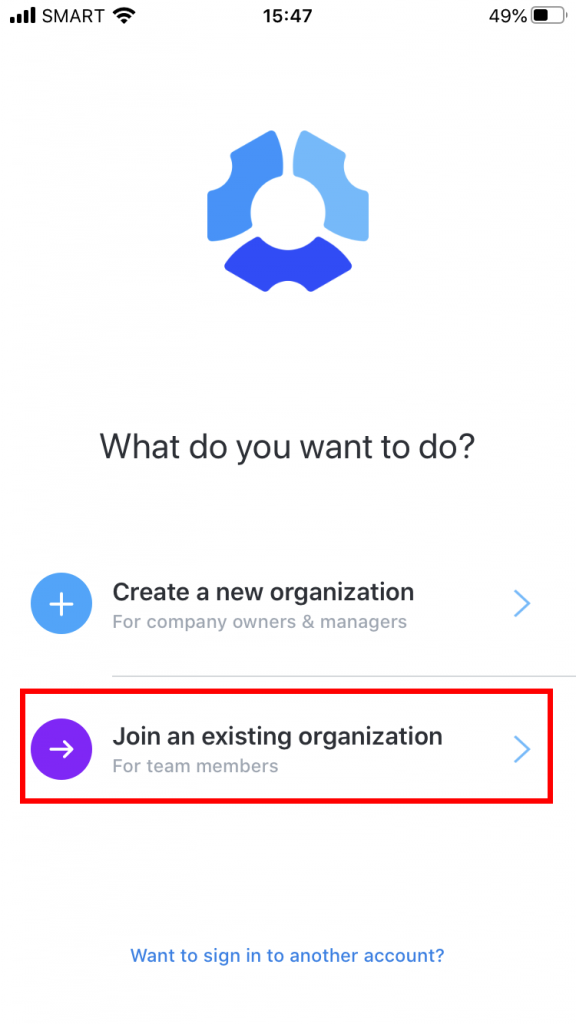
Step 4
Enter the email address of the organization owner then tap the Send request to join button.
Step 5
An email request will be sent to the organization owner requesting them for an invite.
Step 6
You’ll receive an email confirmation on your registered email address once you’ve been invited to join the organization.