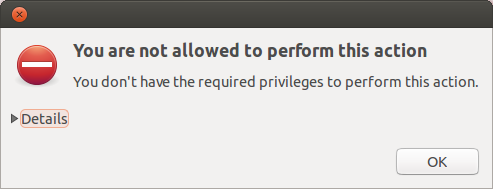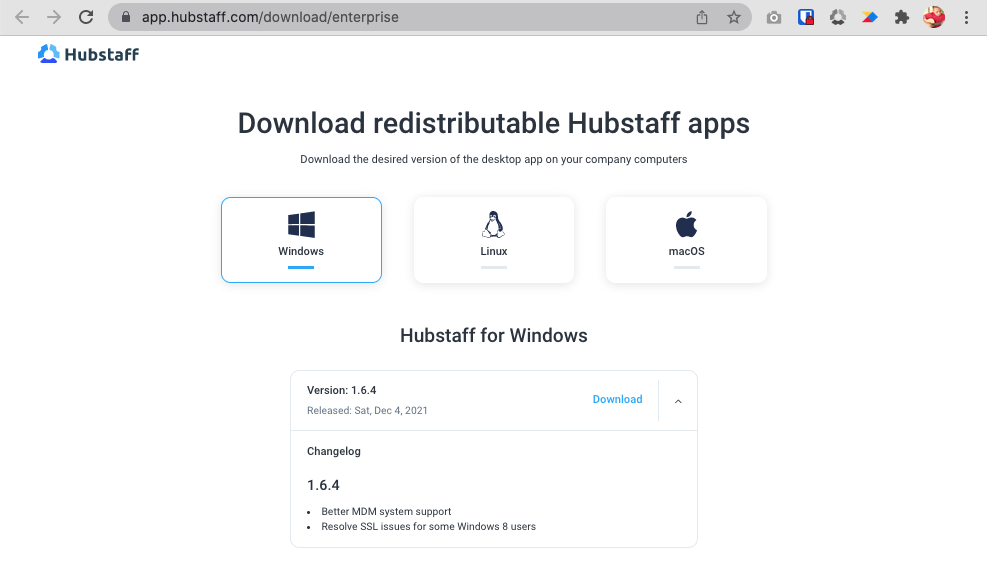6 minutes
Managing updates on administrator managed system
Users may experience an error message stating that they lack the necessary permissions to install the application when trying to install it on a company-managed device.
To facilitate our Enterprise customers, we have created a specialized download page that offers MSI packages tailored to their needs. You can conveniently access this resource at: app.hubstaff.com/download/enterprise.
Standard admin installation
To install the Hubstaff app on Windows and Linux, please follow the steps below.
Linux
To install the Hubstaff app on Linux, you’ll typically download the appropriate installer for your Linux distribution and then run it from a terminal window. Here’s a more detailed breakdown:
1. Download the Installer:
- Go to your Hubstaff dashboard and click on your avatar to access the download options.
- Alternatively, you can also navigate to our Hubstaff download page.
- Select the Linux Desktop Client download for your specific distribution.
2. Install the App:
- Open a terminal window on your Linux system.
- Navigate to the directory where you downloaded the Hubstaff installer file (e.g., using the cd command).
- Run the installer using the appropriate command for your distribution (e.g., sudo ./hubstaff-installer.sh or similar).
- Follow the on-screen instructions, which may include agreeing to the End User License Agreement and potentially choosing an installation directory.
<installer path> -- --silentSample:
usr/local/downloads/Hubstaff-1.5.2-f3657dd.sh -- --silent
Windows
To install the Hubstaff app on Windows, download the installer from the Hubstaff download page, run the installer, and follow the standard installation steps. Here’s a more detailed breakdown:
1. Download the Installer:
- Go to your Hubstaff dashboard and click on your avatar to access the download options.
- Alternatively, you can also navigate to our Hubstaff download page.
- Select the Windows Desktop Client download for your specific distribution.
2. Install the App:
- Run the Installer: Double-click the downloaded installer file to start the installation process.
- Follow Installation Steps: Follow the on-screen instructions to complete the installation.
- Sign In: Once the installation is complete, open the Hubstaff application and sign in with your Hubstaff account email address and password.
- Grant Access: Allow the app to access activity data on your computer.
<installer path> /SSample:
C:downloadsHubstaff-1.5.2-f3657dd.exe /SEnterprise deployment
For users under the Enterprise plan, your organization can download and deploy MSI packages compatible with MDM (Multi-Device Management) systems with the option to disable the automatic update function so your team can manage updates accordingly. Redistributable packages are available here.
For Linux: if a non-standard install path is used, then the installer needs to be given that new location via –destination=<install path>.
This will upgrade the existing install, or install it for the first time in the default location (For example:
C:Program FilesHubstaffon Windows).
These steps can be used for mass installation on Windows and Linux Machines.
Hubstaff must be shut down before running the installer, since the installer cannot shut down Hubstaff automatically.