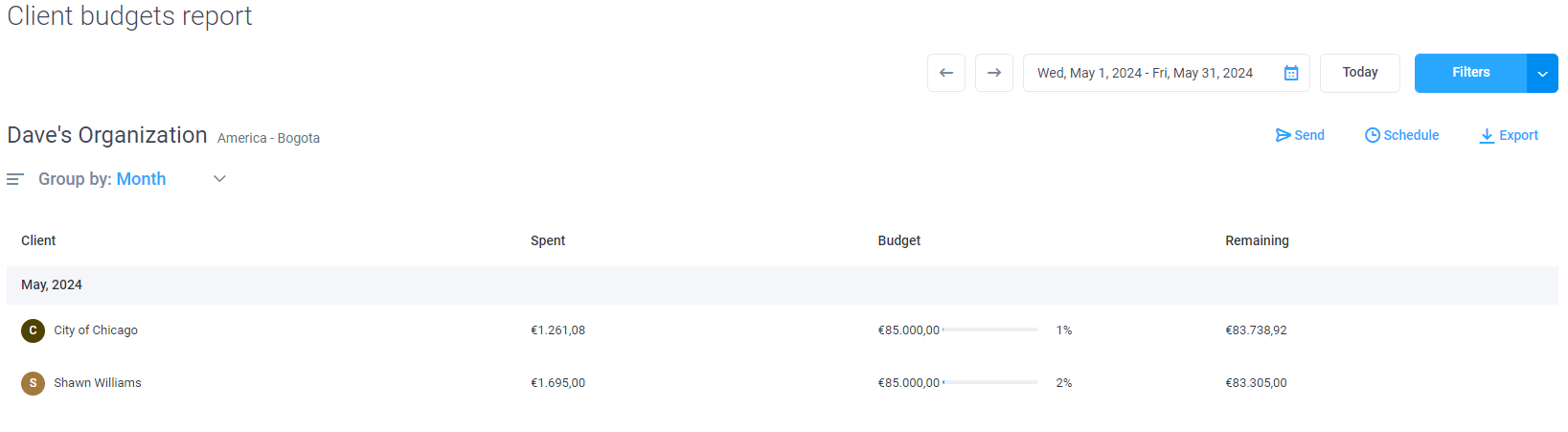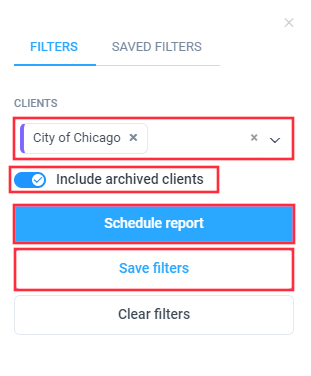4 minutes
Client Budgets Report
With the Client Budgets report feature, you can keep track of how your budget is used up (it could be in terms of total hours or total costs per client). The Client budgets report lets you view how much of your client’s resources have been used up.
To check the Client budgets report you’ll need to click on Reports on the left sidebar.
Navigate to the Budgets and limits tab under reports, then click on Client budgets.
You can also click on the “star” icon to add the report under the Reports menu on the sidebar.
You’ll see a list of clients with budgets set. This report will give you exact totals for budgets that had been already allocated to each project. It’ll also show you exactly how much budget you’ve spent and how much you’ve got remaining per client.
You’ll also be able to filter the report by client, include archived projects, schedule a report, and save your current filters for future use.
Our Scheduled reports feature will let you have reports automatically sent based on a frequency of your choosing
If you need to Export a report for your own record keeping, we offer that option as well