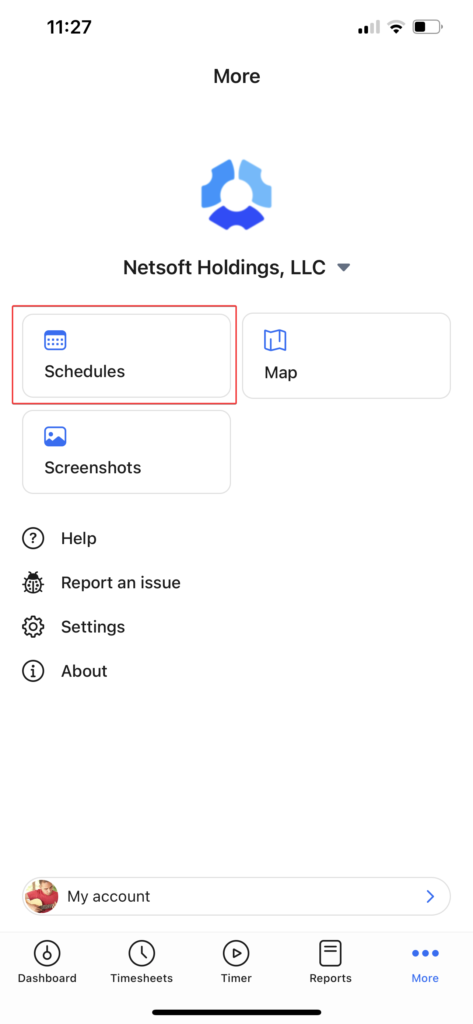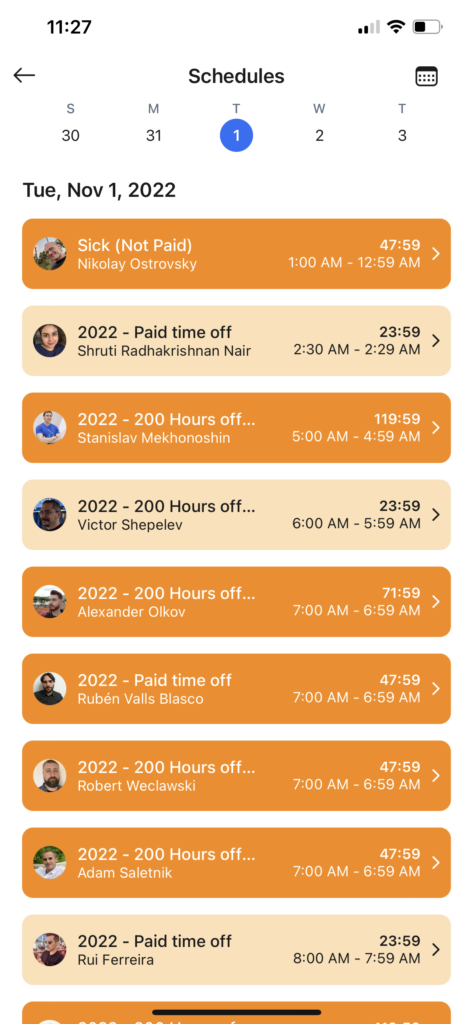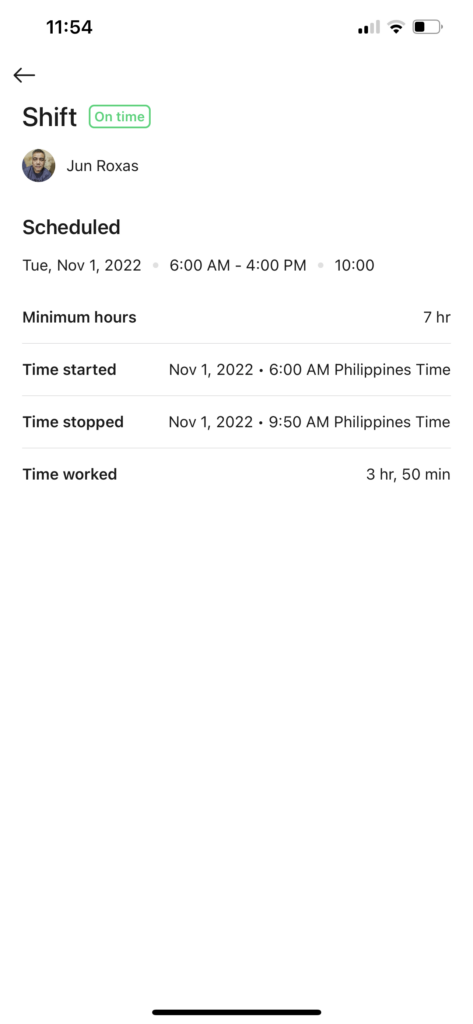3 minutes
Viewing team schedules in the mobile timer application
You can view your team’s schedules directly from the Hubstaff mobile application, giving you quick access to shift details, statuses, and availability, all from your smartphone. Whether you’re managing on the go or checking in remotely, the app makes it easy to stay organized and informed in real time.
This article covers how to access the schedules area on the mobile timer application.
Previous creation of schedules is required to access this section of the mobile app.
Step 1
Tap on the More icon, then select Schedules.
Step 2
In the Schedules section, you’ll see your own schedule, or the team schedule (available to managers and owners). You can also move across dates by tapping on the forward and backward buttons on either side of the date.
Step 3
If you select a schedule, you will be able to see more details about it. Times, Dates, Shift status, and Minimum hours will all be available.