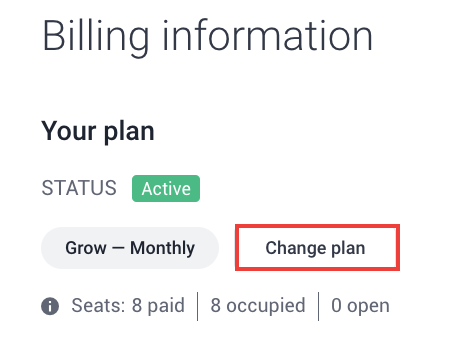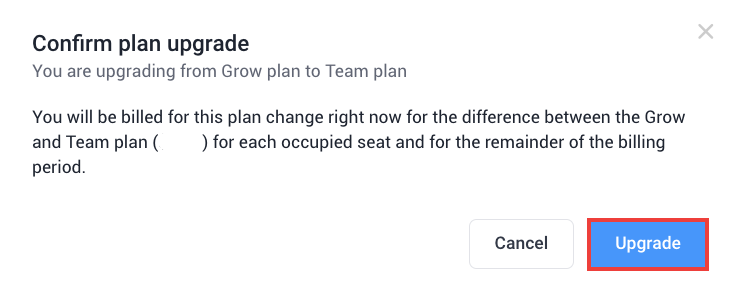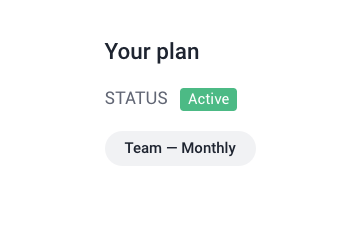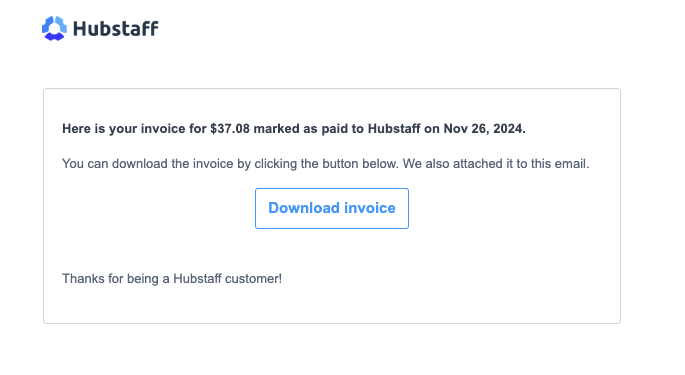4 minutes
How to Upgrade Plans
At Hubstaff, you can upgrade your plan at anytime. To do this, you need to go to the Organization Menu here: https://app.hubstaff.com/organizations.
To explore a comparison of our plans and the features each one includes, visit our pricing page at: https://hubstaff.com/pricing
Here are the steps on how to upgrade your plan:
Step 1
From the Organization Menu, click on Actions > Manage Billing.
Step 2
Click on Change plan.
Step 3
You’ll be taken to the plan selection page. First, select either the Annual, Quarterly, or Monthly billing cycle. Annual plans offer an additional 17% discount (2 months free).
Step 4
Choose a plan.
Step 5
You will get a pop-up window to confirm your plan upgrade. Click on Upgrade.
Step 6
You’ll be taken back to the Billing page which will display your new plan.
A confirmation email will also be sent to the email address registered on your Hubstaff account with an option for you to download the invoice: