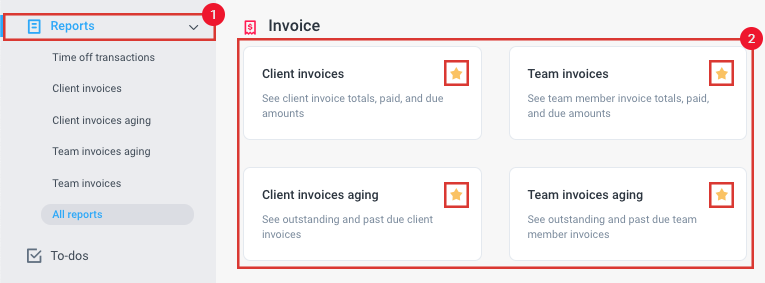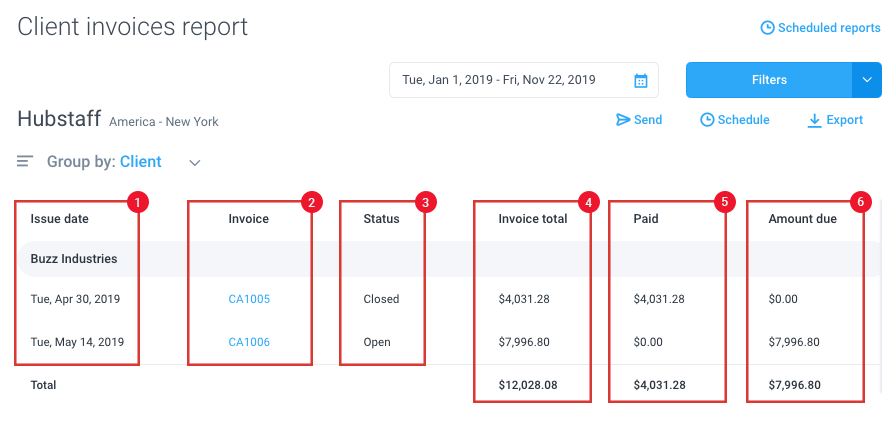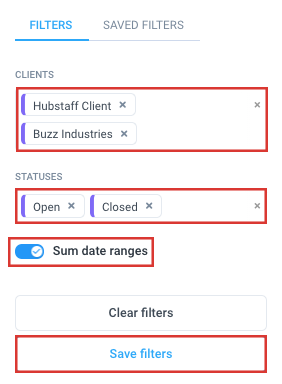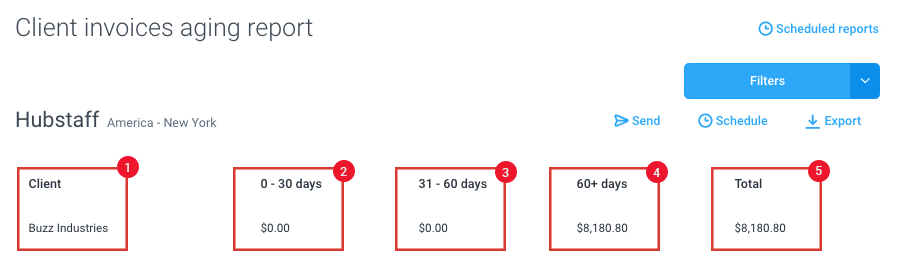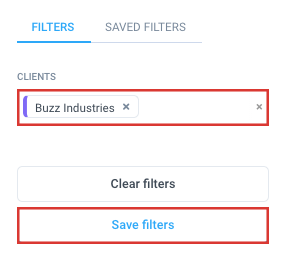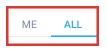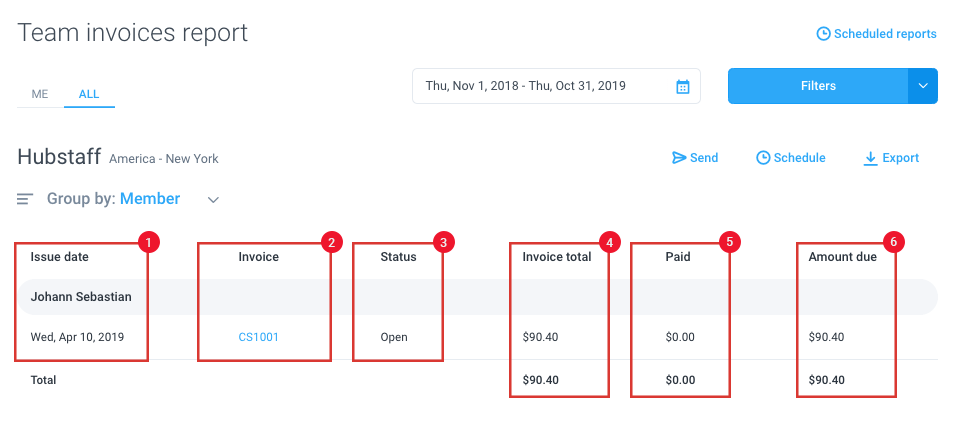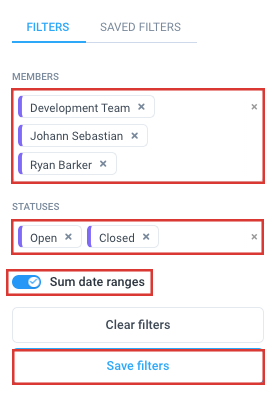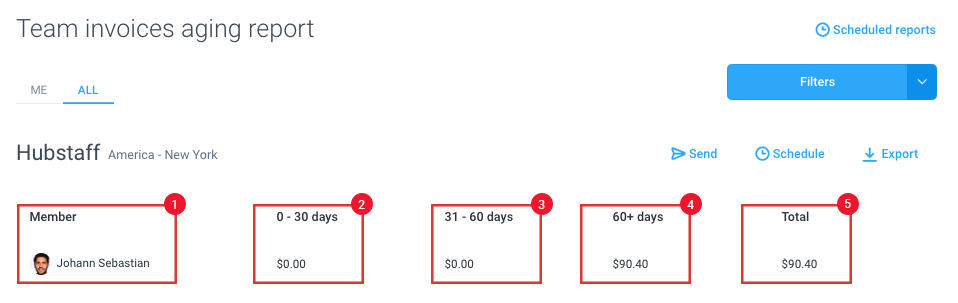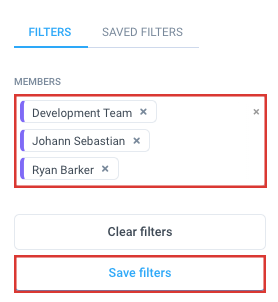11 minutes
Invoice reports (Clients and Team)
Invoice Reports
The invoice reports will give you information about your client’s, and your own invoices. For a user (employee), they will be able to see their own information.
The purpose of these reports is so that you can keep track of or even export your invoices, your teams invoice totals, paid, and due amounts, and outstanding and past due invoices. Click here to view a guide on how to invoice your employer and click here for how to invoice a client. This report can only be generated when invoices are submitted.
You can access any of these reports by clicking on Reports on the left sidebar. Navigate to the Invoice section then click on the report you need. You can also “star” a report to add them under the Reports menu on the sidebar.
Client invoices
The Client invoices report will display the following information:
- Issue date – date the invoice was issued.
- Invoice – displays the invoice number.
- Status – open/closed.
- Invoice total – total amount billed on the invoice.
- Paid – displays the total amount paid for each invoice.
- Amount due – shows the unpaid amounts on each invoice.
You can also click on the Filters button to apply filters to show specific clients, and the status of each invoice (open/closed). Toggle the “Sum date ranges” setting to see the combined totals, paid/unpaid amounts, and amounts due. You may also choose to “Save filters” to apply them the next time you run the report.
You can also send, schedule this report to be sent automatically, or export this report.
Client invoices aging
This report will give you an overview of the outstanding and overdue amounts for generated client invoices, and it will display by how many days the amounts are overdue.
The report will include:
- Client name
- 0-30 days – total amount due for invoices from 0-30 days.
- 31-60 days – total amount due for invoices from 31-60 days.
- 60+ days – total amount due for invoices older than 60 days.
- Total – shows the total amount due for all invoices.
You can also click on Filters to filter the report by Client name or “Save filters” to apply the same filter in the future.
You can also send, schedule this report to be sent automatically, or export this report.
Team invoices
Get invoice totals, partially paid invoices and amount due.
Click on the Me tab to view the invoices that you’ve generated for an organization that you are a member of, or click on the All tab to view the invoices that your employees had billed your organization for.
The Team invoices report will display the following:
- Issue Date – date the invoice was issued.
- Invoice number – displays the invoice number. Clicking on the link will take you directly to the invoice you selected.
- Invoice Status – displays the current status of the invoice (open/closed).
- Invoice Total – displays the total amount billed on the invoice.
- Paid – shows the total amount paid for each specific invoice.
- Amount due – shows the total amount due for each invoice.
You can also click on the Filters button to apply filters to show specific members, and the status of each invoice (open/closed). Toggle the “Sum date ranges” setting to see the combined totals, paid/unpaid amounts, and amounts due. You may also choose to “Save filters” to apply them the next time you run the report.
You can also send, schedule this report to be sent automatically, or export this report.
Team invoices aging
This report will give you an overview of your outstanding and overdue invoices, and display by how many days the amounts are overdue.
You can filter by team member if you are looking at the All tab or simply view your own invoices if you are looking at the Me tab.
The report will include:
- Member name
- 0-30 days – total amount due for invoices from 0-30 days.
- 31-60 days – total amount due for invoices from 31-60 days.
- 60+ days – total amount due for invoices older than 60 days.
- Total – shows the total amount due for all invoices.
You can also filter the results of the report by member name or “Save filters” to apply the same filters in the future.
Our Scheduled reports feature will let you have reports automatically sent based on a frequency of your choosing
If you need to Export a report for your own record keeping, we offer that option as well