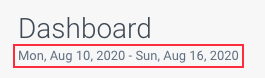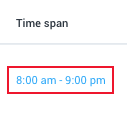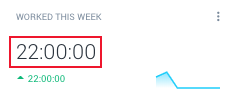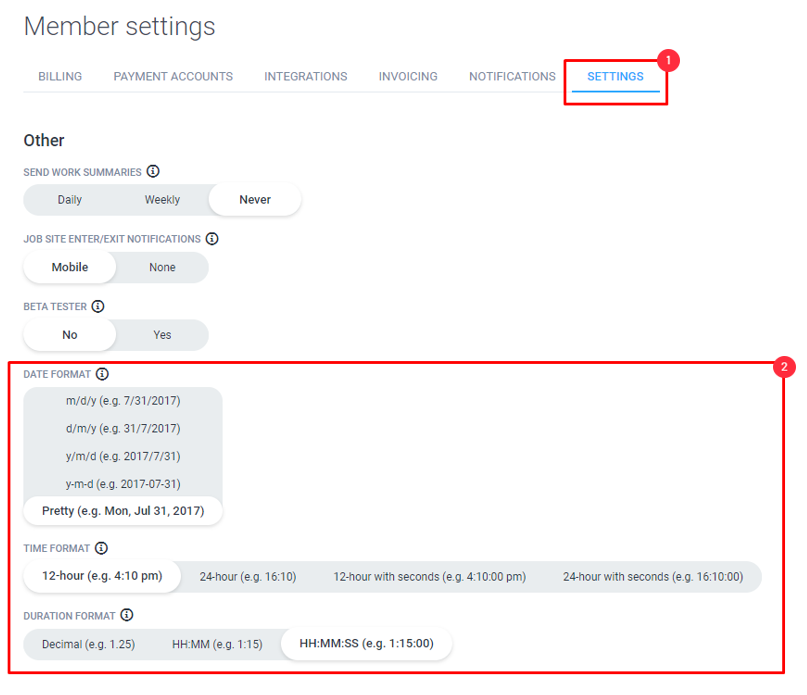4 minutes
Date, Time, and Duration Format Settings
You can change the date, time, and duration format for Hubstaff. This will help you customize your dashboard to fit your preferences. We provide a variety of different ways to display this information.
Date Format
The date format will change the way that dates are viewed on your Hubstaff account. There are five different ways that dates can be viewed:
- m/d/y (e.g. 7/31/2017)
- d/m/y (e.g. 31/7/2017)
- y/m/d (e.g. 2017/7/31)
- y-m-d (e.g. 2017-07-31)
- Pretty (e.g. Mon, Jul 31, 2017)
Time Format
The time format will change the way that the time is displayed on your Hubstaff account. There are four different ways that time can be viewed.
- 12-hour (e.g. 4:10 pm)
- 24-hour (e.g. 16:10)
- 12-hour with seconds (e.g. 4:10:00 pm)
- 24-hour with seconds (e.g. 16:10:00)
Duration Format
The duration format will change the way that time duration will be displayed on your Hubstaff account. There are three different ways that the duration can be viewed.
- Decimal (e.g. 1.25)
- HH:MM (e.g. 1:15)
- HH:MM:SS (e.g. 1:15:00)
Changing the Format
Step 1
Click on the menu with your avatar icon located on the top-right corner of the screen. Next, you’ll want to click on User Settings & Billing, then click on Settings tab.
Step 2
This will open up your settings page where you can view the setting for changing the formats.
Select the format that you want to use and exit the page.
Check out our military time converter.