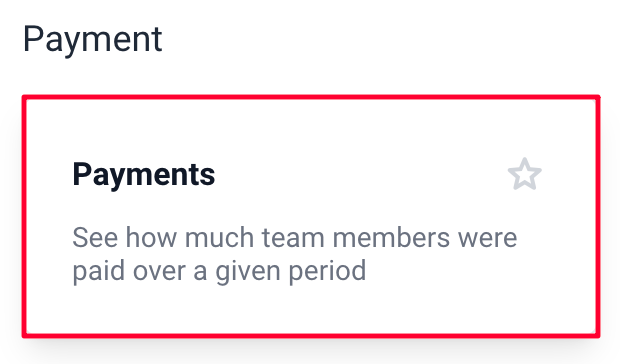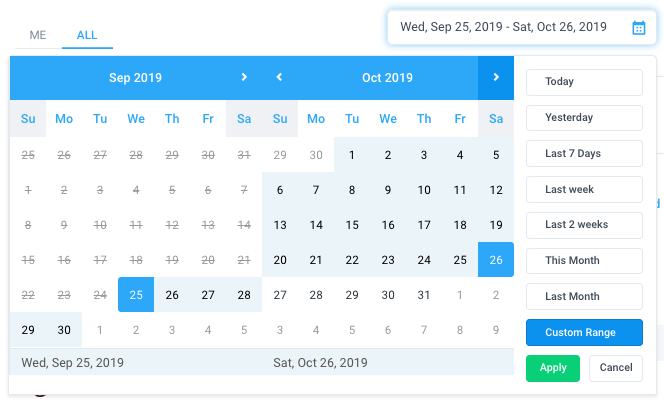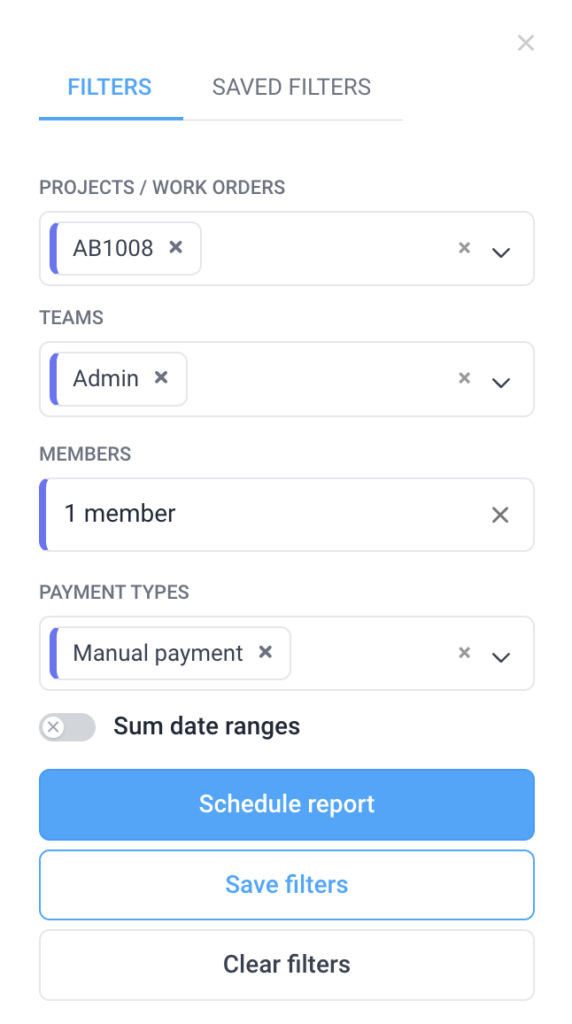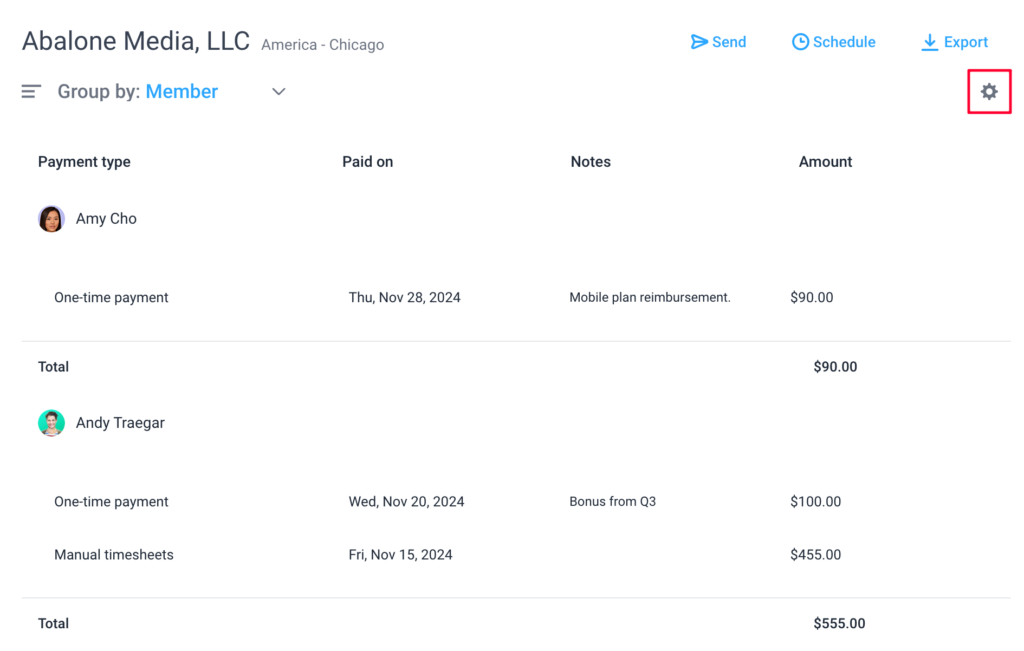5 minutes
Hubstaff Payments Report
How do I display a report for my payments?
The payments report will allow you to see how much you have paid your employees over a given period, all in a single report. You can choose date ranges, projects, and members. The report will display the amount paid to each person and the total paid to everyone based on what options you chose. Employees can also view how much they’ve earned.
Step 1
Click on the Reports tab on the left sidebar.
Then select the Payments. You can also “star” the report so it appears under the Reports section of the menu bar.
Step 2
You will notice that there is a Me and All tab, The Me tab is visible to everyone but the All tab is only available to owners and managers.
Select the date range on the calendar then hit Apply.
Step 3
Click on the Filters button to apply filters to your report. You can filter your report by projects/work orders, teams/members, and payment types.
Click on the “Sum Date Ranges” setting to view totals and not daily totals. You may also click on the “Save filters” button to save your current filters and apply them to another report in the future.
After applying the filters, the report will be generated. The report will include the following columns:
- Payment type – one-time payment, manual or automatic payments.
- Paid on – date the amount was paid
- Amount – total amount paid
You can also click on the gear icon to add columns to the report (e.g., payment notes)
Our Scheduled reports feature will let you have reports automatically sent based on a frequency of your choosing
If you need to Export a report for your own record keeping, we offer that option as well