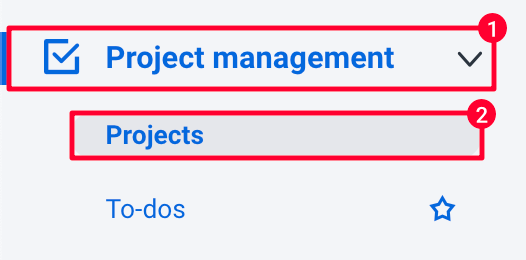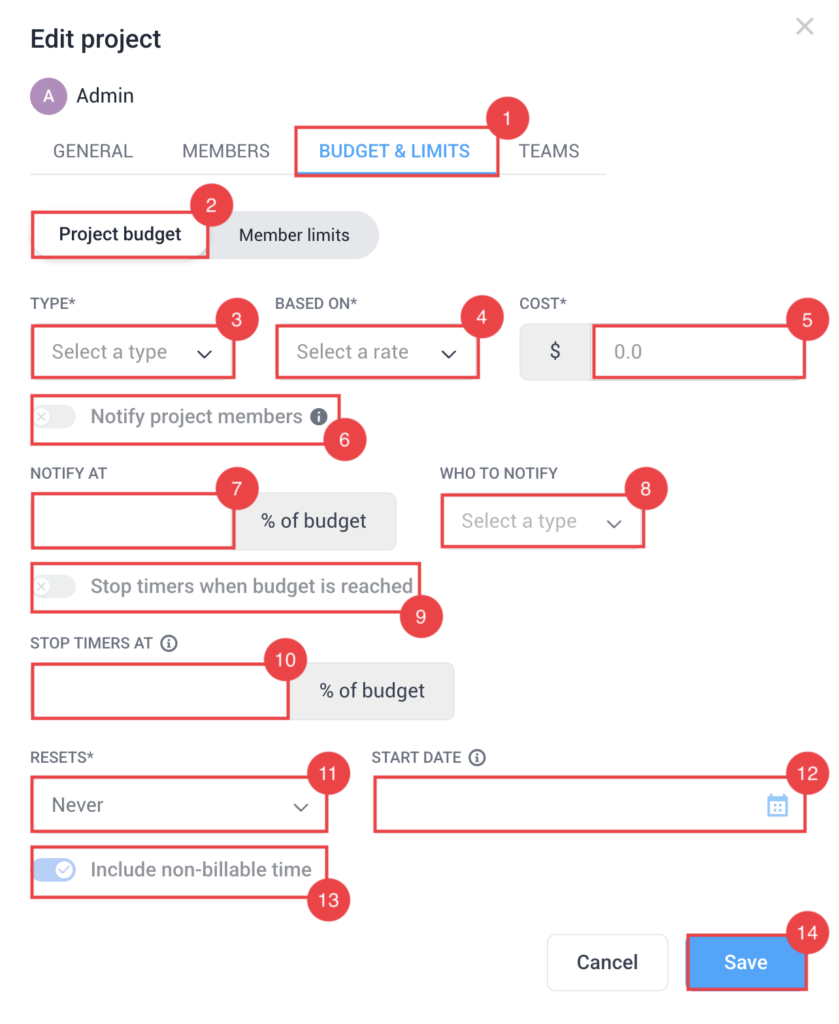7 minutes
Project budgets
The Project Budgets feature is available on Grow plans and up
Pay rates must be set for all project members when creating budgets based on total cost.
Members with a user role cannot add time manually to their timesheet if the project’s budget has been reached. They can only track time beyond the budget using the timer apps when Stop timer when budget is reached toggle is turned off.
Only Owners and Organization Managers have the ability to add time manually for members once the project’s budget is exhausted.
Pay rates must be set for all project members when creating budgets based on total cost.
Members with a user role cannot add time manually to their timesheet if the project’s budget has been reached. They can only track time beyond the budget using the timer apps when Stop timer when budget is reached toggle is turned off.
Only Owners and Organization Managers have the ability to add time manually for members once the project’s budget is exhausted.
The Project budgets feature allows you to track the profitability of projects and much more:
- Know when a project is over-budget or on pace to go over-budget.
- Stop time tracking to a specific project when the limit is reached.
- See cost per project and per user within a project in a detailed real-time report.
- Track profitability of clients and restrict time/cost on their combined projects.
- Ensure that your company is working the full amount of time for each of your clients on a monthly basis.
- Receive notifications when a project is nearing its budget.
- Allocate a budget (in hours or cost) to a project, and Hubstaff will notify you as the selected milestone is crossed.
Setting up project budgets
Step 1
On the main navigation menu, select Project management and then Projects.
Step 2
Under the Budgets column, next to the relevant project name, click the pencil icon to add/edit the project budget.
Step 3
To add project budgets:
- Go to Budget & limits tab.
- Click on Project budget.
- Type – can be based on:
- Total cost
- Total hours
- Based on – where the budget is based on:
- Pay Rate – the rate you pay your team member/s.
- Bill Rate – the rate you bill for the time tracked by your team.
- Cost – can be in amounts or hours depending on the Type.
- Notify project members – When this toggle is on, project members will get email notifications, including budget alerts.
- Notify at – When notify project members toggle is on, you can set at what percentage the notification is sent at.
- Who to notify – you can choose either:
- Org management
- All members
- Stop timers when budget is reached – If toggled enabled, it will stop the memebrs timers when budget is reached.
- Stop timers at – you can set at what percentage of the budget you want the members’ timers to stop at.
- Resets – can be set to Weekly, Monthly, or Never.
- Start date/On – This field is dynamic and will change depending on the period you selected for the reset. It can be either:
- If resets is Never, you can choose a start date using the date picker.
- If resets is Monthly, you can choose if it resets on the 1st, 2nd, 3rd, 4th, or 5th of the month.
- If resets is Weekly, you can choose if it resets on the 1st, 2nd, 3rd, 4th, or 5th of the month.
- Include Non-Billable time – control whether or not the non-billable time is included on the budget.
- Hit Save to add the budget.
To set member limits on the project, refer to our Project Limits (Members) guide.
Step 4
Once your project’s budget is set, the current progress and budget total will be viewable from the project’s details page.