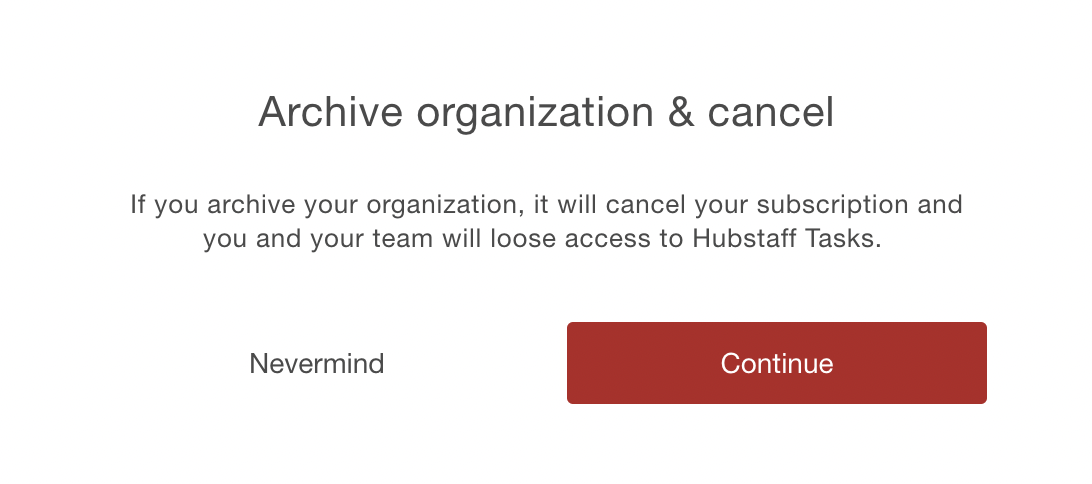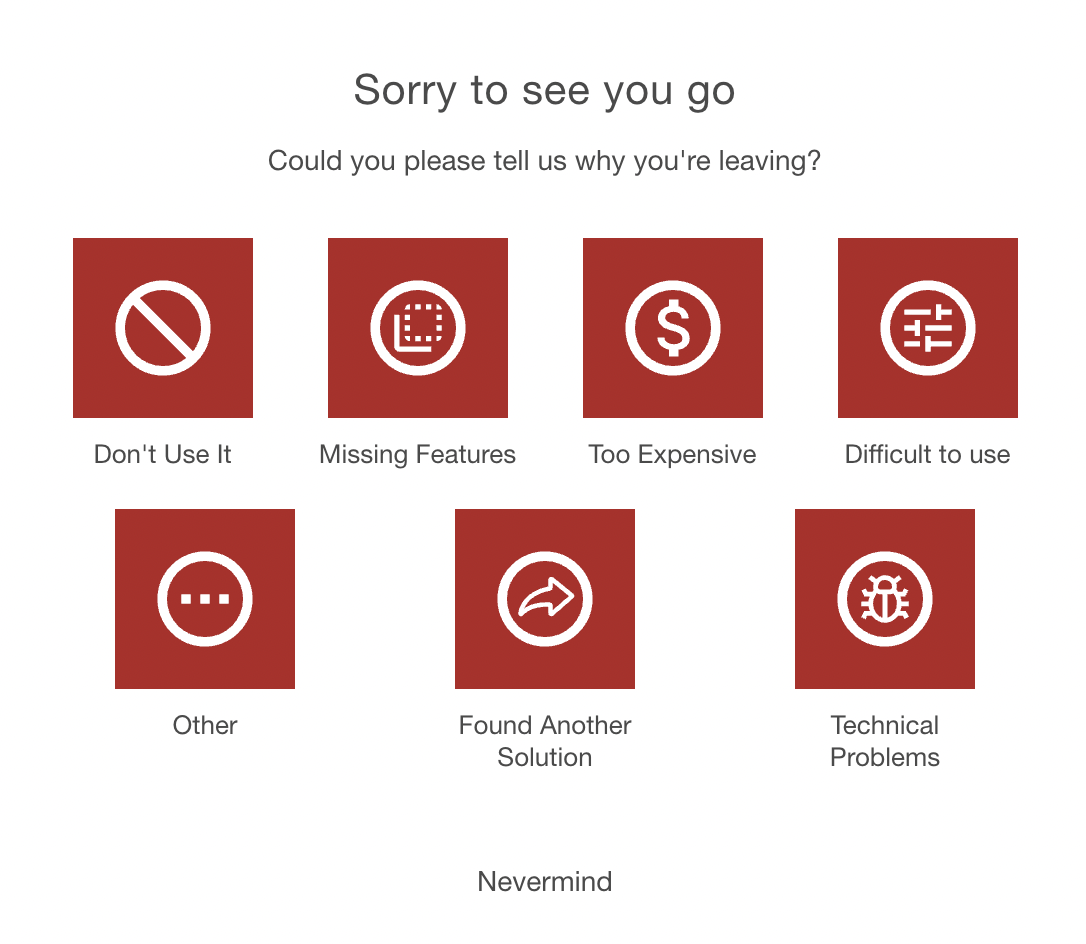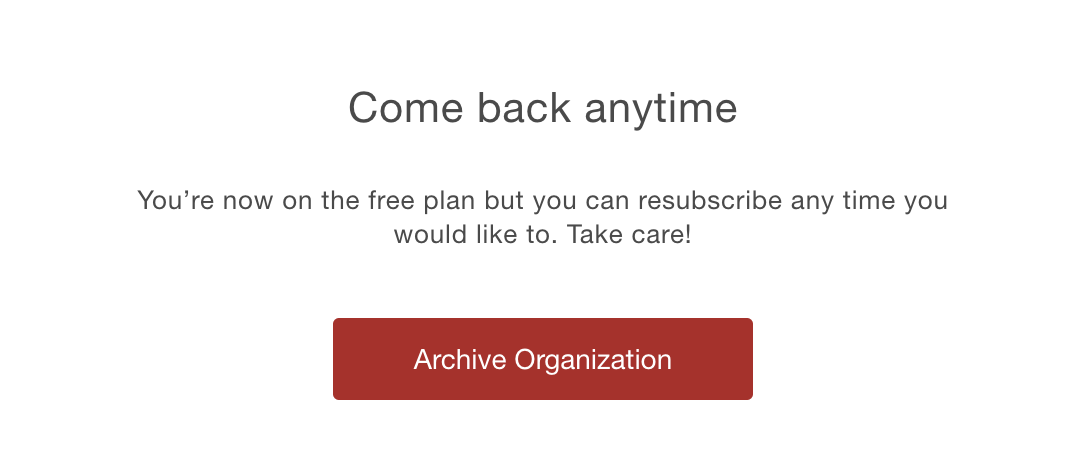5 minutes
How do I archive an organization in Hubstaff Tasks
When you archive an organization in Hubstaff Tasks:
- It will make that organization inactive.
- Cancel the subscription associated with that organization and stop all billing.
To archive an organization:
Step 1
Click on the Settings button located on the lower-right corner of the screen.
Step 2
Under the General tab, click Archive.
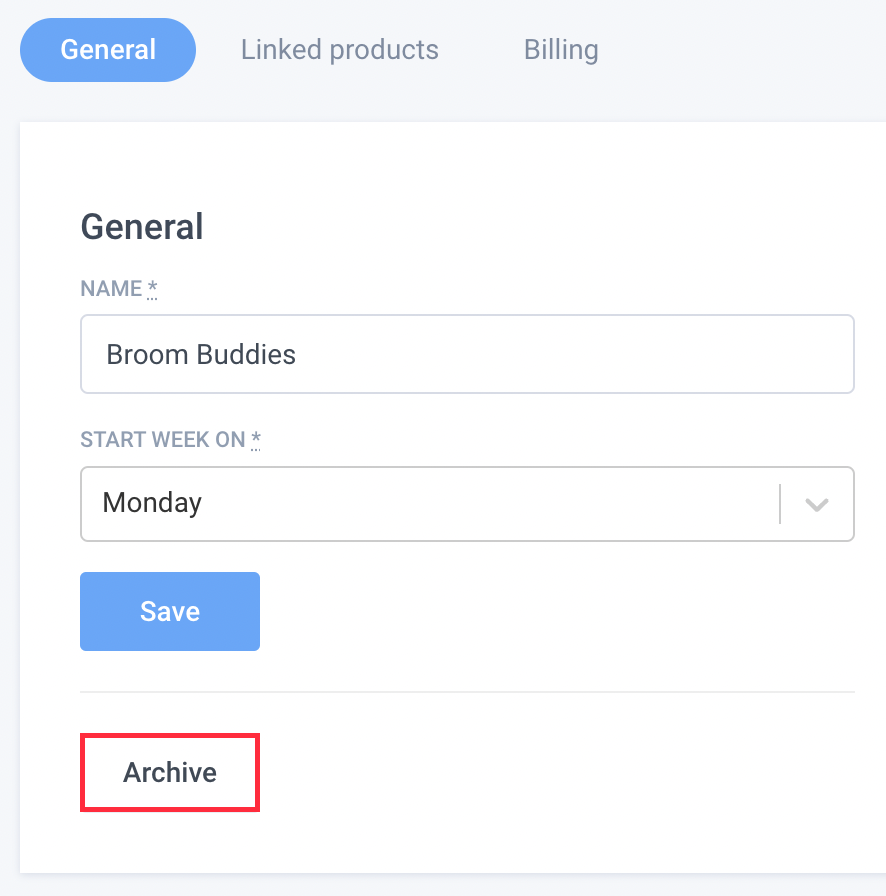
Step 3
A dialog box will appear. Click Continue.
Step 4
Choose a reason for canceling, or click on Nevermind to continue.
Step 5
Tick the acknowledgment box, then click on Cancel Subscription.
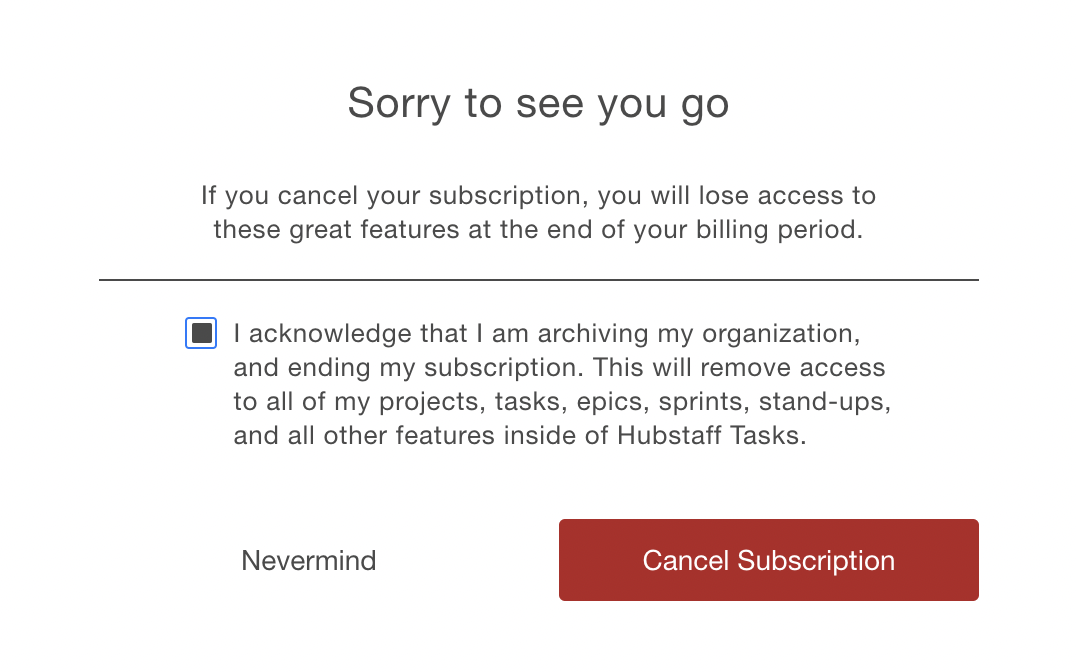
Step 6
Click Archive Organization to cancel your Hubstaff Tasks subscription.
Step 7
Tick
You will receive a popup confirming that the organization has been archived.
![]()
An email notification will be sent to the organization owner’s registered email address as well:
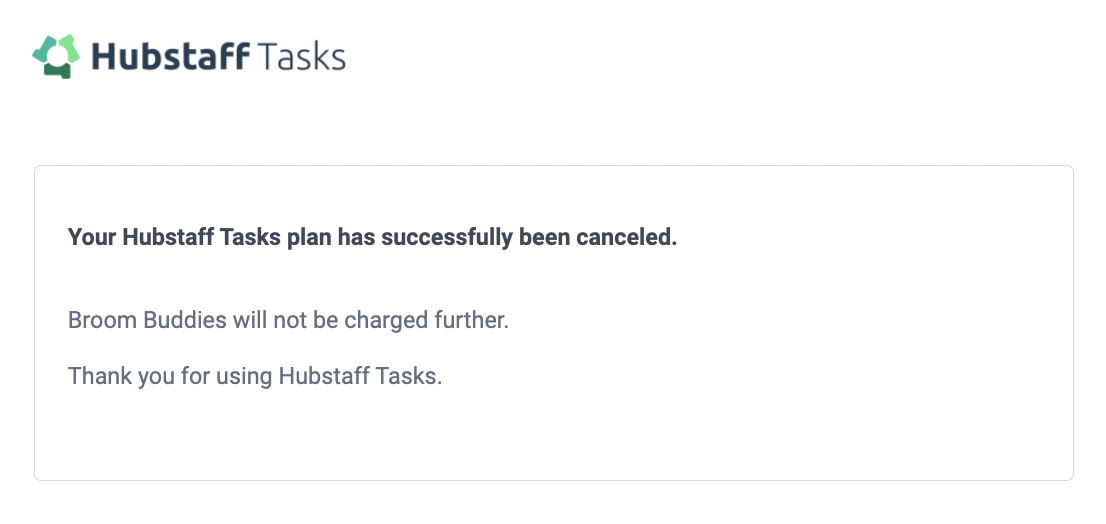
Embedded tasks organizations can be canceled directly on the billing page of the Hubstaff time tracking service.